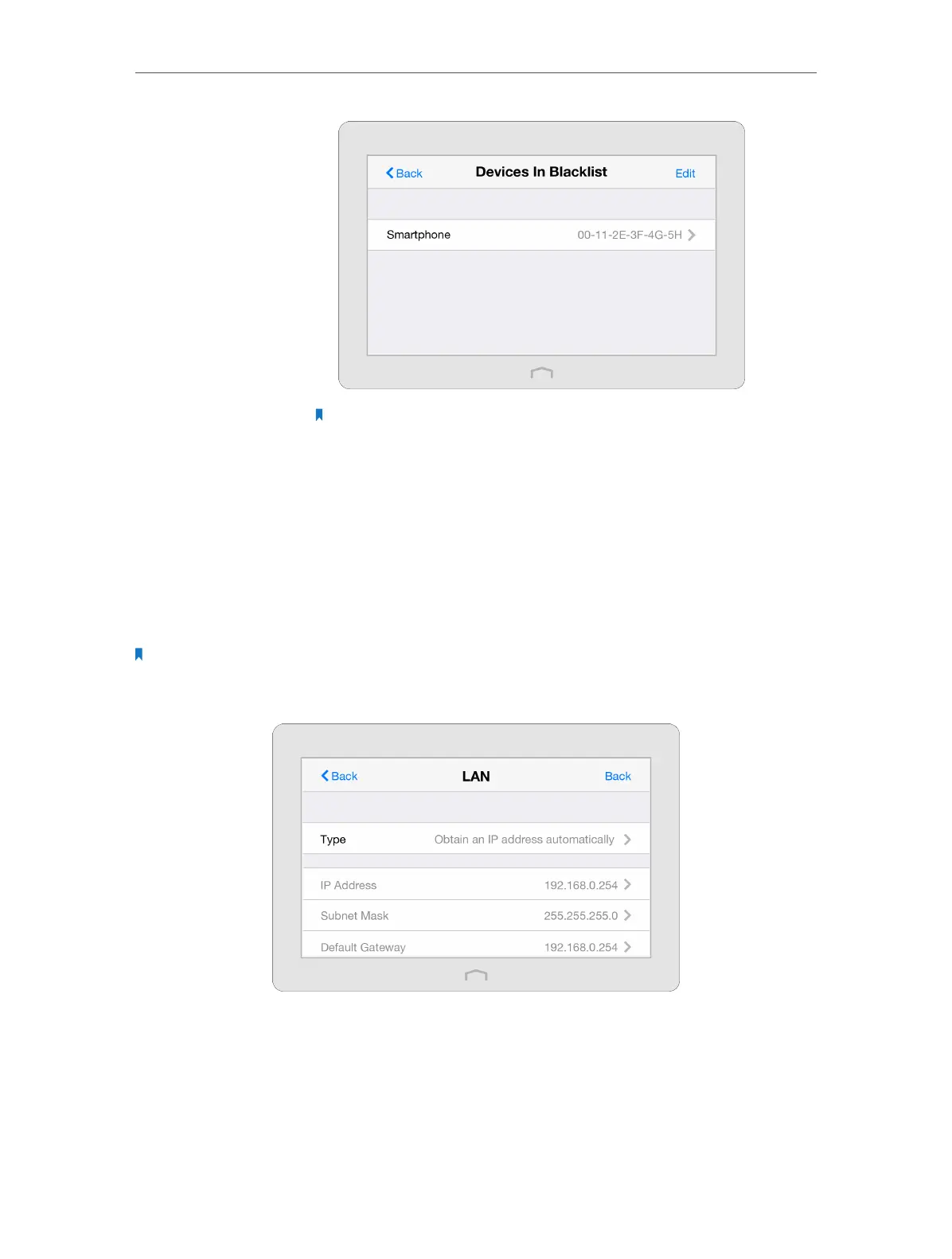Chapter 3 Configure Touch P5 as a Repeater
68
Note: If you want to add a device manually or delete a blocked device, tap Edit on
the Devices In Blacklist page to set up according to your needs.
Now devices in the blacklist cannot connect to your Touch P5.
3. 6. LAN
By default, your Touch P5 is set to obtain an IP address automatically from the host
router. The LAN app allows you to use a specific IP address appropriate to your network
demand.
Note: We do NOT recommend you change the IP address unless you are quite sure about the IP setting for special
network demand. Random changes may lead to Internet disconnection.
1. On the menu screen, tap the LAN icon to start it.
2. Tap Type to select Use the following IP address and tap Done.
3. Tap IP Address to enter an IP address in dotted decimal notation. It should be in the
same subnet as the host network.
4. Tap Subnet Mask to enter the subnet mask in dotted decimal notation. It determines
the network portion and host portion of the IP address.
Done!
