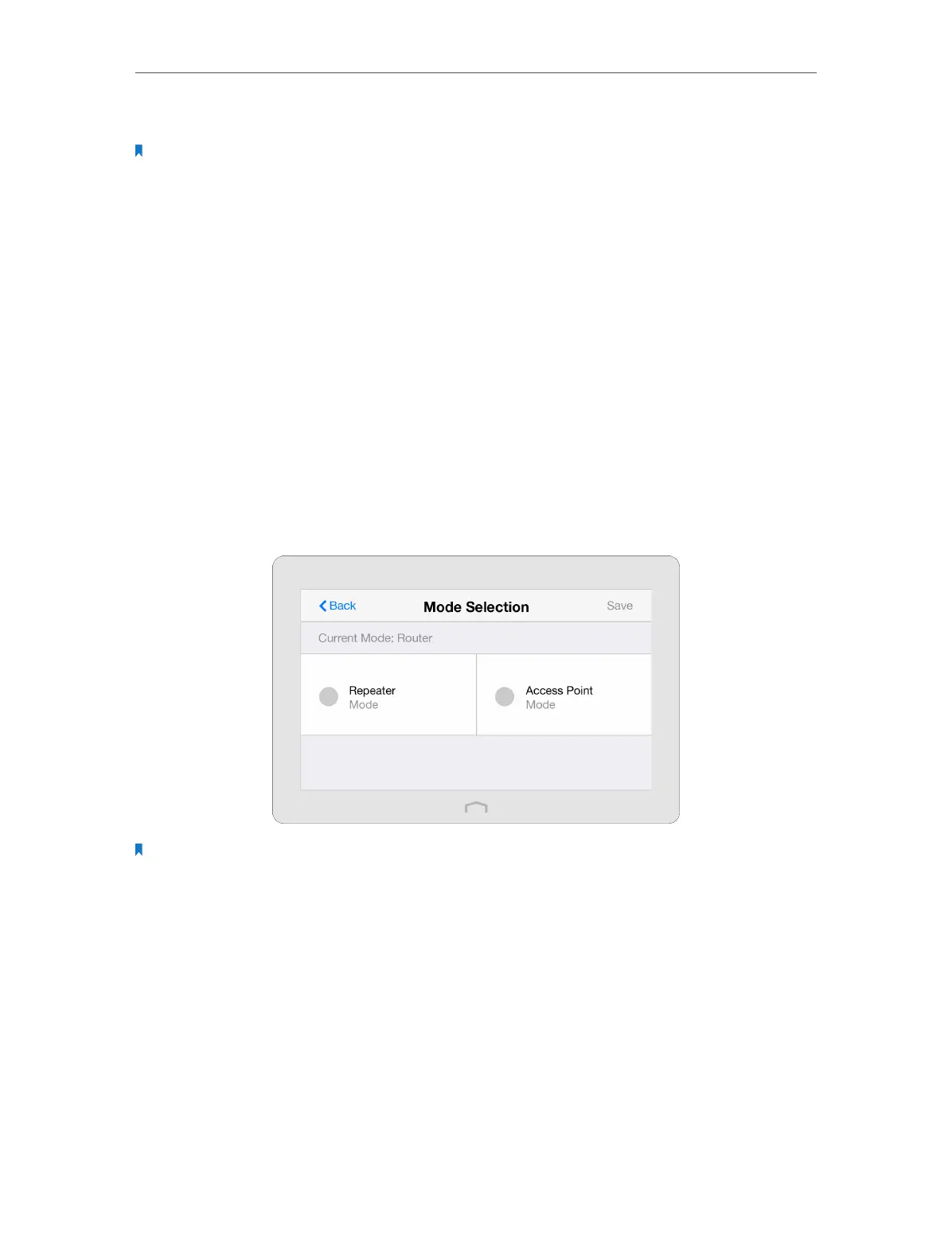Chapter 2 Configure Touch P5 as a Router
10
3. Follow the on-screen instructions to complete the configuration.
Note: If you have changed the preset wireless network name (SSID) and wireless password during the quick setup
process, all your wireless devices must use the new SSID and password to connect to your Touch P5.
2. 4. Mode Selection
The Mode Selection app helps you easily switch your Touch P5 to a router, repeater or
an access point.
Router Mode (Default): Touch P5 provides Internet access for multiple wired and
wireless devices simultaneously.
Repeater Mode: Touch P5 extends your existing wireless coverage by repeating the
wireless signal.
Access Point Mode: Touch P5 transforms your existing wired network to a wireless
network.
1. On the menu screen, tap the Mode Selection icon to start it.
2. Select your desired mode, and tap Save.
Note: Your Touch P5 will reboot to make your changes take effect, and please do NOT operate during the process.
2. 5. Wireless Settings
The Wireless Settings app helps you customize the wireless settings including the
wireless radio, wireless network name, password and security option, etc.
On the menu screen, tap the Wireless Settings icon to start it.
