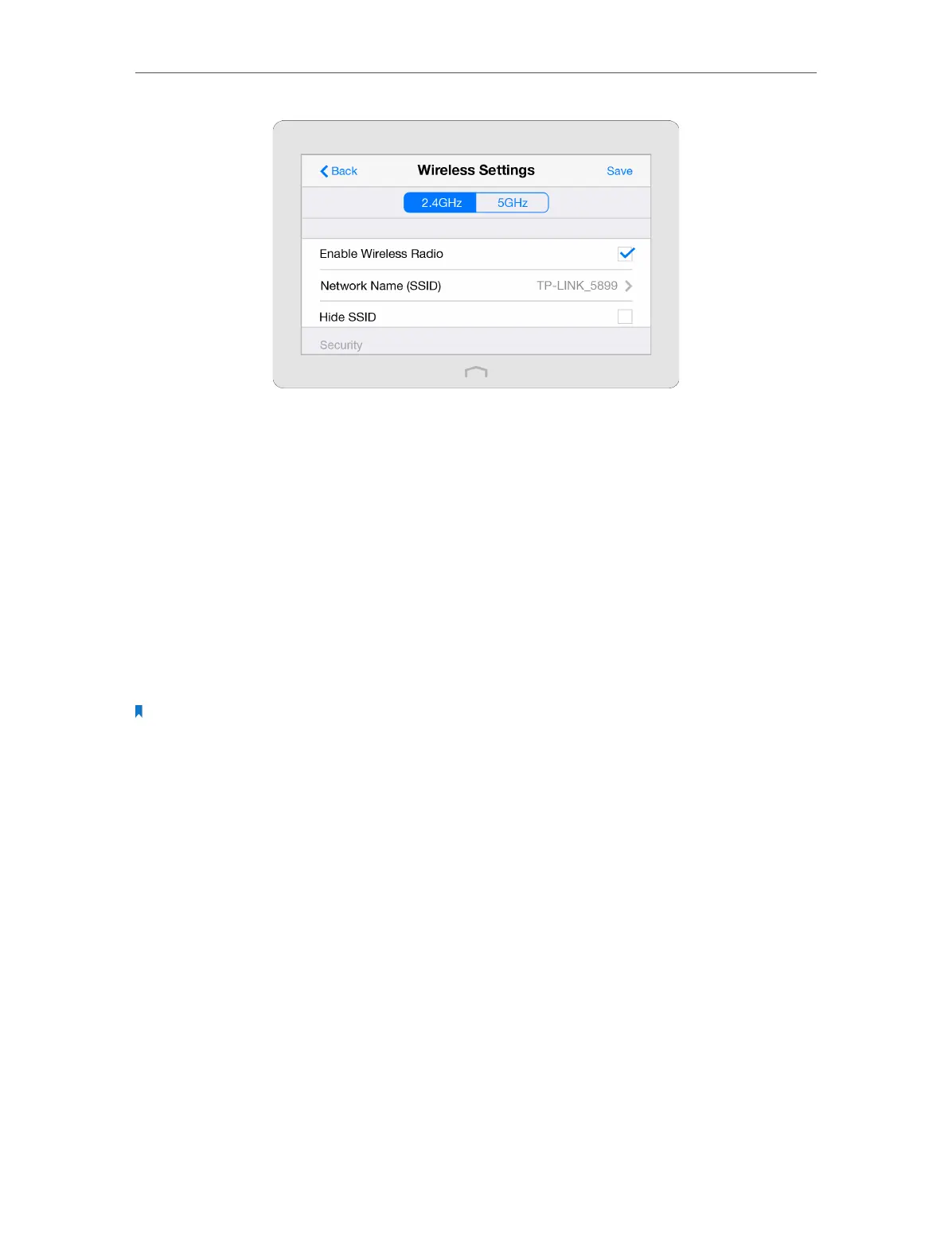Chapter 2 Configure Touch P5 as a Router
11
¾ To enable or disable the wireless function:
Select the wireless network 2.4GHz or 5GHz and enable the Wireless Radio. If you don’t
want to use the wireless function, just uncheck the box. If you disable the wireless
function, all the wireless settings won’t be effective.
¾ To change the network name (SSID) or hide SSID:
• Select the wireless network 2.4GHz or 5GHz and enter a new SSID up to 32 characters.
The default SSID is TP-LINK_XXXX and the value is case-sensitive.
• Select the wireless network 2.4GHz or 5GHz and select Hide SSID, and your SSID will
not display when you scan for local wireless networksand you need to manually join
the network.
Note: If you change the wireless settings on a wireless device, you will be disconnected when the settings are
effective.
¾ To change the security option:
Select the wireless network 2.4GHz or 5GHz, choose your Security Type, and enter the
corresponding encryption parameters. Your Touch P5 provides four options:
• No Security: Select this option to disable the wireless security.
• WPA/WPA2-Personal (Recommended): Select this option to enable the standard
authentication method based on a Pre-shared Key (PSK), also called passphrase. Its
security level is the highest.
• WPA/WPA2-Enterprise: Select this option to enable the more advanced authentication
method using a RADIUS (Remote Authentication Dial In User Service) server. If
selected, WPS function will be disabled.
• WEP: Select this option to enable basic authentication method if any of your client
devices can only access the wireless using WEP (Wired Equivalent Privacy).
¾ To change the mode, channel width, channel or transmit power:
Select the wireless network 2.4GHz or 5GHz.
