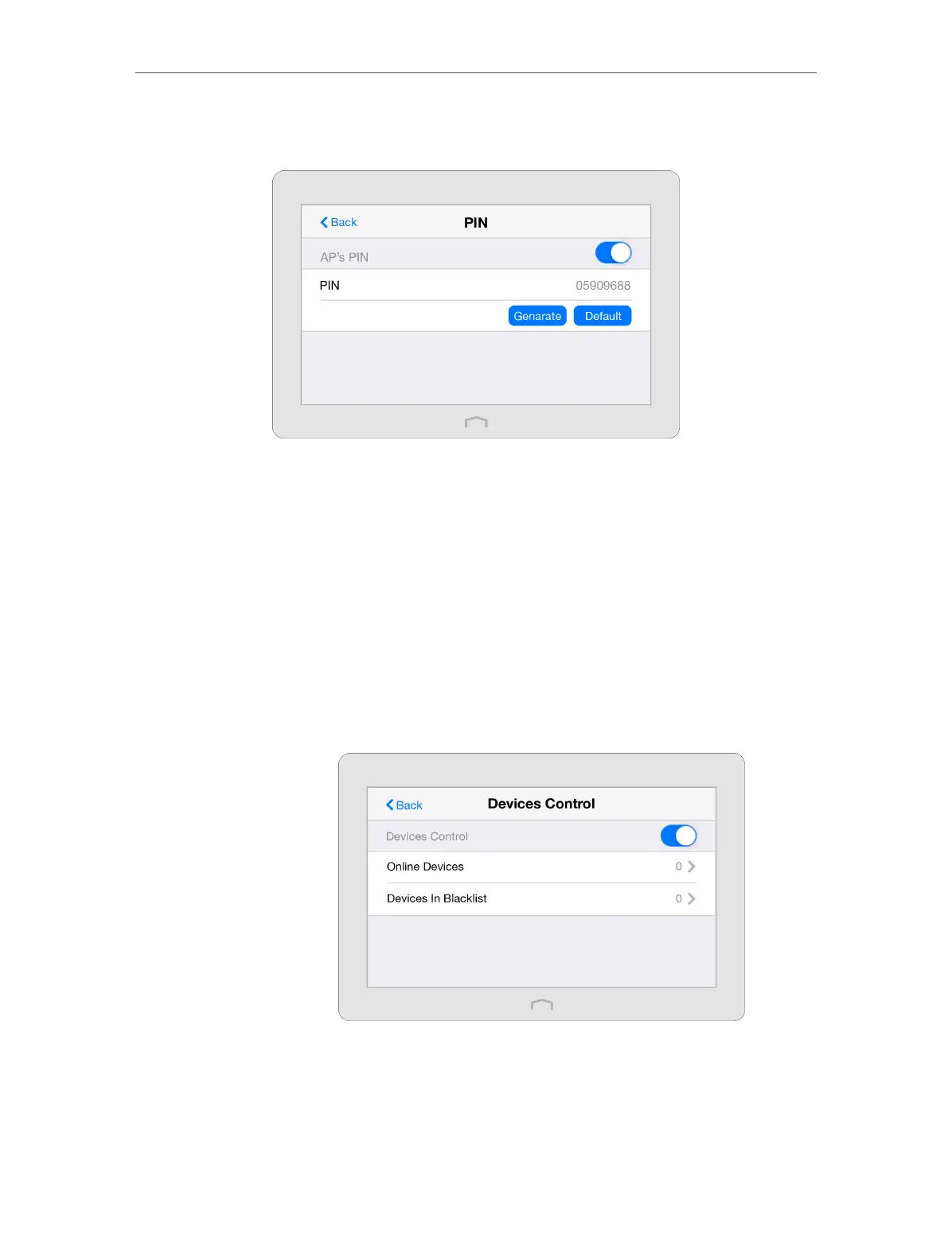Chapter 4 Configure Touch P5 as an Access Point
83
1 ) Tap Connect to this AP via PIN on the above screen of your Touch P5 to get the
PIN. You can use the default one or generate a new one.
2 ) On the client device, enter your Touch P5’s PIN to connect.
4. 7. Devices Control
The Devices Control app helps to view the client information and block unauthorized
users (wired or wireless) from connecting to your Touch P5.
Block some specific client devices from connecting to my Touch
P5.
1. On the menu screen, tap the Devices Control icon to start it
and enable Devices Control.
2. Tap Online Devices to view the connected clients.
I want to:
How can I
do that?
