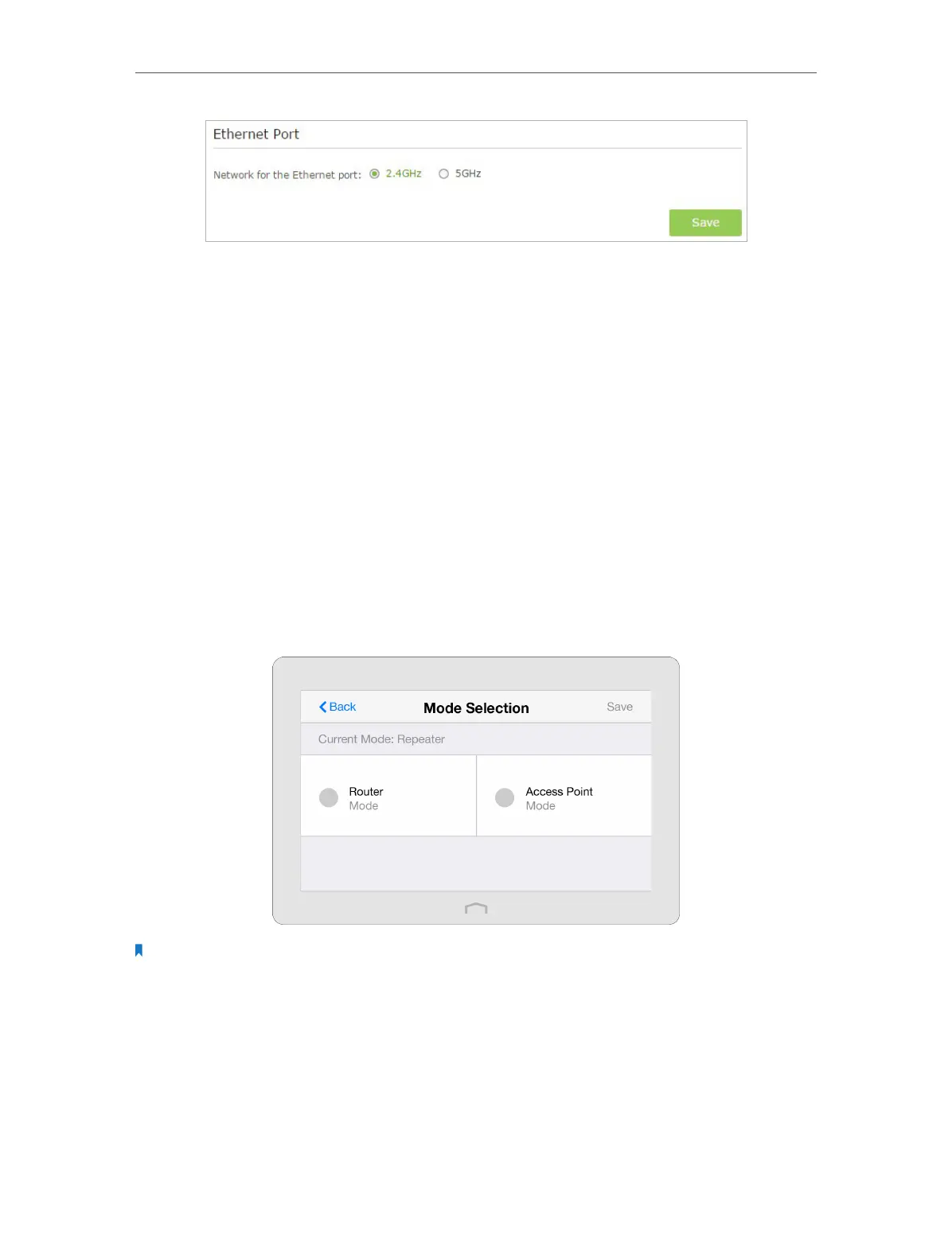Chapter 3 Configure Touch P5 as a Repeater
64
3. Select 2.4GHz or 5GHz band and click Save.
3. 3. Mode Selection
The Mode Selection app helps you easily switch your Touch P5 to a router, repeater or
an access point.
• Router Mode (Default): Touch P5 provides Internet access for multiple wired and
wireless devices simultaneously.
• Repeater Mode: Touch P5 extends your existing wireless coverage by repeating the
wireless signal.
• Access Point Mode: Touch P5 transforms your existing wired network to a wireless
network.
1. On the menu screen, tap the Mode Selection icon to start it.
2. Select your desired mode, and tap Save.
Note: Your Touch P5 will reboot to make your changes take effect, and please do NOT operate during the process.
