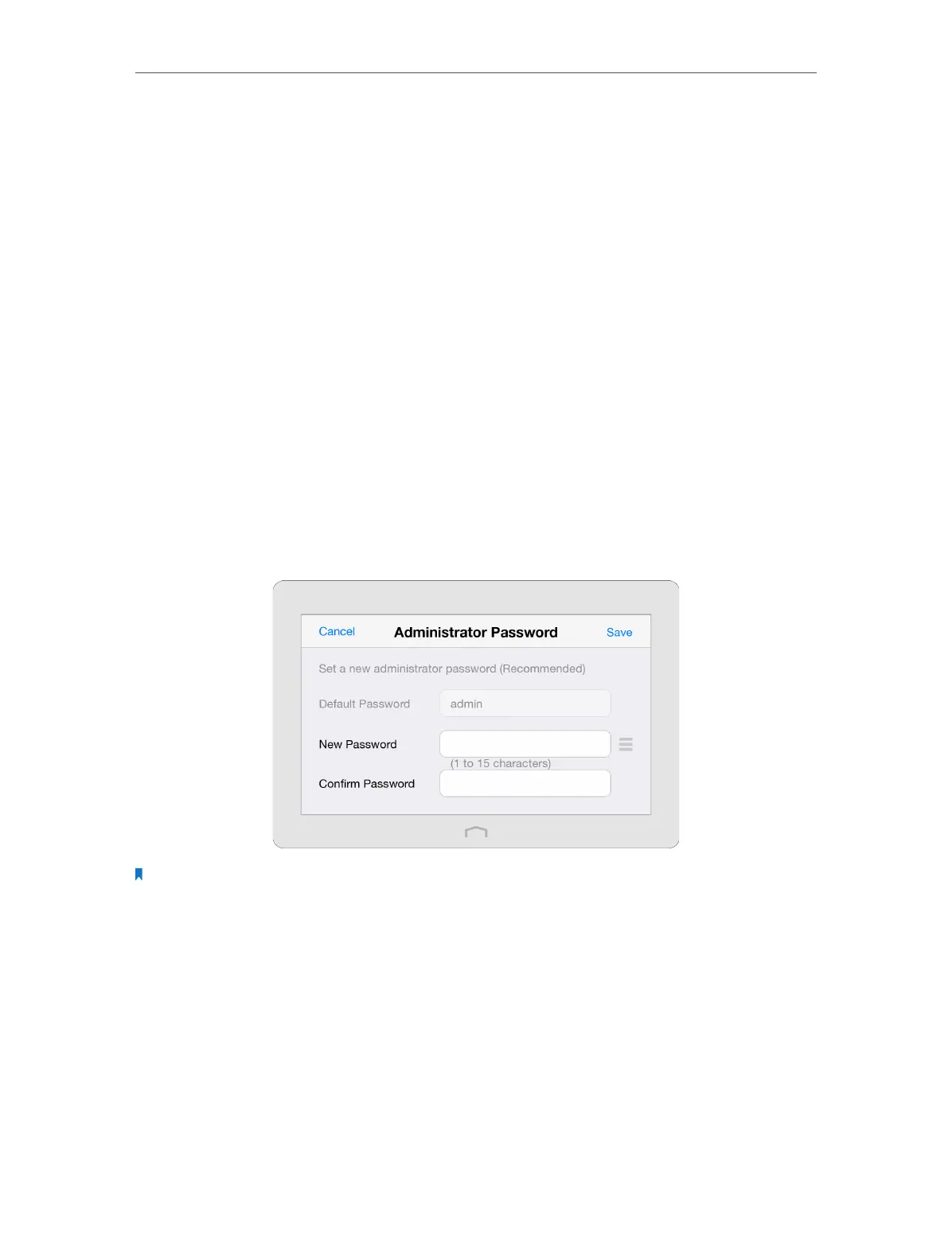Chapter 2 Configure Touch P5 as a Router
8
2. 2. Log into Your Touch P5
Touch P5 supports two configuration methods: Web-based utility and Touchscreen
utility. Web-based utility includes the configuration for all functions, and it requires
a connection (wired or wireless) between your Touch P5 and the device you are using
to log into the web management page. Touchscreen utility supports configuration for
most commonly used functions, and the configuration can be easily done with a few
taps on the touchscreen.
In this chapter, most configuration are introduced through the touchscreen utility.
Other features, such as the USB Application, IPv6 Connection, IPTV, NAT Forwarding
and Firmware Upgrade, etc., are introduced d through web-based utility.
2. 2. 1. Through Touchscreen Utility (Recommended)
1. Tap the home button or the screen and slide to start the screen.
2. The first time after you log in is to set a new administrator password for your Touch
P5. Enter the new password twice and tap Save. Then follow the Quick Setup to
complete the initial configuration.
Note: Apps on the touchscreen and web-based utility will need to use the new password that you have set to log
in.
2. 2. 2. Through Web-based Utility
The web-based utility can be used on any Windows, Macintosh or UNIX OS with a web
browser, such as Microsoft Internet Explorer, Mozilla Firefox or Apple Safari. Follow the
steps below to log into your Touch P5.
1. If the TCP/IP Protocol on your computer is set to the static (fixed) IP address, you
need to change it to obtain an IP address automatically.
2. Launch a web browser on your computer, visit http://tplinkwifi.net and log in with
the default username and password (admin/admin).
