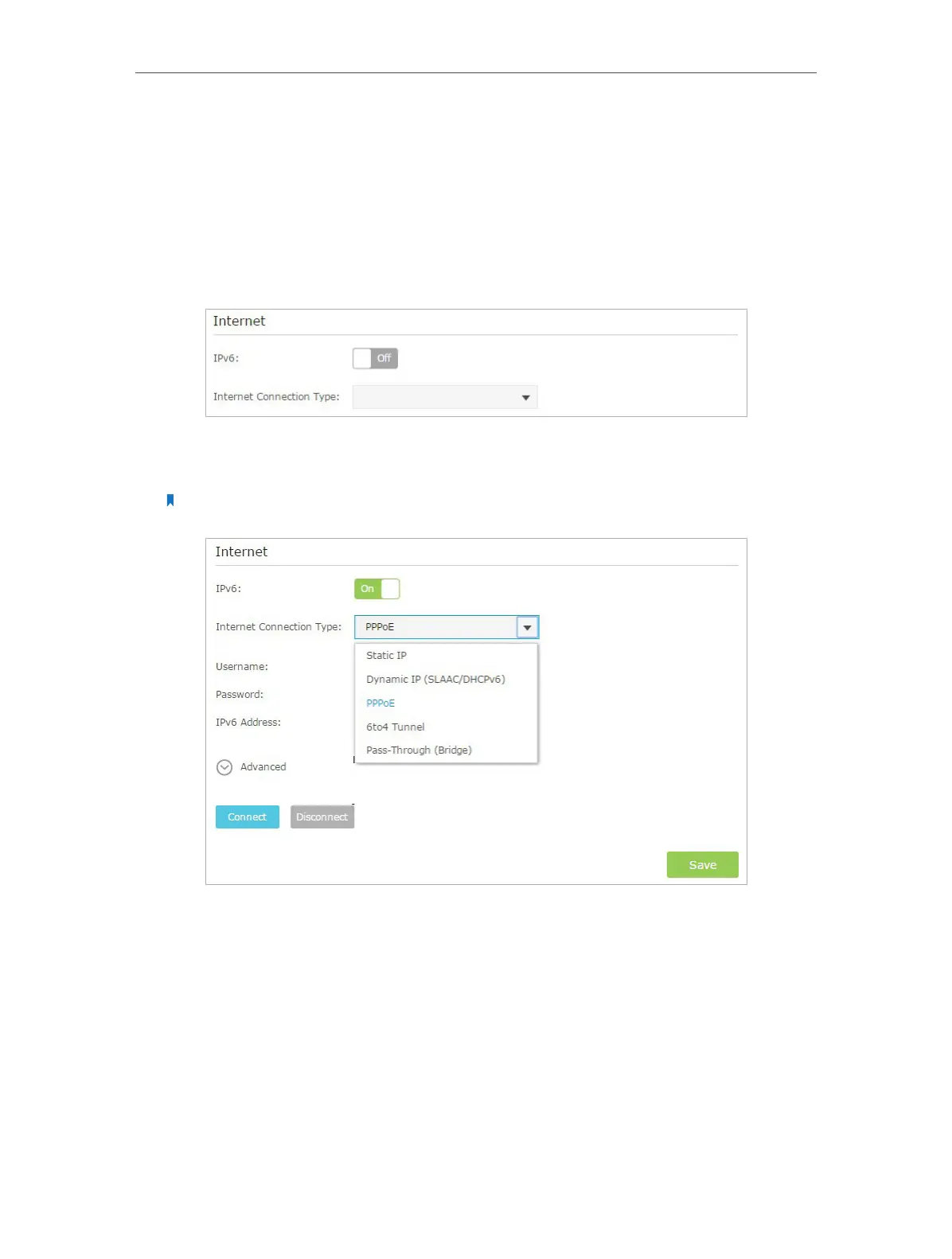Chapter 2 Configure Touch P5 as a Router
45
2. 21. IPv6 Connection
If your ISP provides IPv6 connection and has provided some detailed IPv6 parameters,
you can configure your Touch P5 to permit IPv6 connection.
1. Visit http://tplinkwifi.net, and then log in with the username and password you set
for your Touch P5.
2. Go to Advanced > IPv6 to enable IPv6 connection.
3. Select the Internet connection type provided by ISP. Fill in the information as
required and click Save.
Note: If you do not know what your Internet connection type is, contact your ISP or judge according to the
information provided by your ISP.
1 ) Static IP: Fill in blanks.
2 ) Dynamic IP: Click Advanced to have more configuration if ISP requires..
3 ) PPPoE: Fill in the Username and Password. Click Advanced to have more
configuration if ISP requires.
4 ) 6to4 Tunnel: An IPv4 Internet connection type is a prerequisite for this
connection type. Click Advanced to have more configuration if ISP requires.
5 ) Pass-Through (Bridge): Skip to Step 5.
4. Configure LAN ports. Windows users are recommended to choose from the first
two types. Fill in Address Prefix provided by ISP, and click Save.
