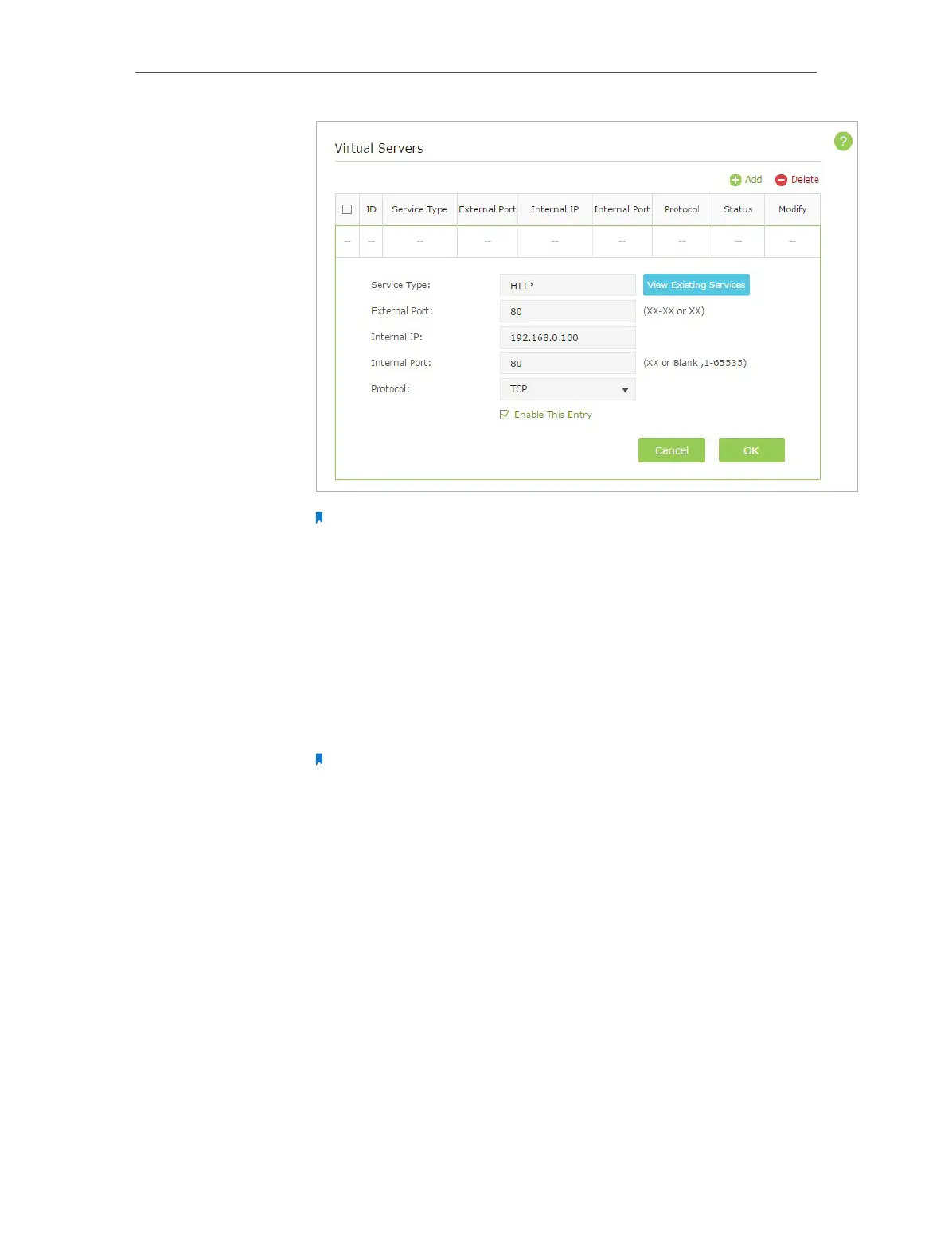Chapter 2 Configure Touch P5 as a Router
50
Note:
1. It is recommended to keep the default settings of Internal Port and Protocol if you
are not clear about which port and protocol to use.
2. If the service you want to use is not in the list of Service Type, you can enter the
corresponding parameters manually. You should verify the service port number.
3. You can add multiple virtual server rules if you want to provide several services in
your Touch P5. Please note that the External Port cannot be overlapped.
Users in the Internet can enter Service Type://WAN IP to visit
your local resources (in this case, enter http://218.18.232.154 to
visit your personal website).
Note:
1. The WAN IP should be a public IP address. For the WAN IP is assigned dynamically
by ISP, it is recommended to apply and register a domain name for the WAN by
DDNS. Then you can use Service Type://Domain Name to visit your local resources.
2. If you have changed the default External Port, you should use Service Type://WAN
IP:External Port or Service Type://Domain Name:External Port to visit your local
resources.
2. 23. 2. Open Ports Dynamically by Port Triggering
Port Triggering can specify a triggering port and its corresponding external ports.
When a host in the local network initiates a connection to the triggering port, all the
external ports will be opened for subsequent connections. Your Touch P5 can record
the IP address of the host. When the data from the Internet return to the external ports,
your Touch P5 can forward them to the corresponding host. Port Triggering is mainly
applied to online games, VoIPs and video players. Common applications include MSN
Gaming Zone, Dialpad, Quick Time 4 players, etc.
Follow the steps below to configure the port triggering rules:
Done!
