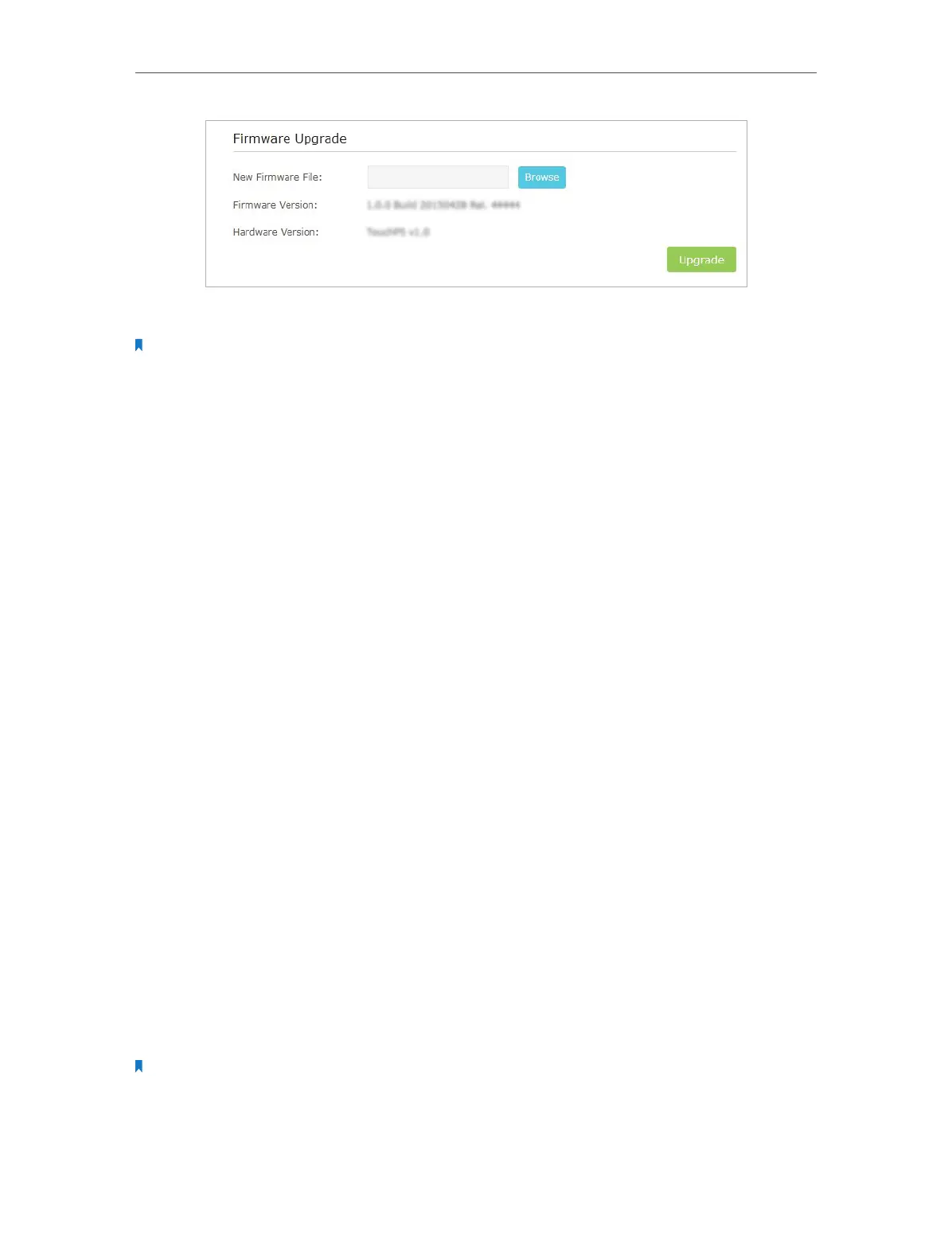Chapter 2 Configure Touch P5 as a Router
54
5. Wait a few minutes for the upgrading and rebooting.
Note:
1. Before upgrading the firmware, it’s better to back up your current settings.
2. During the upgrading process, do NOT turn off or reset your Touch P5.
3. The upgraded firmware version must correspond to the hardware.
2. 25. FAQ
Q1. What can I do if I cannot access the Internet?
1. Check if the Internet is working properly by connecting a computer directly to the
modem via an Ethernet cable. If not, contact your Internet Service Provider.
2. Tap Quick Setup on the menu screen to run the setup again.
3. Tap Reboot & Reset on the menu screen, select Reboot to reboot your Touch P5 and
try again.
4. If your Internet Connection Type is Dynamic IP, go through Quick Setup and enter
the MAC address that is registered with your ISP. Then reboot both the modem and
your Touch P5.
Q2. What can I do if I forgot my wireless network password?
Tap Wireless Settings on the menu screen to obtain the security password, both for the
2.4GHz and 5GHz wireless networks.
For the Guest network, the password displays on the home screen.
Q3. How do I restore my Touch P5 to its factory default settings?
1. Tap Reboot & Reset on the menu screen, and then tap Reset.
2. With your Touch P5 powered on, press and hold the Reset button on the back panel
until the Touch P5 logo displays.
Note: Once your Touch P5 is reset, all the settings will be lost and you will need to re-configure your Touch P5.
Q4. What can I do if I forgot my administrator password?
