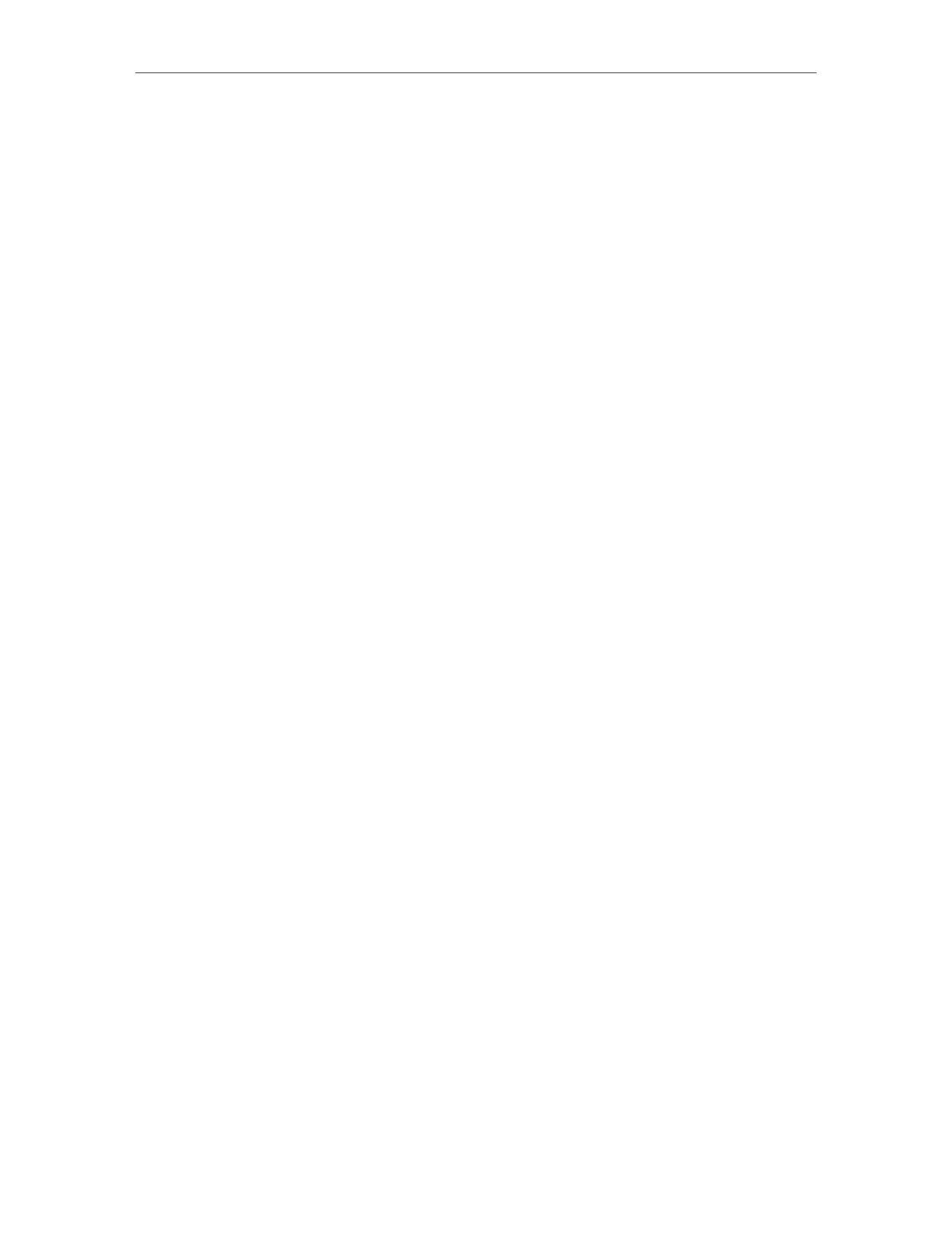Chapter 2 Configure Touch P5 as a Router
55
With your Touch P5 powered on, press and hold the Reset button on the back panel
until the Touch P5 logo displays to restore your Touch P5 to its factory default settings,
and create a new administrator password.
Q5. What can I do if I forgot my account for web management page?
1. The default username and password of the web management page are admin (in
lower case).
2. The web management page and touchscreen share the same password. Please try
the administrator password of the touchscreen.
3. Restore your Touch P5 to its factory default settings: with your Touch P5 powered
on, press and hold the Reset button on the back panel until the Touch P5 logo
displays.
Q6. What can I do if I cannot log into my Touch P5’s web management
page?
1. Make sure your computer is connected to the Touch P5.
2. Make sure your computer is configured as Obtain an IP address automatically and
Obtain DNS server address automatically.
3. Make sure you have correctly input http://tplinkwifi.net or 192.168.0.1 in a web
browser.
4. Check your computer’s settings:
1 ) Go to Start > Control Panel > Network and Internet, and click View network
status and tasks;
2 ) Click Internet Options on the bottom left;
3 ) Click Connections and select Never dial a connection;
