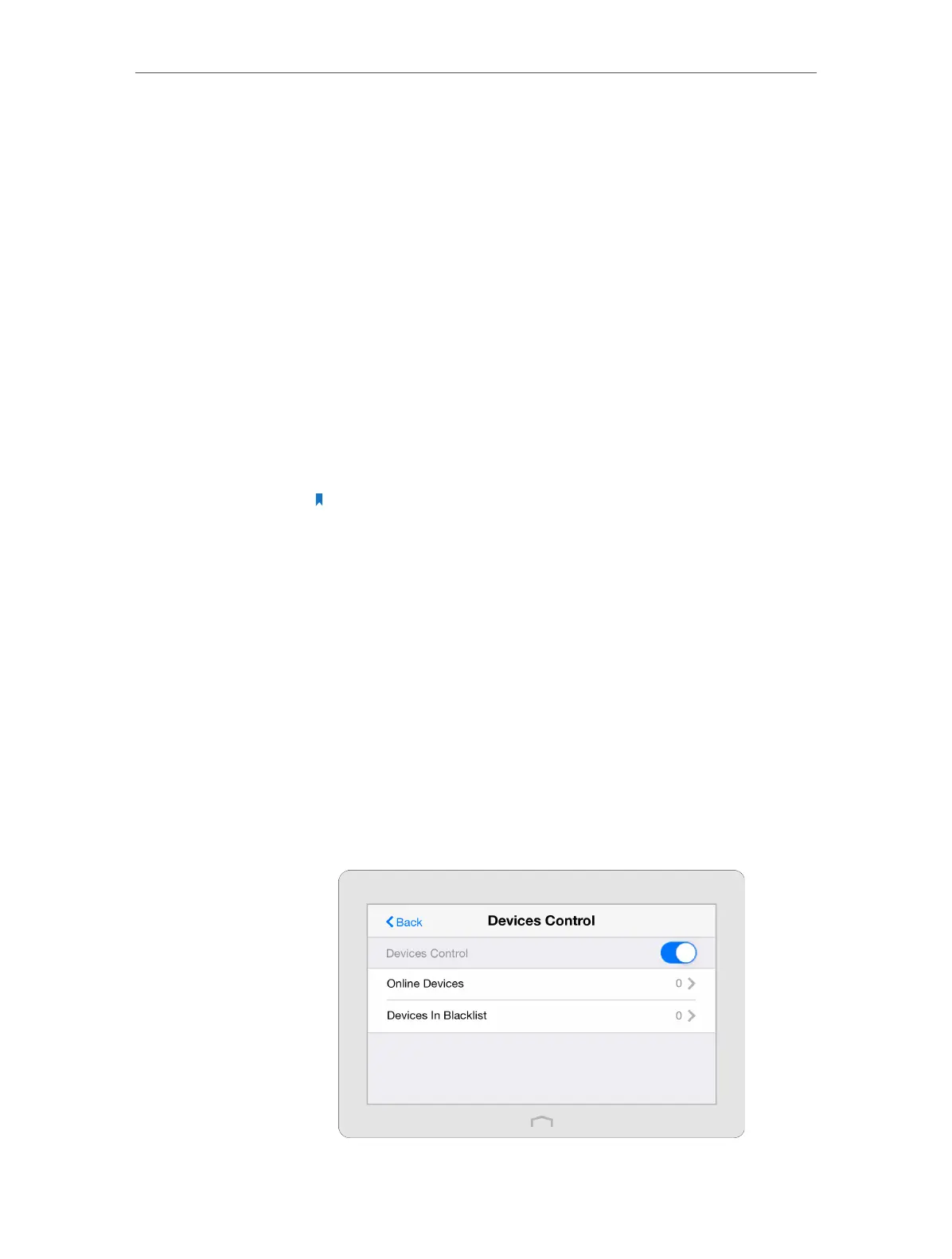Chapter 2 Configure Touch P5 as a Router
19
• In Whitelist mode, the controlled devices can only access
the websites in the whitelist during the Internet Access
Time period.
2 ) Tap Add to Add a New Keyword or Add a New Domain Name,
then tap Done to add the rule.You can add up to 32 keywords
for Blacklist and 32 domain names for Whitelist. Below are
some sample entries to allow access.
• Enter a web address keyword (e.g. wikipedia) in blacklist
to block access to the websites containing that keyword.
• Enter a web address domain name (e.g. www.tp-link.com)
allowed to access in whitelist. Specify the domain suffix
(eg. .edu or .org) to allow access only to the websites with
that suffix.
• If you wish to block all Internet browsing access, do not
add any domain name to the Whitelist.
Note: If you want to modify a rule, tap the rule to modify it. If you want to add or
delete a rule, tap Edit to set up according to your needs.
4. Return to the Content Restriction page and tap Save.
Now you can control your children’s Internet access according
to your needs.
2. 9. Devices Control
The Devices Control app helps to view the client information and block unauthorized
users (wired or wireless) from connecting to your Touch P5.
Block specific client devices from connecting to my Touch P5.
1. On the menu screen, tap the Devices Control icon to start it
and then enable Devices Control.
Done!
I want to:
How can I
do that?