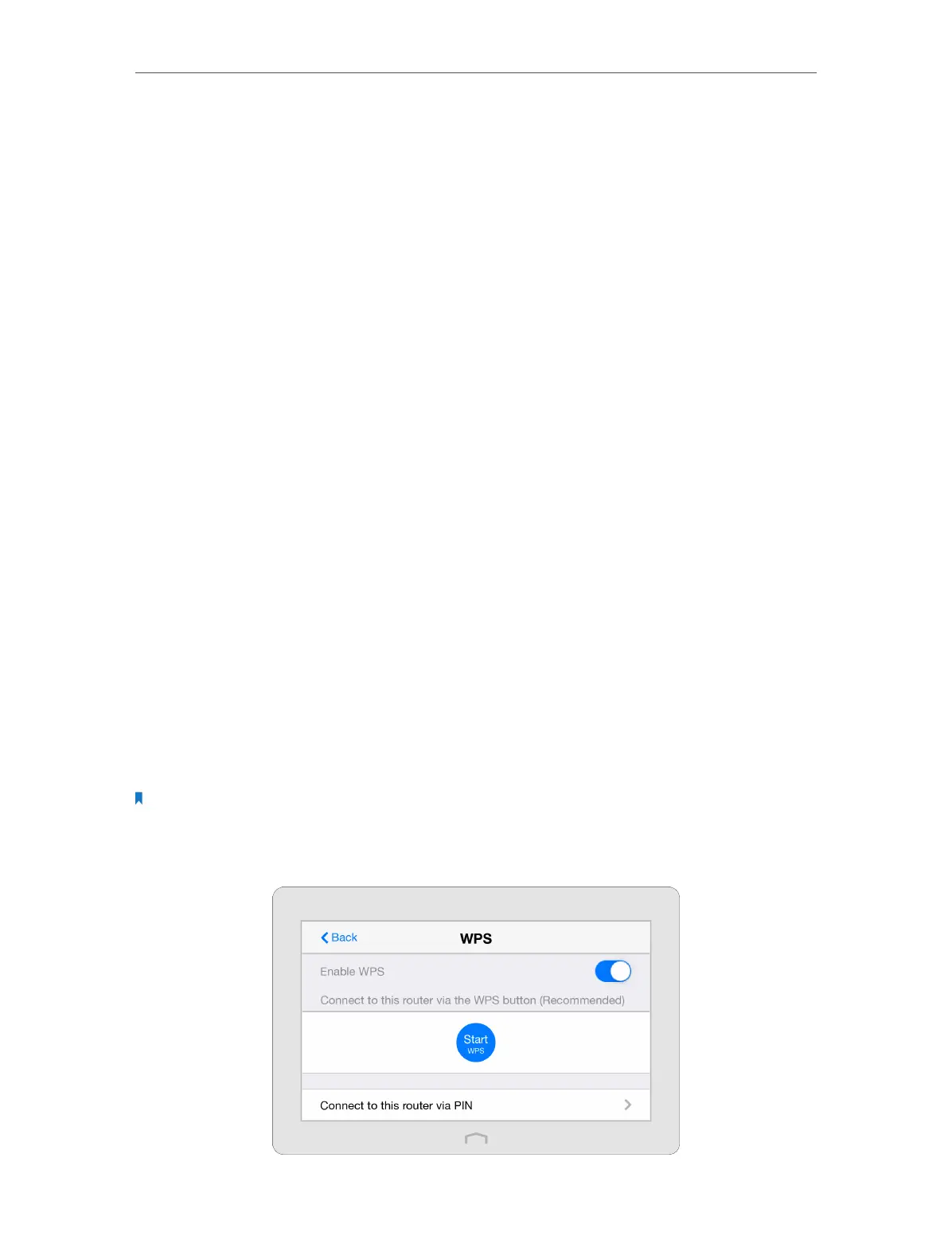Chapter 2 Configure Touch P5 as a Router
13
RTS Threshold: Enter a value between 1 and 2346 to determine the packet size of data
transmission through your Touch P5. By default, the RTS (Request to Send) Threshold
size is 2346. If the packet size is greater than the preset threshold, your Touch P5 sends
Request of Send frames to a particular receiving station and negotiates the sending of
a data frame, or else the packet will be sent immediately.
DTIM Interval: This value determines the interval of the DTIM (Delivery Traffic Indication
Message). Enter a value between 1 and 15 beacon intervals. The default value is 1,
indicates the DTIM Interval is the same as Beacon Interval.
Group Key Update Period: Enter the number of seconds (minimum 30) to control the
time interval for the encryption key automatic renewal. The default is 0, indicating no
key renewal.
Enable WMM: The WMM function guarantees the packets with high-priority messages
being transmitted preferentially. It is enabled by default and highly recommended.
Enable Short GI: This function is enabled by default and recommended to increase the
data capacity by reducing the GI (Guard Interval) time.
Enable AP Isolation: If you want to confine and restrict all wireless devices connected
to your network from interacting with each other, but still able to access the Internet,
select the Enable AP Isolation checkbox.
2. 6. WPS
The WPS app helps you quickly establish a secure wireless connection between WPS
(Wi-Fi Protected Setup) supported devices and your Touch P5. Wireless devices that
support WPS, including Android phones, tablets, and most USB network cards, can
connect to your Touch P5 through this method (WPS is not supported by IOS devices).
Note: The WPS function cannot be configured if the wireless function of your Touch P5 is disabled. Also, the WPS
function will be disabled if your wireless encryption for both 2.4GHz and 5GHz is WEP. Please make sure the wireless
function is enabled and is configured with the appropriate encryption before configuring via the WPS.
1. On the menu screen, tap the WPS icon to start it.
