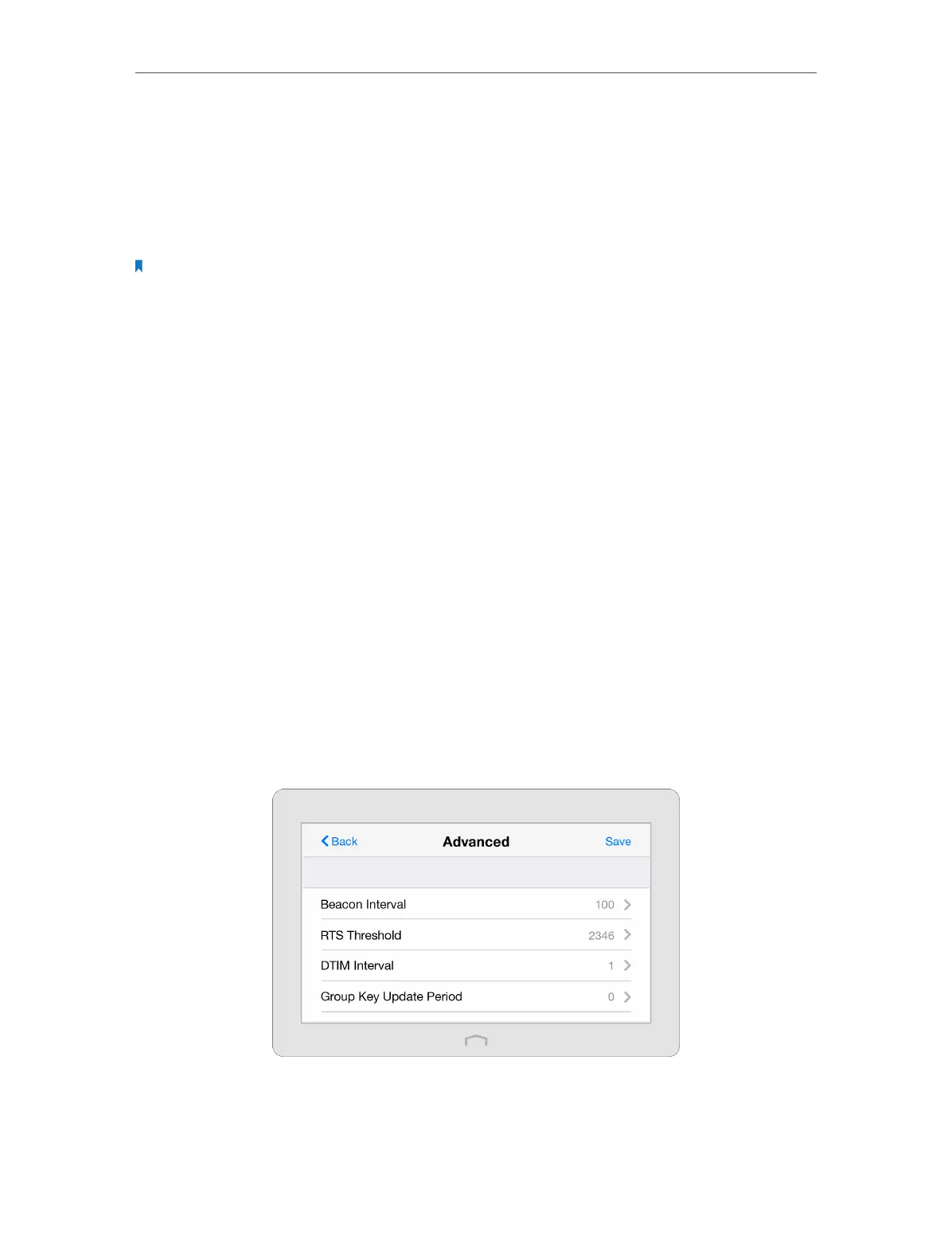Chapter 2 Configure Touch P5 as a Router
12
Mode: Select the desired mode.
• 802.11ac only: Select only if all of your wireless clients are 802.11ac devices.
• 802.11n/ac mixed: Select if you are using both 802.11n and 802.11ac wireless clients.
• 802.11a/n/ac mixed: Select if you are using a mix of 802.11a, 802.11n, and 802.11ac
wireless clients.
Note: It is strongly recommended that you select 802.11a/n/ac mixed, thus all 802.11a, 802.11n, and 802.11ac
wireless devices can connect to your Touch P5.
• 802.11ac only (For 5GHz): Select only if all of your wireless clients are 802.11ac devices.
• 802.11n/ac mixed (For 5GHz): Select if you are using both 802.11n and 802.11ac
wireless clients.
• 802.11a/n/ac mixed (For 5GHz): Select if you are using a mix of 802.11a, 802.11n and
802.11ac wireless clients. It is strongly recommended that you select 802.11a/n/ac
mixed.
Channel Width: Select the channel width from the list. The default setting is Auto, which
can adjust the channel width for your clients automatically.
Channel: Select the channel you want to use from the list. This field determines which
operating frequency will be used. It is not necessary to change the wireless channel
unless you notice interference problems with another nearby access point.
Transmit Power: Select either High, Middle, or Low to specify the data transmit power.
The default and recommended setting is High.
¾ Advanced wireless settings:
If you are not familiar with the settings on this page, it’s strongly recommended that
you keep the provided default values; otherwise it may result in lower wireless network
performance.
Beacon Interval: Enter a value between 40 and 1000 in milliseconds to determine the
duration between beacon packets that are broadcasted by your Touch P5 to synchronize
the wireless network. The default is 100 milliseconds.
