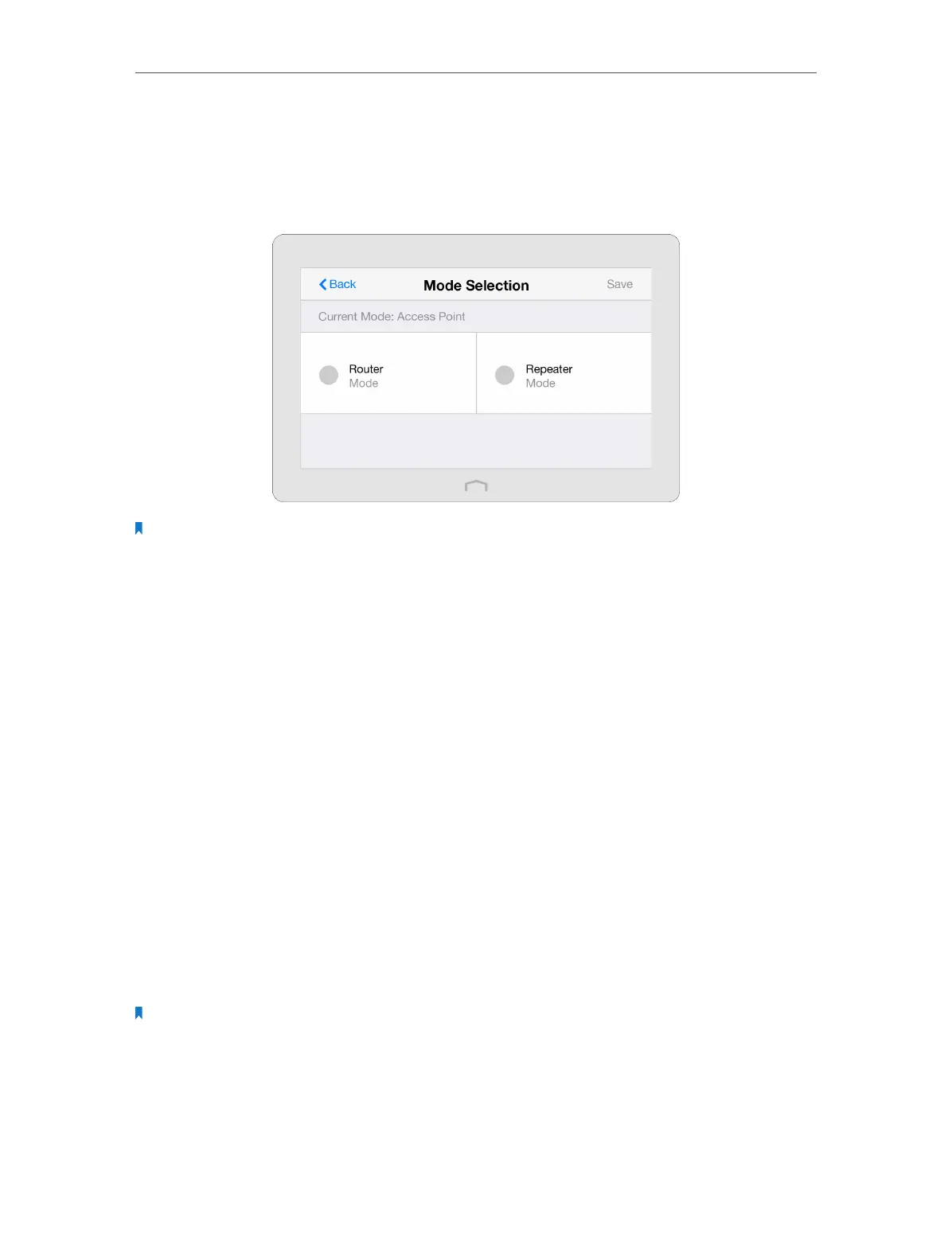Chapter 4 Configure Touch P5 as an Access Point
80
• Access Point Mode: Touch P5 transforms your existing wired network to a wireless
network.
1. On the menu screen, tap the Mode Selection icon to start it.
2. Select your desired mode, and tap Save.
Note: Your Touch P5 will reboot to make your changes take effect, and please do NOT operate during the process.
4. 5. Wireless Settings
The Wireless Settings app helps you customize the wireless settings including the
wireless radio, wireless network name, password and security option, etc.
On the menu screen, tap the Wireless Settings icon to start it.
¾ To enable or disable the wireless function:
Select the wireless network 2.4GHz or 5GHz and enable the Wireless Radio. If you don’t
want to use the wireless function, just uncheck the box. If you disable the wireless
function, all the wireless settings won’t be effective.
¾ To change the network name (SSID) or hide SSID:
• Select the wireless network 2.4GHz or 5GHz and enter a new SSID using up to 32
characters. The default SSID is TP-LINK_XXXX and the value is case-sensitive.
• Select the wireless network 2.4GHz or 5GHz and select Hide SSID, and your SSID will
not display when you scan for local wireless networks and you need to manually join
the network.
Note: If you change the wireless settings on a wireless device, you will be disconnected when the settings are
effective.
¾ To change the security option:
Select the wireless network 2.4GHz or 5GHz, choose your Security Type, and enter the
corresponding encryption parameters. Your Touch P5 provides three options:
• No Security: Select this option to disable the wireless security.