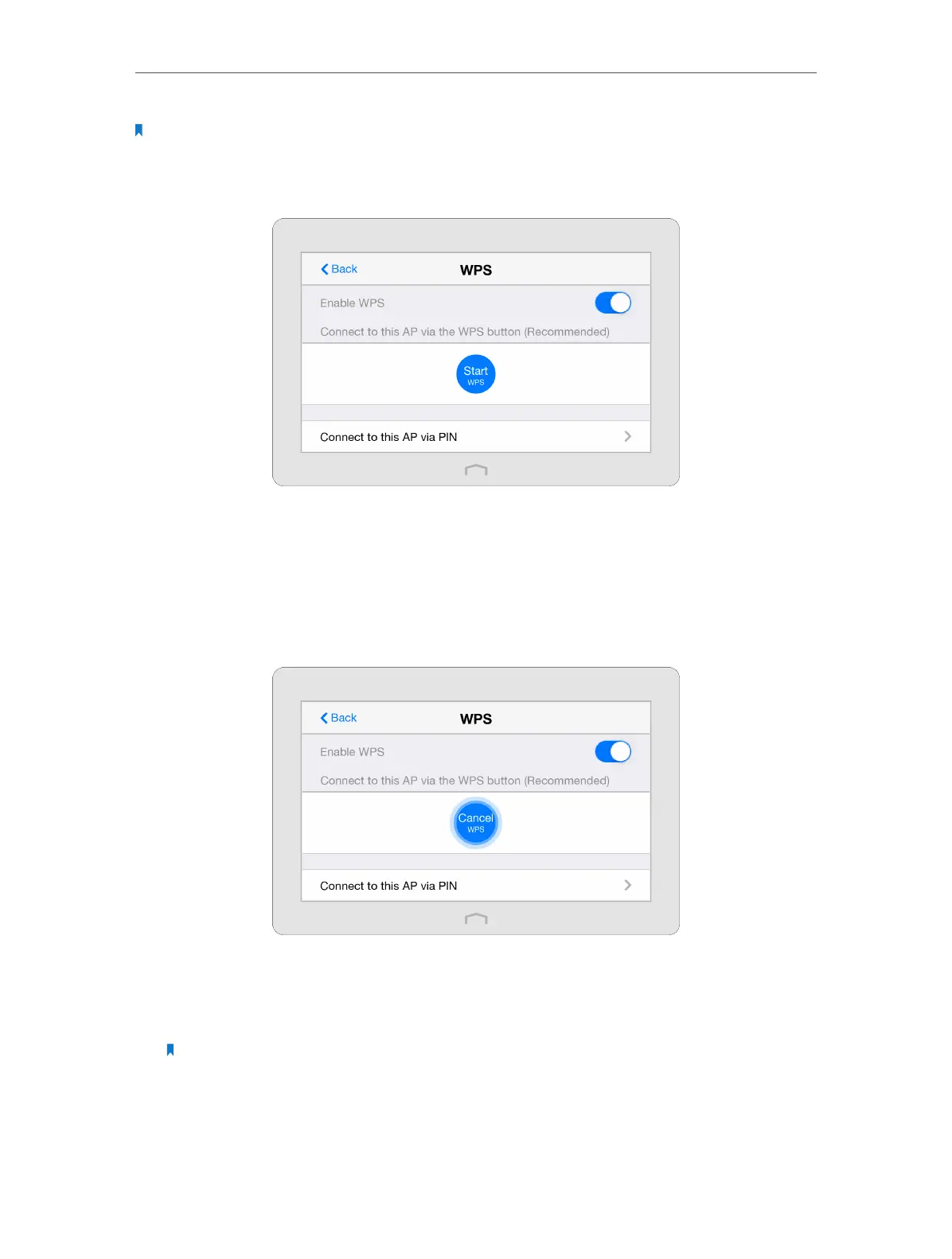Chapter 4 Configure Touch P5 as an Access Point
82
Note: The WPS function cannot be configured if the wireless function of your Touch P5 is disabled. Also, the WPS
function will be disabled if your wireless encryption for both 2.4GHz and 5GHz is WEP. Please make sure the wireless
function is enabled and is configured with the appropriate encryption before configuring via the WPS.
1. On the menu screen, tap the WPS icon to start it.
2. Use either the WPS Button method or PIN method.
¾ Option 1: Use the WPS Button (Recommended)
Use this option if your client device has a WPS button.
1 ) Tap the Start WPS button on the screen of your Touch P5, and the WPS button
will show as below during the process.
2 ) Immediately press the WPS button of the client device.
3 ) Success will appear on the above screen, which means the client device has
successfully connected to your Touch P5.
Note: Connection failed will appear if the connection cannot be established within 2 minutes.
¾ Option 2: Use the PIN
Use this option if your client device asks for your Touch P5’s PIN.
