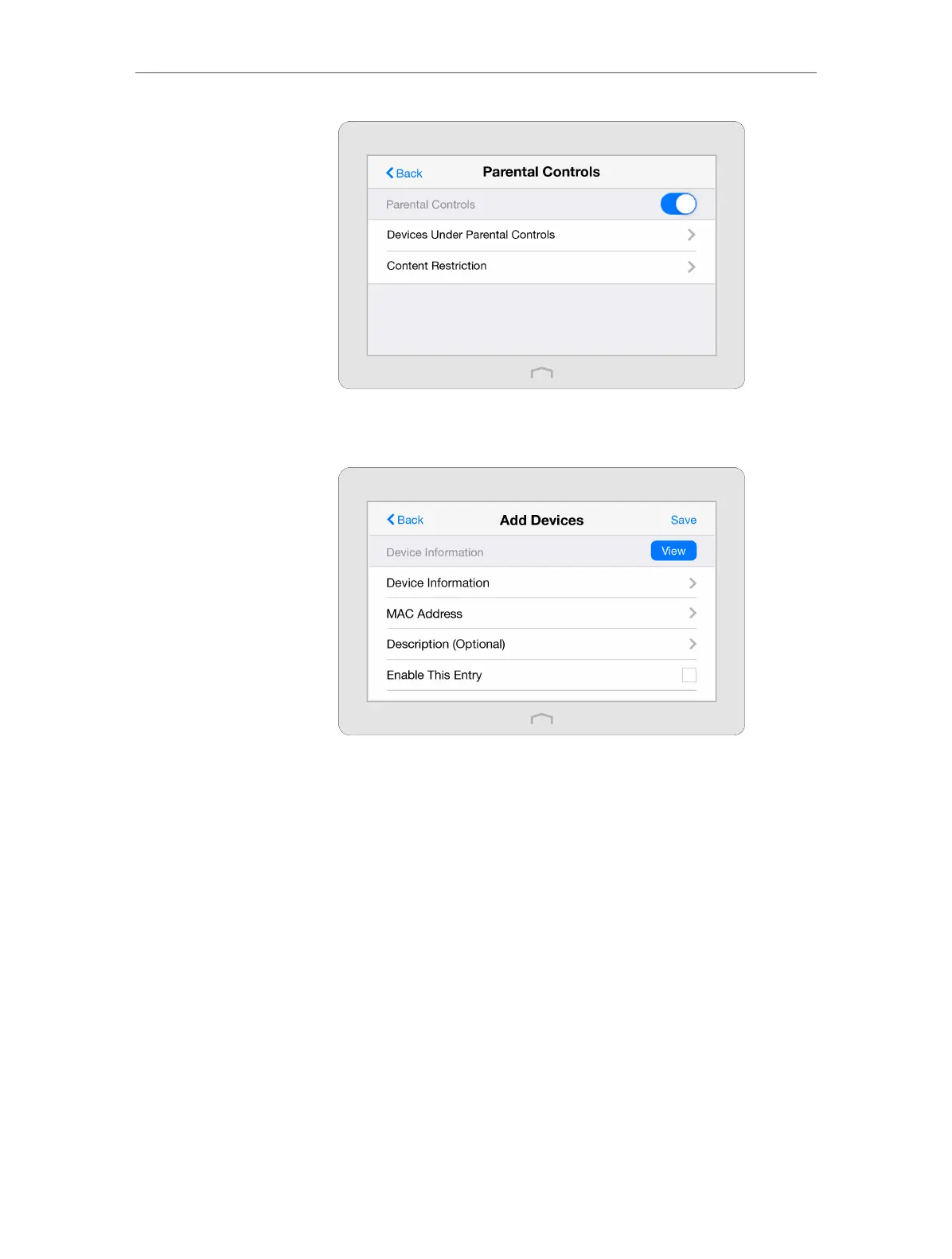Chapter 2 Configure Touch P5 as a Router
17
2. Tap Devices Under Parental Controls and then tap Add to add
a device under parental controls.
1 ) Tap View to see devices connected to your Touch P5 at
present and select your desired device(s). Or, enter the Device
Name and MAC Address manually if your desired device isn’t
connected to your Touch P5 at present.
2 ) Enter the Description of the device. Tap Enable This Entry.
3 ) Tap Internet Access Time to set access time for the device.
