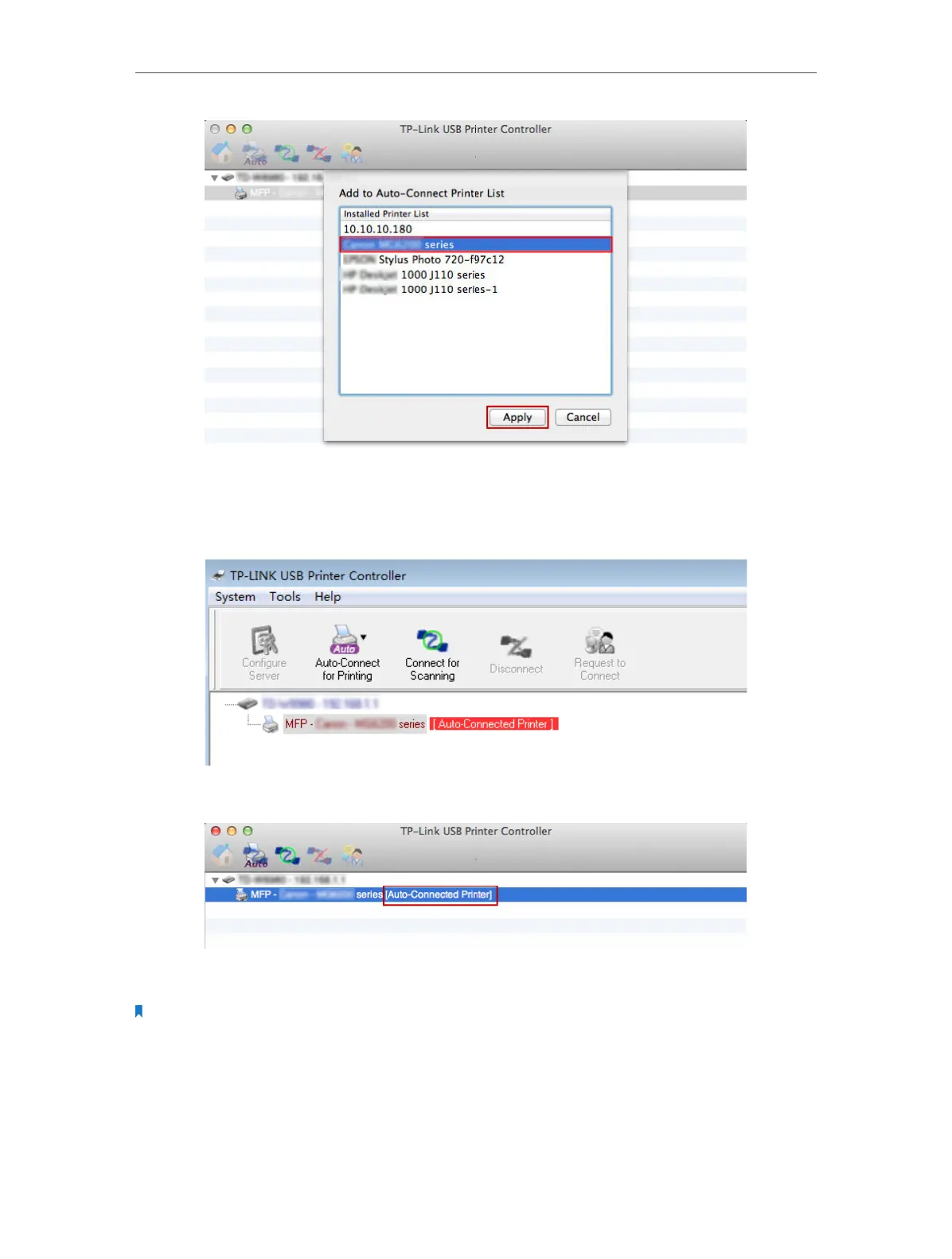Chapter 2 Configure Touch P5 as a Router
24
Mac
5 ) You will see the printer marked as Auto-Connect Printer. Now you can print
with this printer.
Windows
Mac
Note: The Print Server also allows different clients to share the scan feature of MFPs (Multi-Function Printers).
To scan with TP-LINK USB Printer Controller, right click the printer and select Network Scanner. Then, a scanning
window will pop up. Follow on-screen instructions to finish the scanning process.
