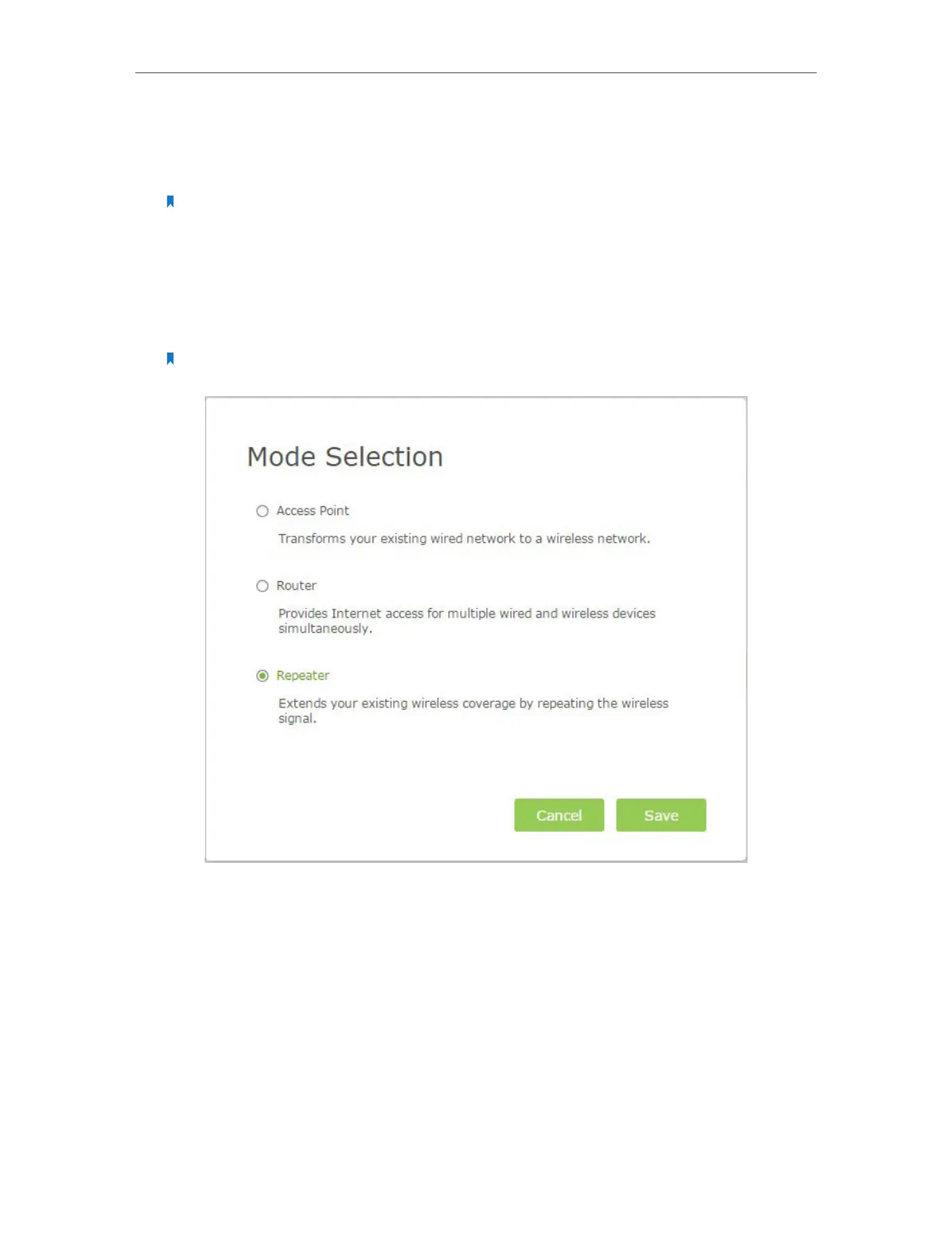Chapter 3 Configure Touch P5 as a Repeater
62
3. Connect your computer to the Ethernet port on your Touch P5 via an Ethernet cable,
or wirelessly connect to your Touch P5 using the default SSID (Wireless Network
Name) and Wireless Password printed on the label at the bottom of your Touch P5.
Note: If the TCP/IP Protocol on your computer is set to the static (fixed) IP address, you need to change it to
obtain an IP address automatically.
4. Launch a web browser, visit http://tplinkwifi.net and log in with the default username
and password (admin/admin).
5. Click the Mode button in the upper-right corner of the title bar, select Repeater and
click Save.
Note: Your Touch P5 will reboot to make your changes take effect, and please do NOT operate during the
process.
6. Re-login and follow the Quick Setup instructions to complete the configuration.
7. Once the configuration is completed, please follow the instructions below to
relocate your Touch P5. The location you choose must be within the range of the
host network.
• Halfway Between - Generally, the ideal location for your Touch P5 is halfway
between the host router and wireless client. If the wireless signal is not satisfactory,
you can place your Touch P5 somewhat nearer to the host router.
