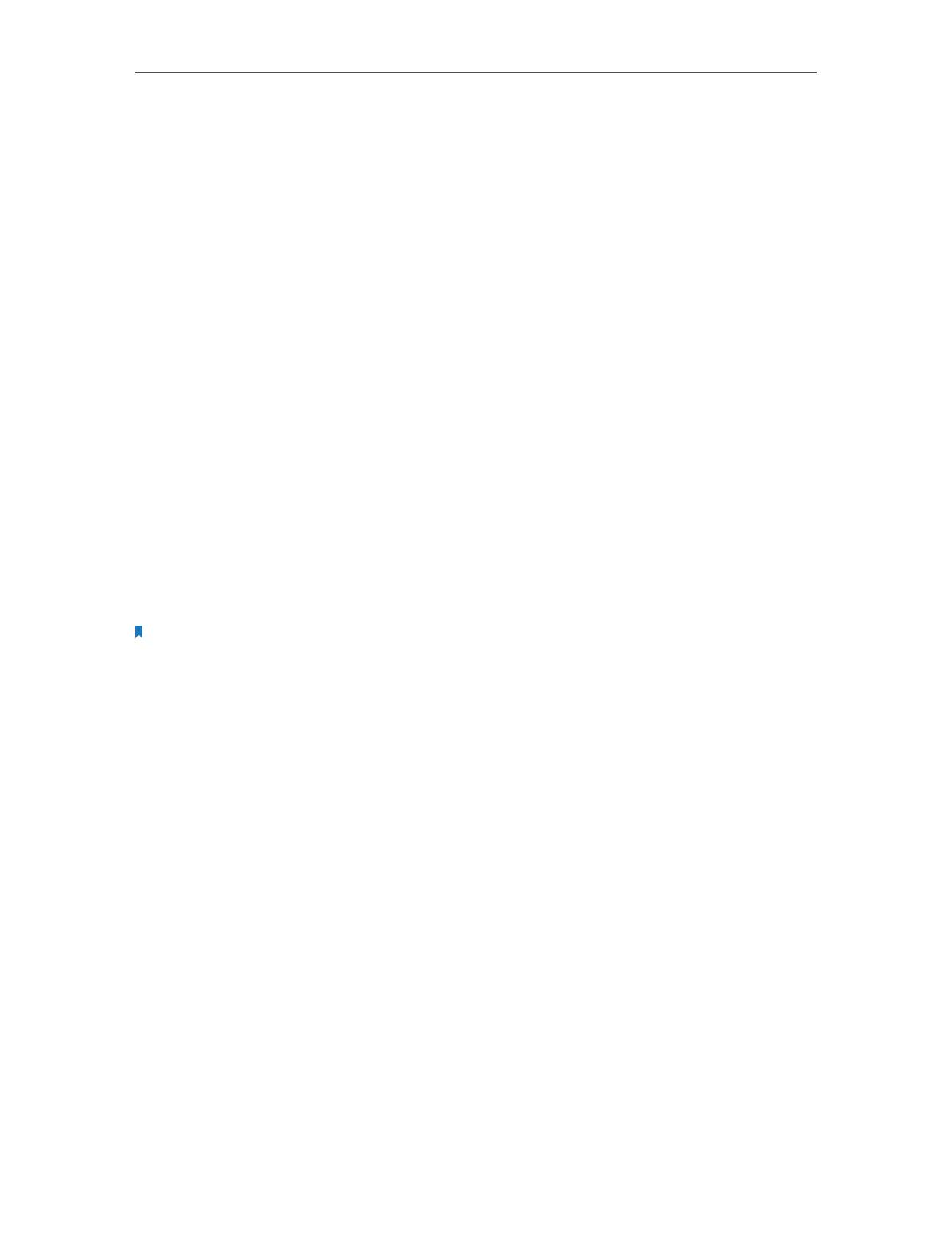Chapter 3 Configure Touch P5 as a Repeater
75
Q4. What can I do if I cannot access the Internet?
1. Check if the Internet is working properly by connecting to your host network. If
not, contact your Internet Service Provider.
2. Move Touch P5 closer to the host router. Clear obstacles in the way between
your Touch P5 and the host router, and avoid interference from cordless phones,
microwaves, and baby monitors.
3. Tap Quick Setup on the menu screen to run the setup again.
4. Tap Reboot & Reset on the menu screen, select Reboot to reboot your Touch P5 and
try again.
Q5. What can I do if I forgot my account for web management page?
1. The default username and password of the web management page are admin (in
lower case).
2. The web management page and touchscreen share the same password. Please try
the administrator password of the touchscreen.
3. Restore your Touch P5 to its factory default settings: with your Touch P5 powered
on, press and hold the Reset button on the back panel until the Touch P5 logo
displays.
Note: Once your Touch P5 is reset, all the settings will be lost and you will need to re-configure your Touch P5.
