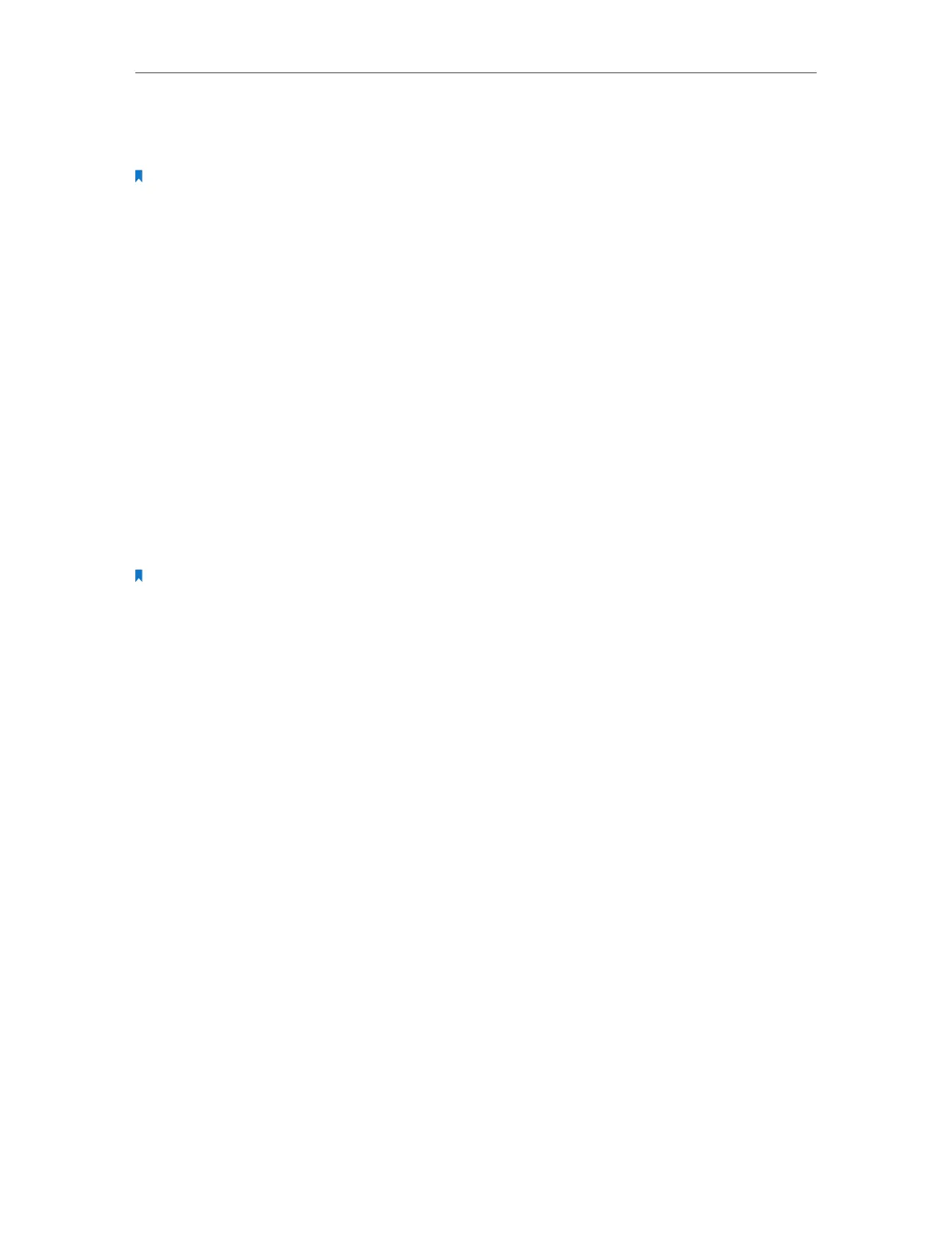Chapter 4 Configure Touch P5 as an Access Point
92
2. With your Touch P5 powered on, press and hold the Reset button on the back panel
until the Touch P5 logo displays.
Note: Once your Touch P5 is reset, all the settings will be lost and you will need to re-configure your Touch P5.
Q4. What can I do if I forgot my administrator password?
With your Touch P5 powered on, press and hold the Reset button on the back panel
until the Touch P5 logo displays to restore your Touch P5 to its factory default settings,
and create a new administrator password.
Q5. What can I do if I forgot my account for web management page?
1. The default username and password of the web management page are admin (in
lower case).
2. The web management page and touchscreen share the same password. Please try
the administrator password of the touchscreen.
3. Restore your Touch P5 to its factory default settings: with your Touch P5 powered
on, press and hold the Reset button on the back panel until the Touch P5 logo
displays.
Note: Once your Touch P5 is reset, all the settings will be lost and you will need to re-configure your Touch P5.
