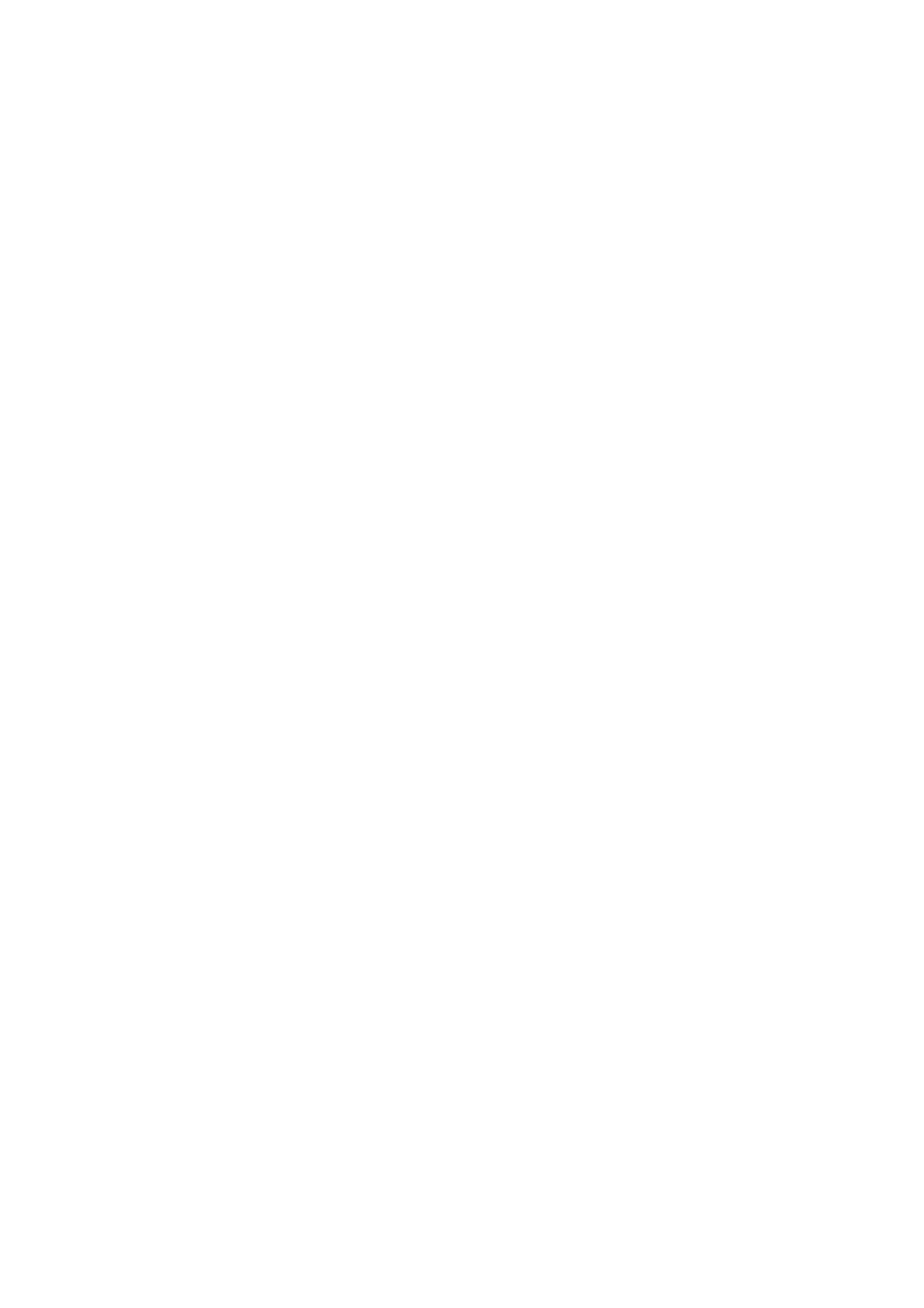50
Note:
To connect with Ethernet, please check if the computer's IP address is 192.168.1.*,
check if the network proxy is enabled, and check if the robotic arm’s IP address
conflicts with that of other devices in the LAN. Please change the computer IP
address to the same network segment and close the computer's network proxy. To test
whether the computer can communicate with the robotic arm, open the command
terminal and input ‘ping 192.168.1.* (the IP address of the robotic arm)’. If the ping is
working, the communication between the computer and the robotic arm is successful.
