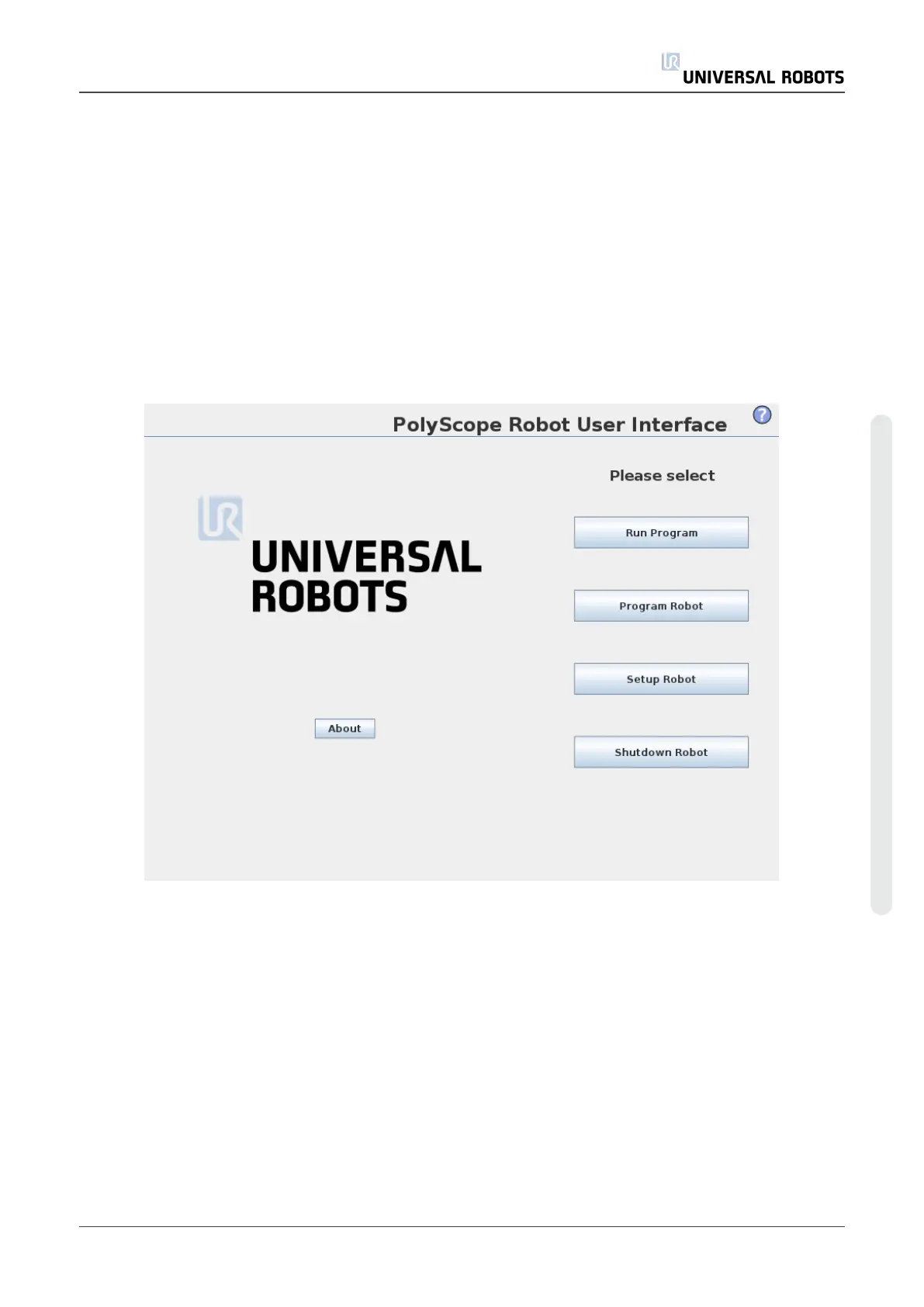In this example, the Program tab is selected at the top level, and under that the Structure tab
is selected. The Program tab holds information related to the currently loaded program. If the
Move tab is selected, the screen changes to the Move screen, from where the robot arm can be
moved. Similarly, by selecting the I/O tab, the current state of the electrical I/O can be monitored
and changed.
It is possible to connect a mouse and a keyboard to the control box or the teach pendant;
however, this is not required. Almost all text fields are touch-enabled, so touching them launches
an on-screen keypad or keyboard.
The various screens of PolyScope are described in the following sections.
1.21.5. Welcome Screen
After booting up the controller PC, the welcome screen is shown. The screen offers the following
options:
• Run Program: Choose and run an existing program. This is the simplest way to operate the
robot arm and control box.
• Program Robot: Change a program, or create a new program.
• Setup Robot: Change the language, set passwords, upgrade software, etc.
• Shutdown Robot: Powers off the robot arm and shuts down the control box.
• About: Provides details related to software versions, hostname, IP address, serial number
and legal information.
User Manual 113 UR10
Copyright © 2009–2020 by UniversalRobotsA/S. All rights reserved.
