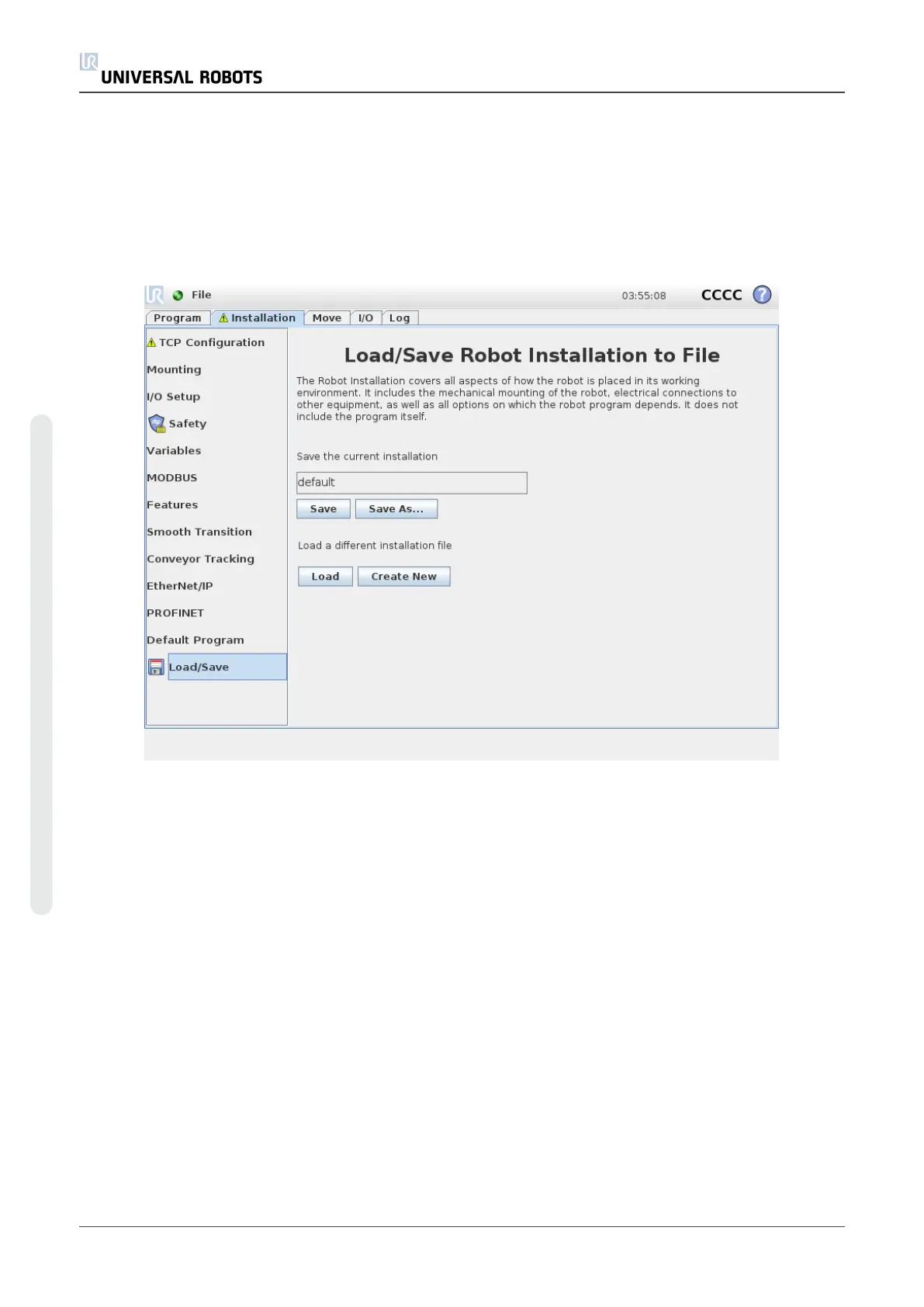Manual
Pushing the Manual button will take you to the Move tab where the robot arm can be moved
manually. This is only needed if the movement in the animation is not preferable.
1.23.5. Installation → Load/Save
The Robot Installation covers all aspects of how the robot arm and control box are placed in the
working environment. It includes the mechanical mounting of the robot arm, electrical
connections to other equipment, as well as all options on which the robot program depends. It
does not include the program itself.
These settings can be set using the various screens under the Installation tab, except for the I/O
domains which are set in the I/O tab (see1.23.2. I/O Tabon page123).
It is possible to have more than one installation file for the robot. Programs created will use the
active installation, and will load this installation automatically when used.
Any changes to an installation need to be saved to be preserved after power down. If there are
unsaved changes in the installation, a floppy disk icon is shown next to the Load/Save text on the
left side of the Installation tab.
Saving an installation can be done by pressing the Save or Save As… button. Alternatively, saving
a program also saves the active installation. To load a different installation file, use the Load
button. The Create New button resets all of the settings in the Robot Installation to their factory
defaults.
UR10 126 User Manual
Copyright © 2009–2020 by UniversalRobotsA/S. All rights reserved.