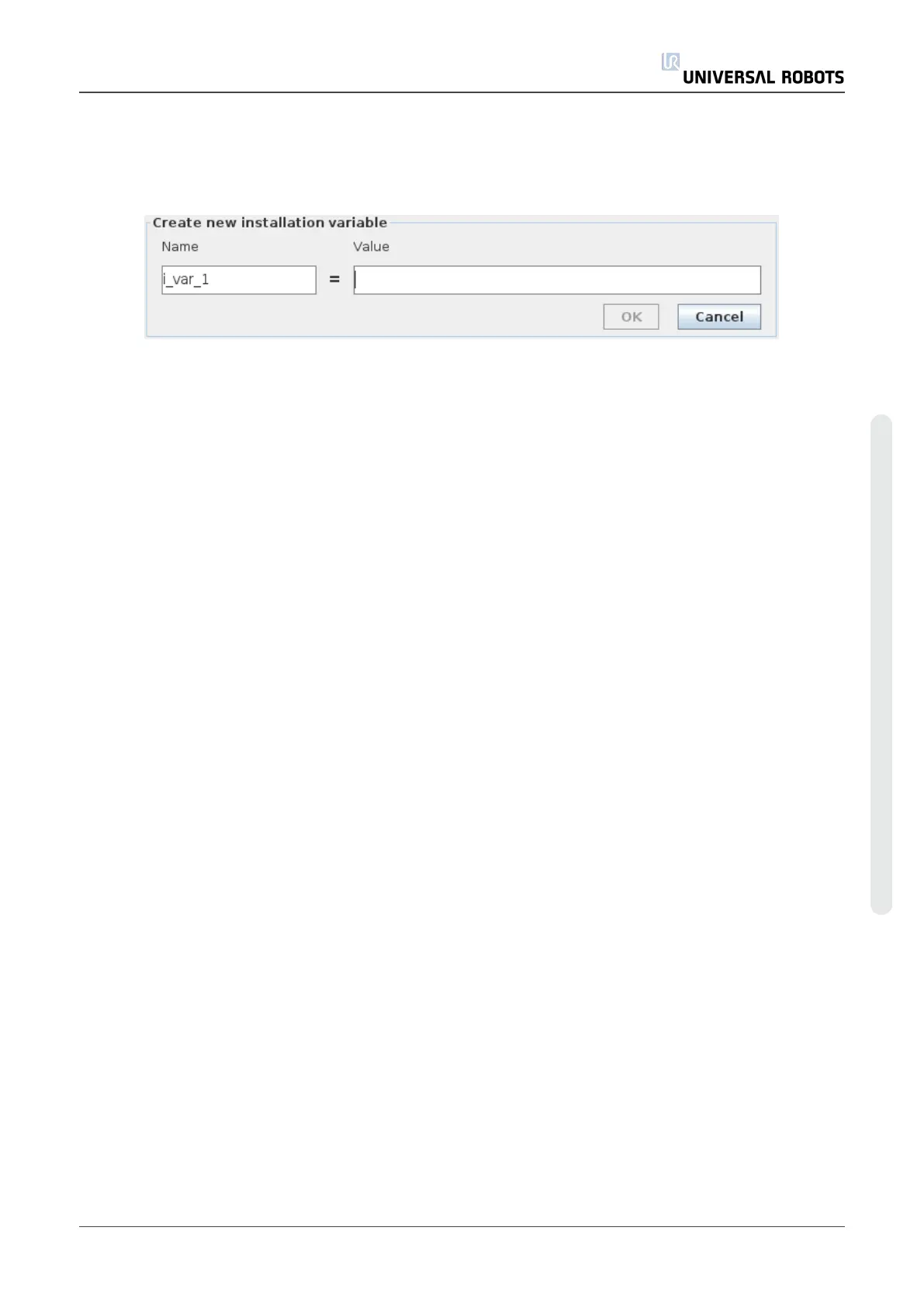Installation variables names and values are stored with the installation, so you can use the same
variable in multiple programs.
Installation variables and their values are saved automatically every 10 minutes during program
execution, also when the program is paused and when it is stopped.
Creating a Variable
1. Tap Create New to access the Create new Installation variable field with a suggested
name for the new variable.
2. Tap the Create new Installation variable field to change the variable name.
3. Tap OK if the new variable name is unused in this installation.
4. Select the variable in the list, then tap Edit Value to change the value of the installation
variable.
5. Once the variable is configured, you must save the installation itself to keep the
configuration.
Deleting a variable
1. Select the variable and tap Delete.
If a loaded program has the same name as a program variable, or if a loaded installation has the
same name as the installation variable, you are presented the following options: You can either
resolve the issue using the installation variables of the same name instead of the program
variable or resolve the issue by having the conflicting variables renamed automatically.
User Manual 135 UR10
Copyright © 2009–2020 by UniversalRobotsA/S. All rights reserved.