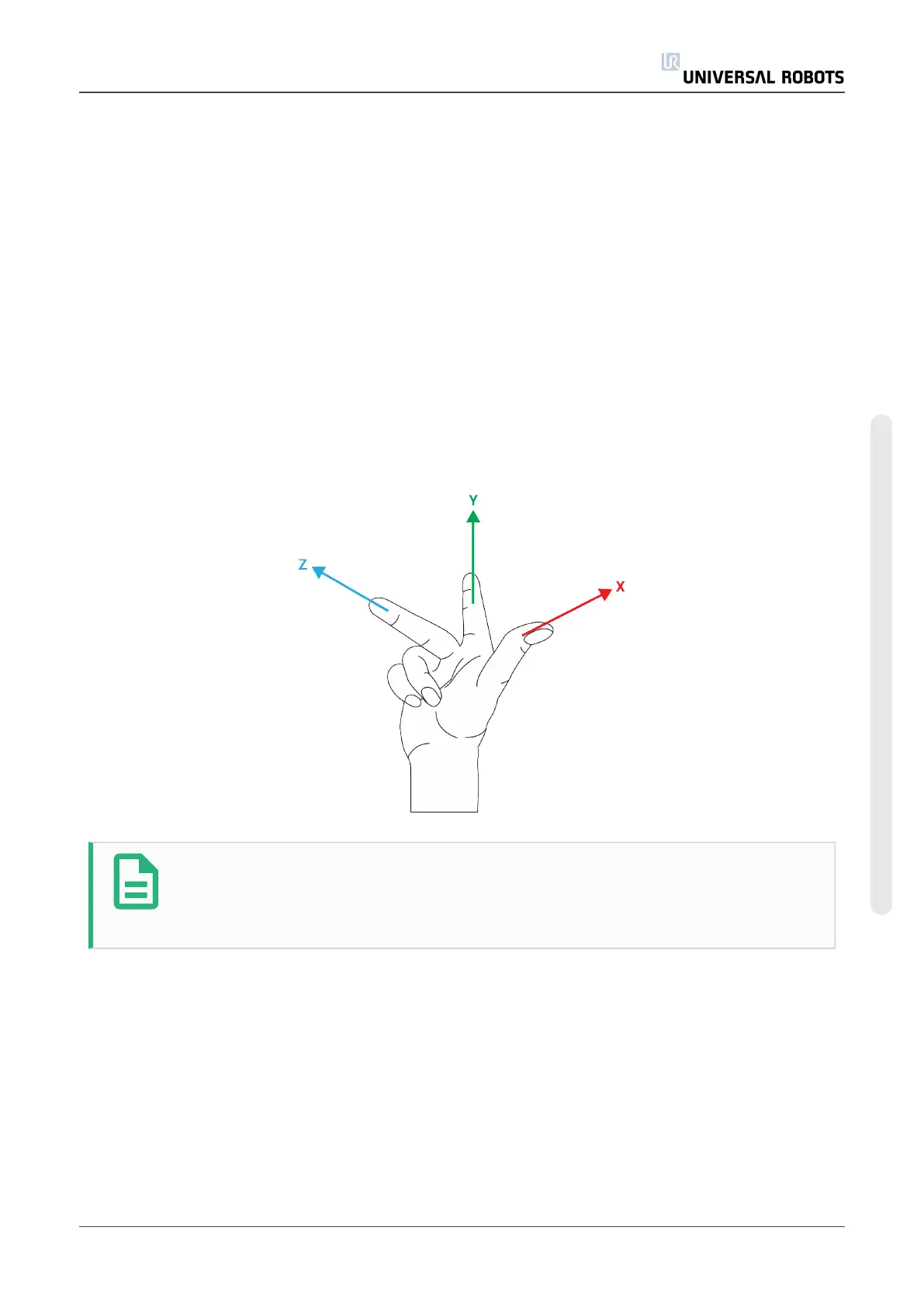Adding a plane
1. In Installation, select Features.
2. Under Features select Plane.
Teaching a plane
When you press the plane button to create a new plane, the on-screen guide assists you creating
a plane.
1. Select Origo
2. Move robot to define the direction of the positive x-axis of the plane
3. Move robot to define the direction of the positive y-axis of the plane
The plane is defined using the right hand rule so the z- axis is the cross product of the x-axis and
the y-axis, as illustrated below.
NOTE
You can re-teach the plane in the opposite direction of the x-axis, if you want that
plane to be normal in the opposite direction.
Modify an existing plane by selecting Plane and pressing Modify Plane. You will then use the
same guide as for teaching a new plane.
Example: Manually Updating a Feature to Adjust a Program
Consider an application where multiple parts of a robot program is relative to a table. Figure 15.4
illustrates the movement from waypoints wp1 through wp4.
Robot Program
MoveJ
User Manual 145 UR10
Copyright © 2009–2020 by UniversalRobotsA/S. All rights reserved.