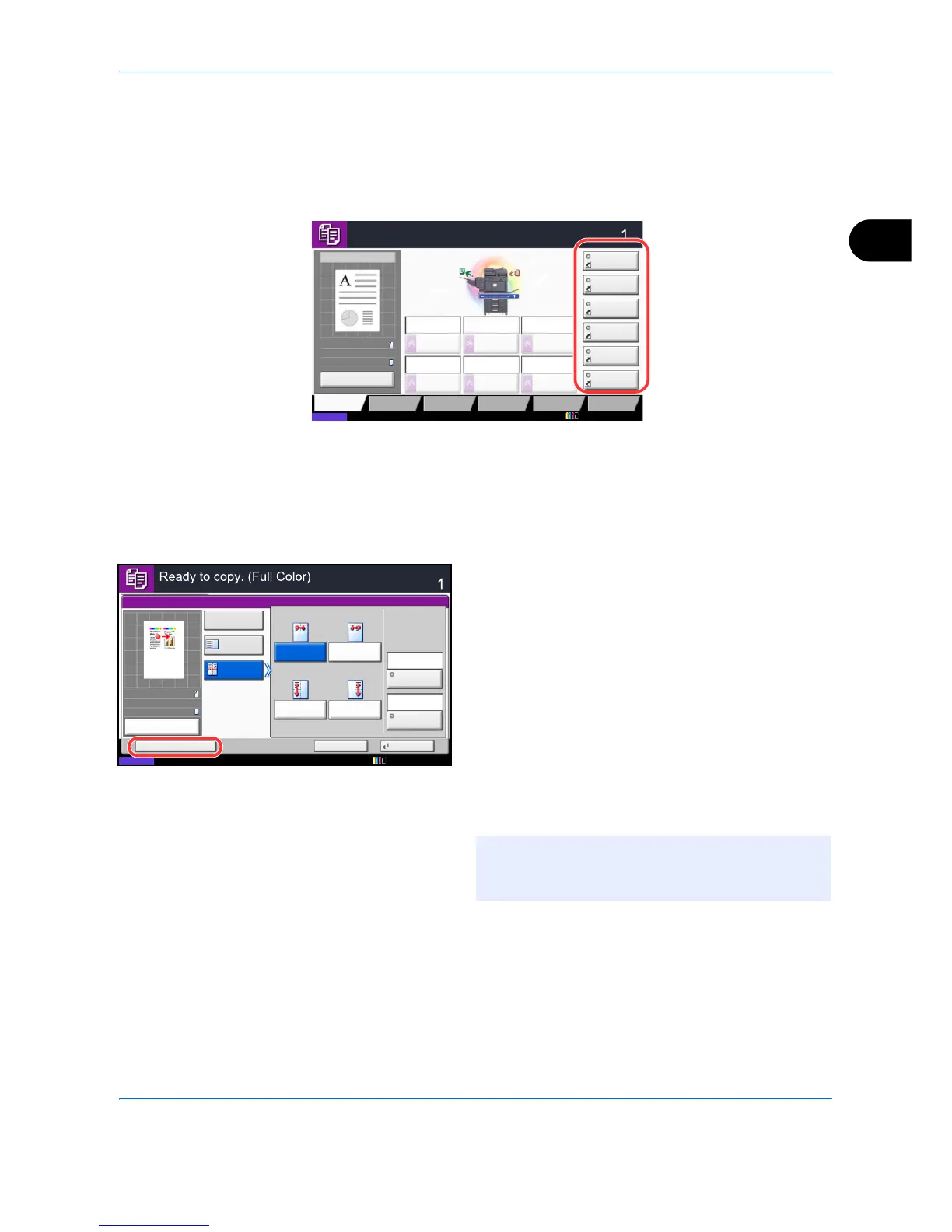Basic Operation
3-57
3
Registering Shortcuts (Copy, Send, and Document Box Settings)
Add shortcuts in the Quick Setup screen for easy access to the frequently used functions. A function name linked
to a registered shortcut can be changed as necessary. You can register up to 6 shortcuts for copying functions,
sending functions, and functions set for document box.
Adding Shortcuts
Shortcut registration is performed in the setup screen of each function. Shortcuts can be registered for all
functions in which [Add Shortcut] appears on the screen.
Use the procedure below to register a shortcut.
1 After making the desired settings in the setup
screen of each function, press [Add Shortcut].
2 Press the keys corresponding to the shortcut
number (01 to 06) to register.
3 Enter the shortcut name and press [Save] to add
the shortcut.
Copy Image
Copies
Color/
Image Quality
Org./Paper/
Finishing
Quick Setup Layout/Edit Advanced
Setup
Status
Shortcut 1
Shortcut 4
Shortcut 3
Shortcut 2
Shortcut 6
Shortcut 5
:
:
:
Program
Press Start key to start printing.
Press [Cancel] to change settings.
Cancel
A4Original
Zoom
Paper
100%
A4
Duplex Staple
Normal 0
DensityPaper
Selection
Auto
Zoom
100%
Off1-sided
>>1-sided
Off
Combine
12/12/2011 10:10
NOTE: If you select a shortcut number already
registered, the currently registered shortcut can be
replaced with a new one.
