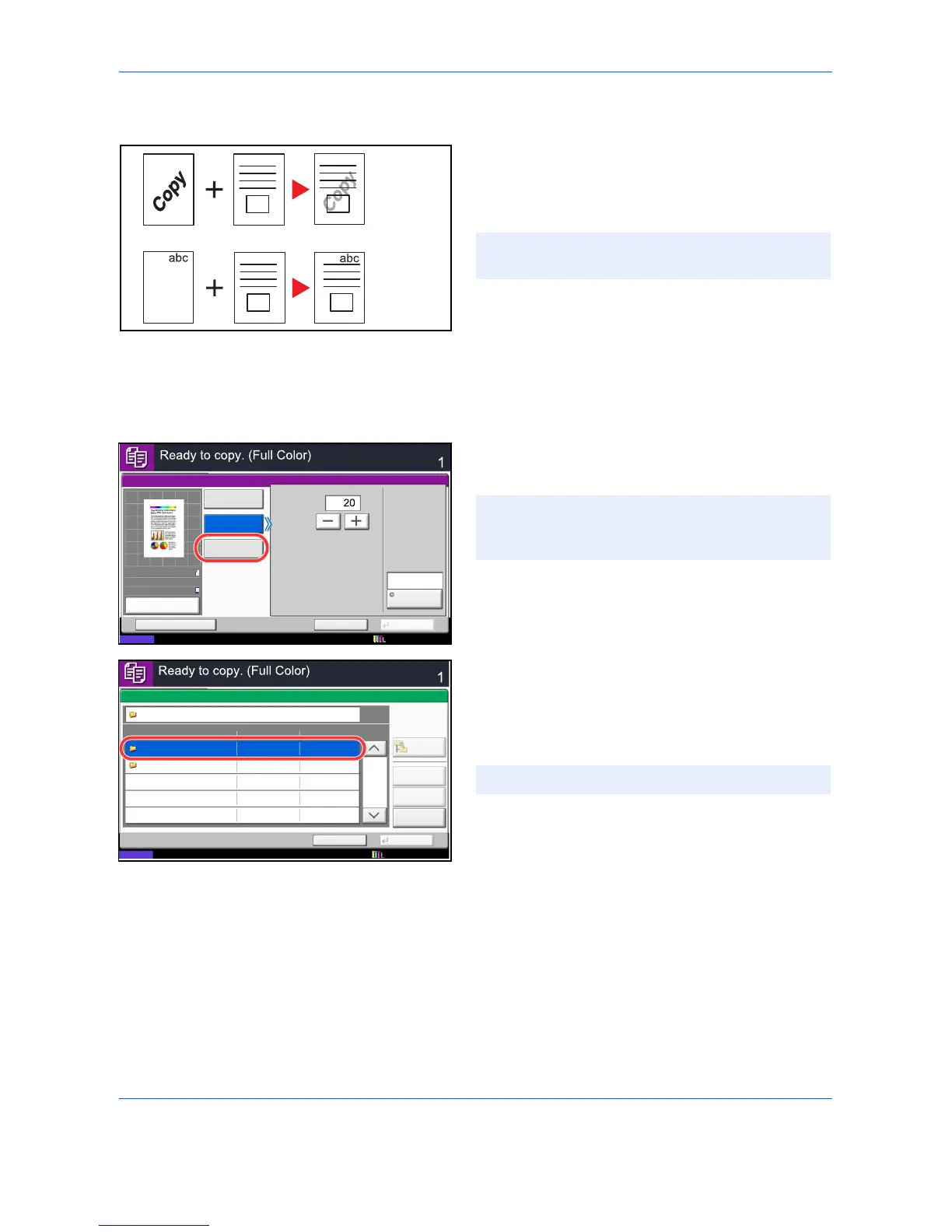Copying Functions
4-20
Form Overlay
Copy the original images onto the form. Once you scan
and register the form, the form is overlaid onto the
original. You can also use a form that is already
registered in the machine's memory.
Follow the steps shown below for form overlay.
1 Press the Copy key.
2 Press [Layout/Edit] and then [Form Overlay].
3 Press [Scan New Form] to use the first page of
originals as a form.
To use the forms already registered, press [Select
Stored Form]. Press [Select Form] to display the
document boxes that store documents which can
be used as a form. Select the desired form from the
list and press [OK].
4 Press [OK].
5 Place the originals.
Place the original for the form on top of the other
originals. When using the document processor, the
first page of the originals should be placed on the
top.
6 Press the Start key to start copying.
NOTE: To register a form in advance, refer to Form
for Form Overlay on page 7-20 for details.
NOTE: You can select the form density setting
through 4 levels from 10%, 20%, 30% or 100%.
Press the [+] or [-] buttons in Density.
