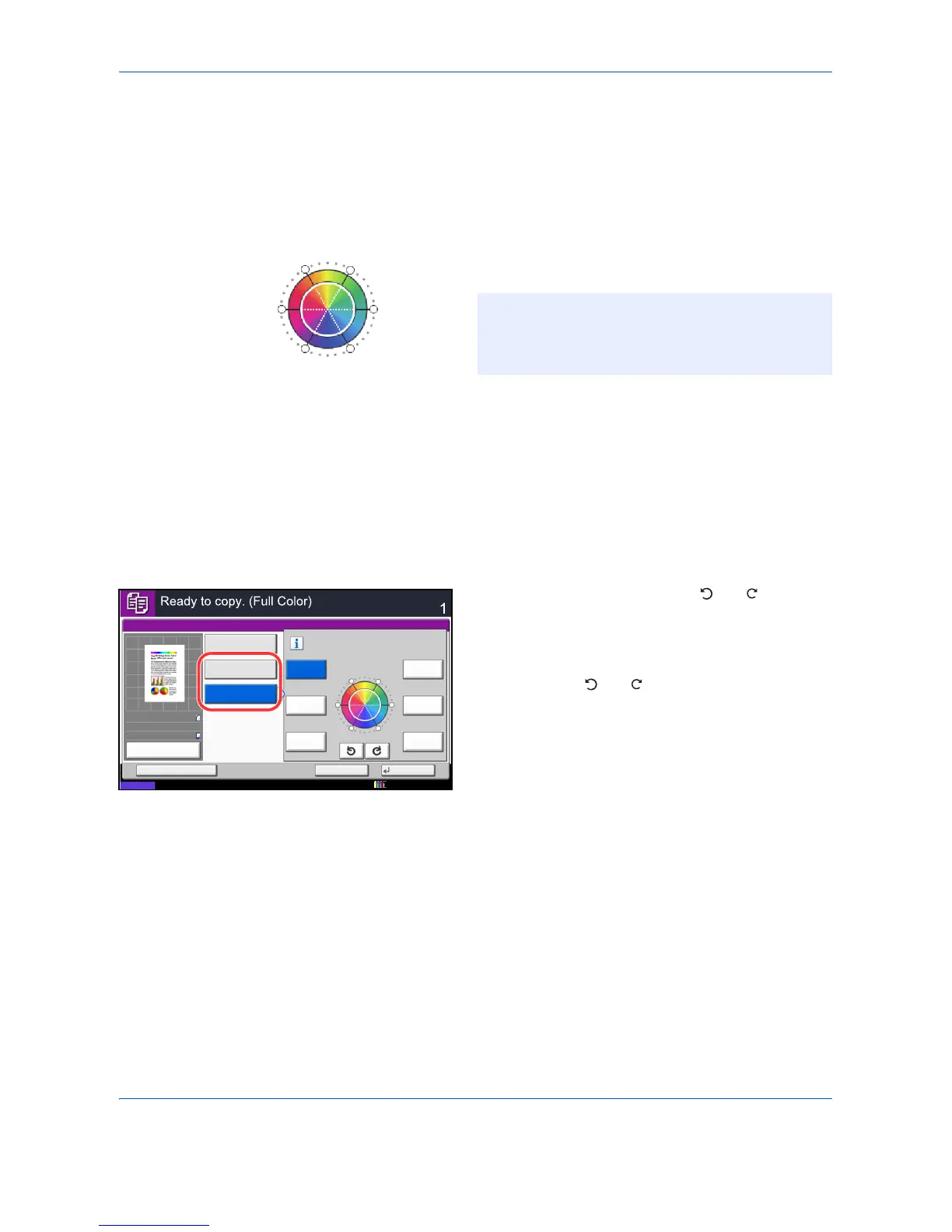Copying Functions
4-34
Hue Adjustment
Adjust the color (hue) of images. Make adjustments such as adjusting red to a strong yellow-red or yellow to a
strong green-yellow to make more creative copies.
The items that may be configured are as follows.
• All: Adjust hue for all colors.
• Individual: Colors can be selected individually to
adjust the hue.
Follow the steps below to use image hue adjustment.
1 Press the Copy key.
2 Place the originals on the platen.
3 Press [Color/Image Quality] and then press [Hue
Adjustment].
4 Press [All] or [Individual].
5 When [All] is selected, press [ ] or [ ] to adjust
the hue.
When [Individual] is selected, select [Red],
[Magenta], [Blue], [Yellow], [Green] or [Cyan] and
then press [ ] or [ ] to adjust the hue.
6 Press [OK].
7 Press the Start key. Copying begins.
NOTE: This feature can be used with full color
copying and auto color copying.
These adjustments are especially useful on rich
color images.