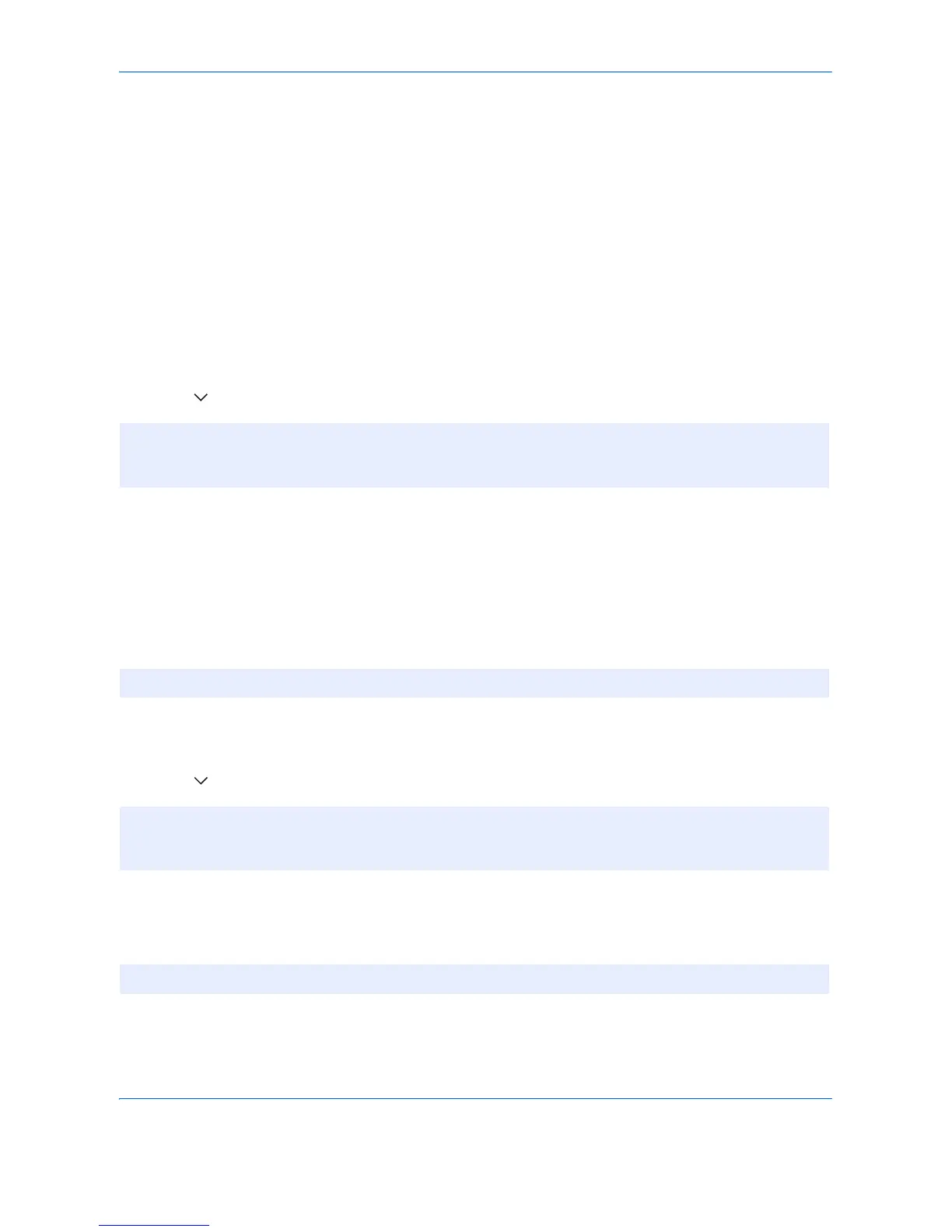Default Setting (System Menu)
9-88
Internet
This procedure sets up the Internet browser application. You can specify the following Internet browser settings.
• Internet Browser Setting
• Browser Preferences
• Proxy Settings
Internet Browser Setting
This selects whether or not the Internet browser is used.
Use the procedure below to specify the Internet browser setting.
1 Press the System Menu key.
2 Press [ ] and then [Internet].
3 Press [Change] of Internet Browser.
4 Press [On] or [Off].
5 Press [OK].
Browser Preferences
This specifies Internet browser preferences such as your home page setting and how pages are displayed.
Use the procedure below to set your Internet browser preferences.
1 Press the System Menu key.
2 Press [ ] and then [Internet].
3 Press [Next] of Browser Environment.
4 To set your home page, press [Change] of Home Page, press [URL], enter the URL and then press [OK].
Press [OK] again.
NOTE: If the user authentication screen appears, enter your login user name and password and then press
[Login]. For this, you need to login with administrator privileges. The login user name and login password are
both set to "2500" in the factory default state.
NOTE: This is not displayed if you selected Off in Internet Browser Setting (page 9-88).
NOTE: If the user authentication screen appears, enter your login user name and password and then press
[Login]. For this, you need to login with administrator privileges. The login user name and login password are
both set to "2500" in the factory default state.
NOTE: Refer to the Character Entry Method on page Appendix-6 for details on entering characters.