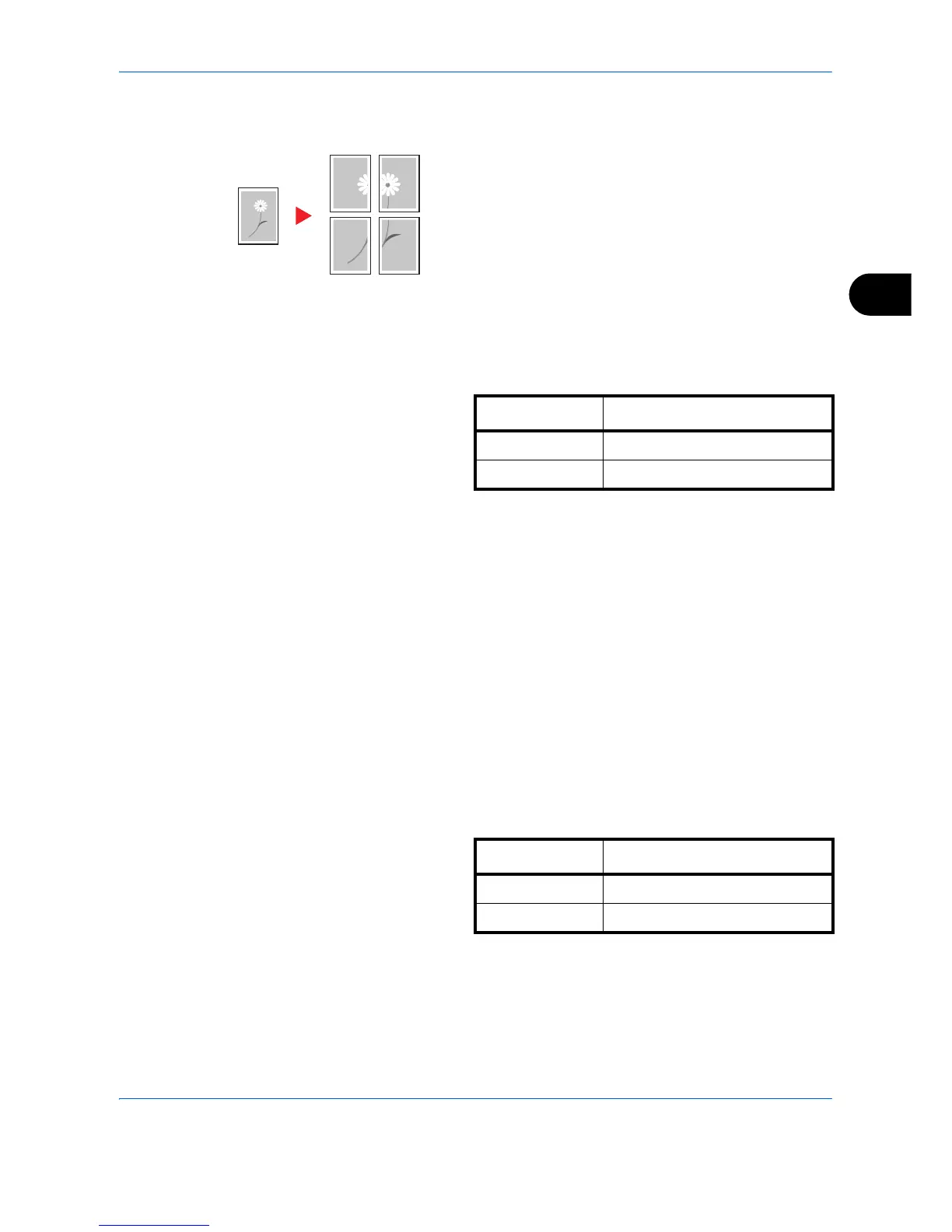Copying Functions
4-25
4
Poster
If you need to enlarge a copy to a size that is greater
than the maximum paper size that can be used on the
machine, you can split up the image and copy it onto
multiple sheets of the maximum paper size.
The completed copies have overlapping areas. A single
large page can be created by pasting those areas
together.
Choose one of the following 3 enlargement settings:
• Copy size – The output paper size is chosen from
the following sizes. Copy is enlarged according to
the selected paper size.
• Zoom priority – Specify the output zoom size from
100 to 400%. Image will be output on the necessary
number of copies for the specified zoom size.
• Number of sheets – Select number of sheets to
split the image from 2, 4, or 8 sheets. Copy is
enlarged according to the selected number.
Follow the steps shown below to use poster enlargement.
1 Press the Copy key.
2 Place the originals on the platen.
3 Press [Org./Paper/Finishing] and then [Original
Size].
4 Select the original size.
The following original sizes can be selected.
5 Press [OK].
6 Press [Layout/Edit] and then press [Poster].
Model Type Paper size
Inch models 34 × 44", 22 × 34", 17 × 22"
Metric models A0, A1, A2
Model Type Paper size
Inch models Ledger, Letter-R
Metric models A3, A4-R