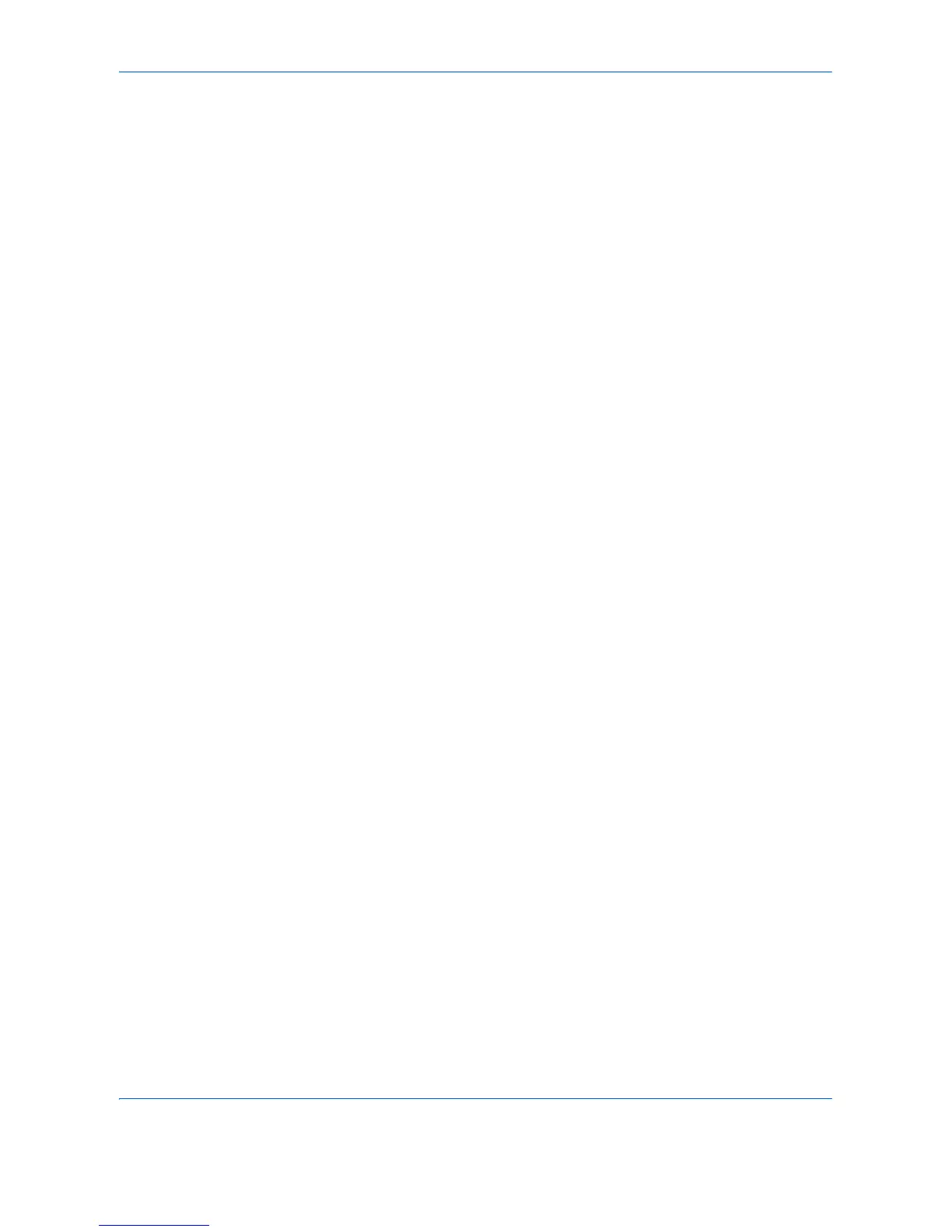Basic Operation
3-58
Editing and Deleting Shortcuts
Follow the steps shown below to change a shortcut number/name or delete a shortcut.
1 In the setup screen of each function, press [Add
Shortcut] in the bottom of the screen.
2 Press [Edit] and press the keys corresponding to
the shortcut number (01 to 06) to change or delete.
3 To edit a shortcut, press [Change] to change the
shortcut button number and name and press [OK]
and then [Save]. Choose [Yes] in the confirmation
screen to change the shortcut.
To delete the shortcut, press [Delete this Shortcut].
Choose [Yes] in the confirmation screen to delete
the shortcut.