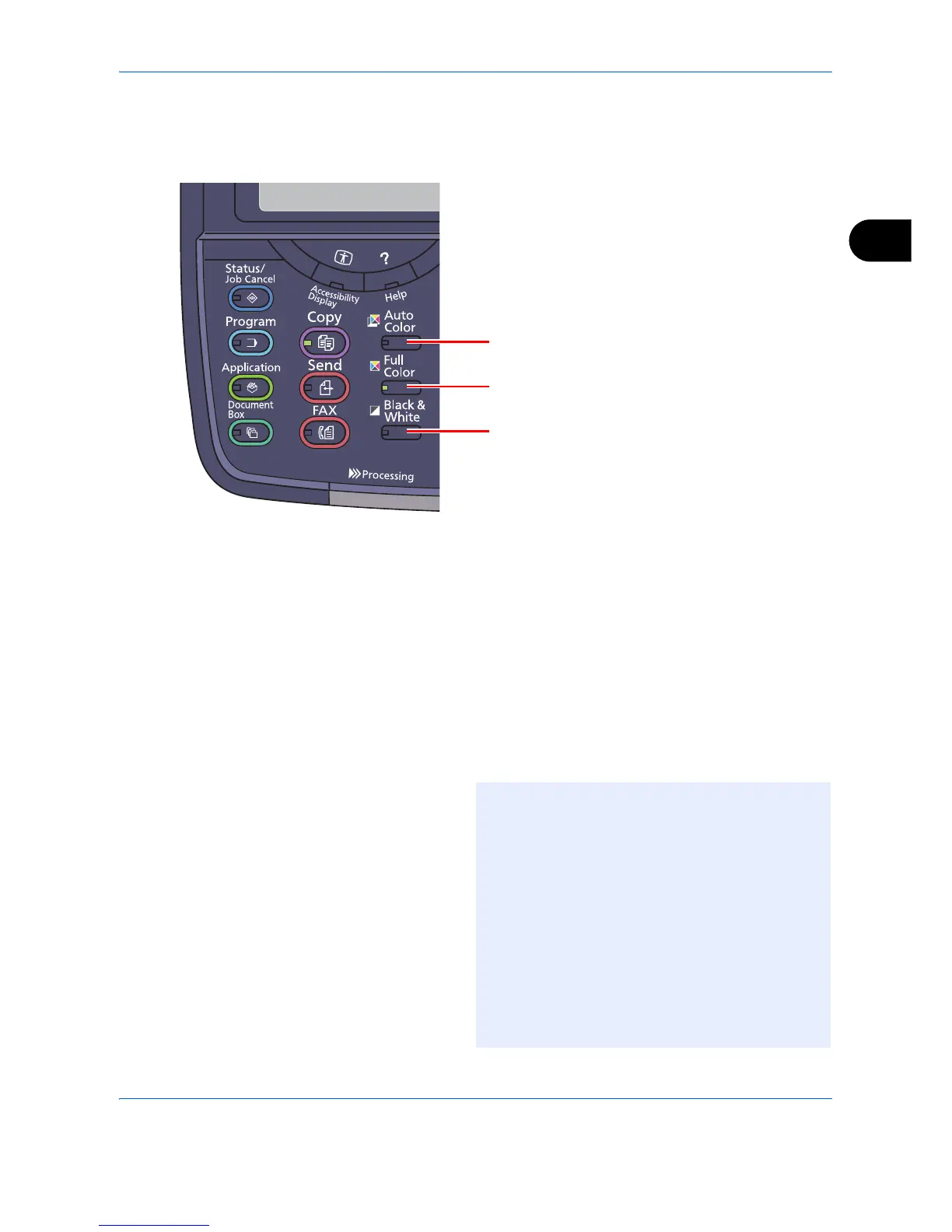Basic Operation
3-7
3
Selecting Color Mode
When you scan and then copy, send or store documents, you can select the color mode used for scanning from
the operation panel.
The basic procedure for selecting the color mode is explained below, using an example in which the scanned
document is copied.
1 Press the Copy key.
2 Place the originals in the document processor or on
the platen.
3 Press the Auto Color key, Full Color key or Black
& White key to select the color mode.
4 Specify the required settings for copying.
5 Press the Start key.
Automatically recognizes whether scanned
documents are color or black & white.
Scans all documents in full color.
Scans all documents in black & white.
NOTE: You can fine-tune the color mode from the
touch panel.
• Copying: You can use Single Color
copying in Cyan, Green, etc.
(page 4-32).
• Sending/Storing: You can select Auto Color
(Color/Gray), Auto Color
(Color/B & W), Full Color or
Grayscale (page 6-22).
You can also change the default color mode for
copying and sending/storing. For details, refer to
Color Selection (Copy) on page 9-19 or Color
Selection (Send/Store) on page 9-19.
