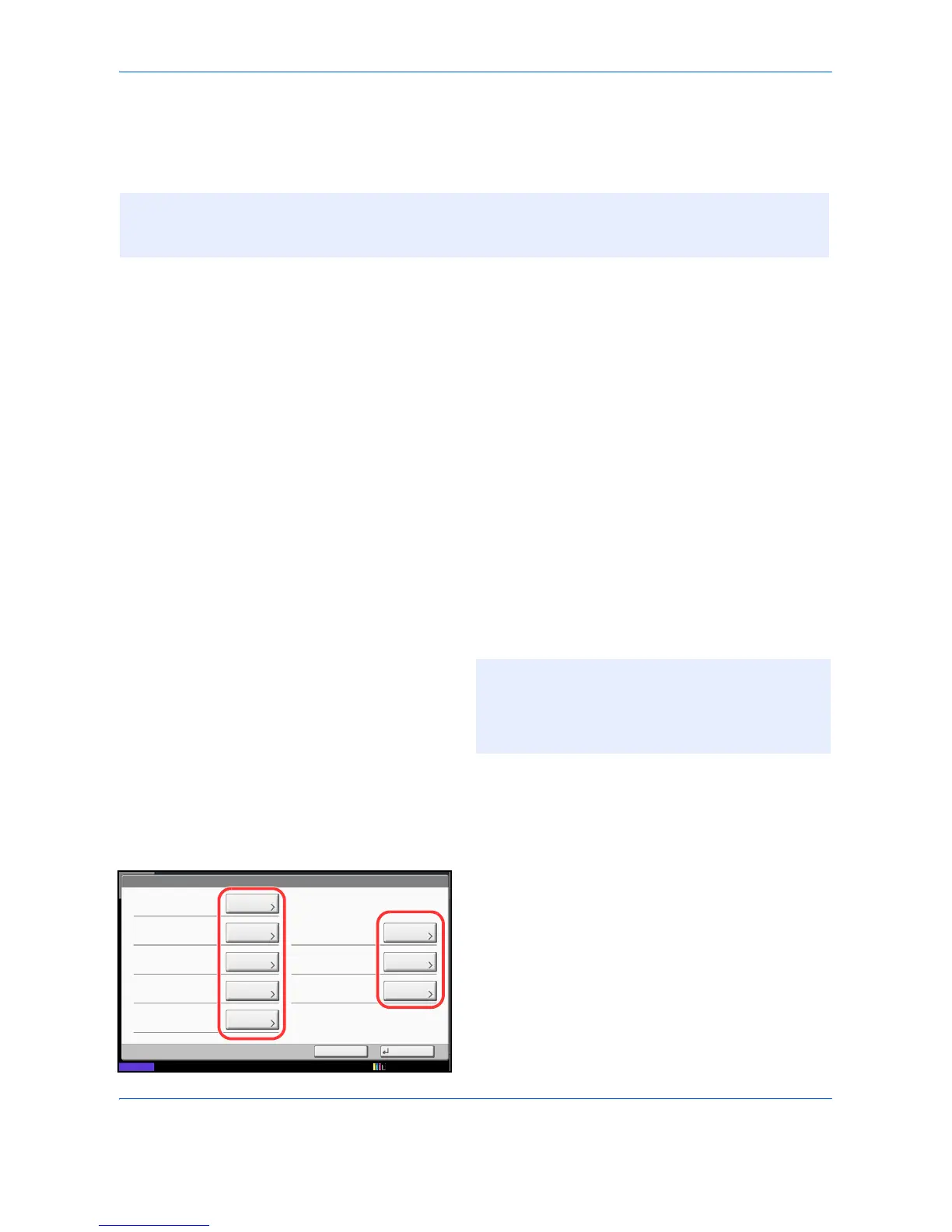Management
10-8
Changing User Properties
User properties can be changed. Types of user properties that could be changed may be different depending
on user access privilege.
For a user with administrator rights who logs in
User properties can be changed and users can be deleted. The items, which can be added, are all able to be
changed.
Use the procedure below to change the user properties.
1 Press the System Menu key.
2 Press [User Login/Job Accounting].
3 If the user authentication screen appears, enter
your login user name and password and then press
[Login]. For this, you need to login with
administrator privileges. The login user name and
login password are both set to "2500" in the factory
default state.
4 Press [Next] of User Login Setting and [Add/Edit] of
Local User List.
5 Select the user whose properties you wish to
change.
The procedure differs depending on the details to
be edited.
Changing user information
1 Press [Detail].
2 Refer to steps 6 to 19 of Adding a User (Local
User List) to change a user property.
3 Press [Save].
4 Press [Yes] in the registration confirmation
screen. The user information is changed.
NOTE: To change the user information of the machine administrator, you must log in with machine
administrator authority. You can only view user information if you log in as a regular user. The login user
name and login password are both set to "2500" in the factory default state.
NOTE: Select [Name] and [Login Name] from the
Sort pull-down menu to sort the user list.
Press [Search(Name)] or [Search(Login)] to search
by name or login user name.