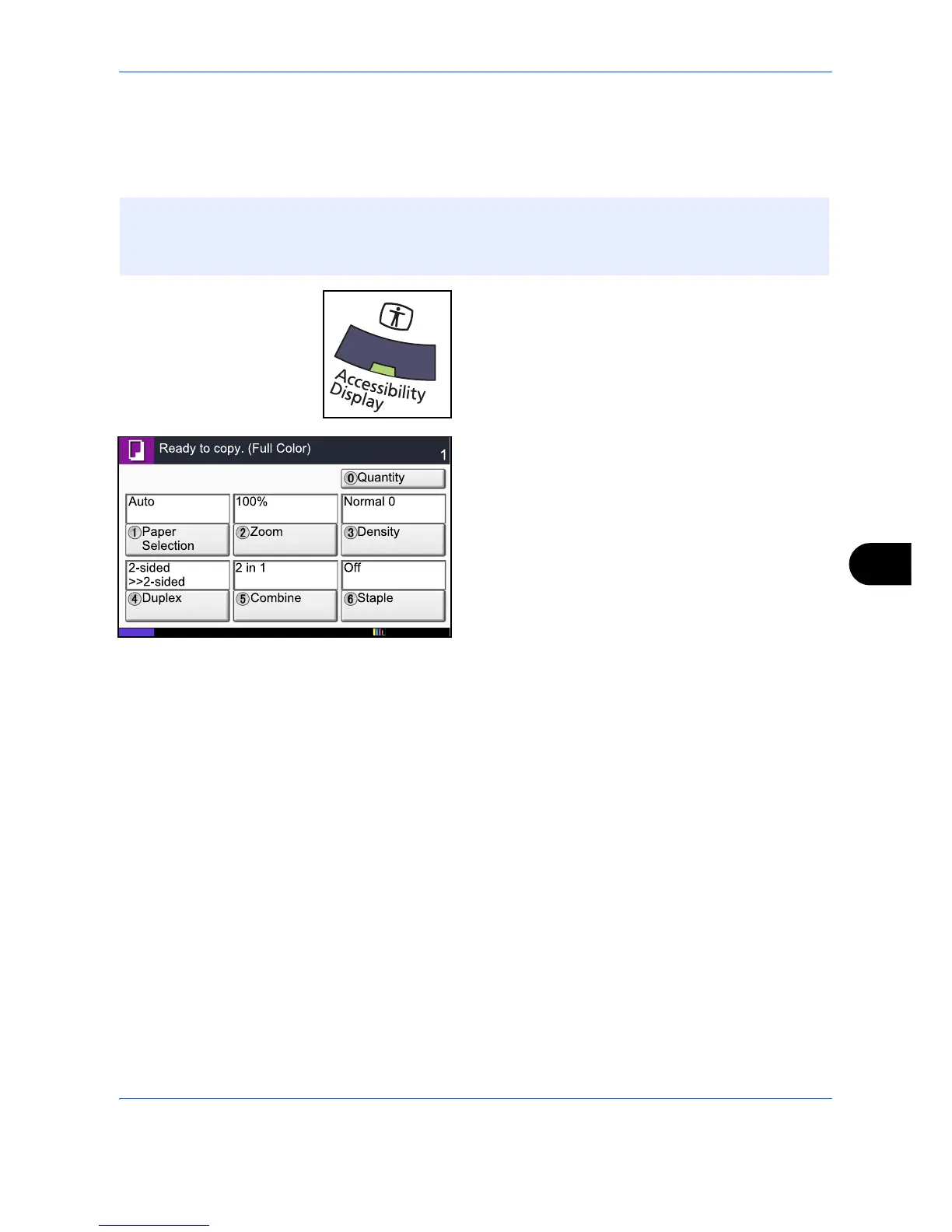Default Setting (System Menu)
9-111
9
Accessibility Display (Enlarged Touch Panel Display)
Touch panel characters and key displays can be enlarged. Use the numeric keys to select items and proceed
to the next screen.
Press the Accessibility Display key when in the Copy
or Send (i.e. the Copy or Send key indicator is On).
Enlarged keys or characters appear on the touch panel.
Operation can also be made by pressing any numeric
key corresponding to the number displayed. (e.g. Press
the 2 key to adjust zoom.)
Follow the instructions on the screen for subsequent
operations.
NOTE: Accessibility can be used only with Copying and Sending registered on the Quick Setup screen.
To set functions other than those displayed in the accessibility screens, you must return to the original display.
Press the Accessibility Display key again.