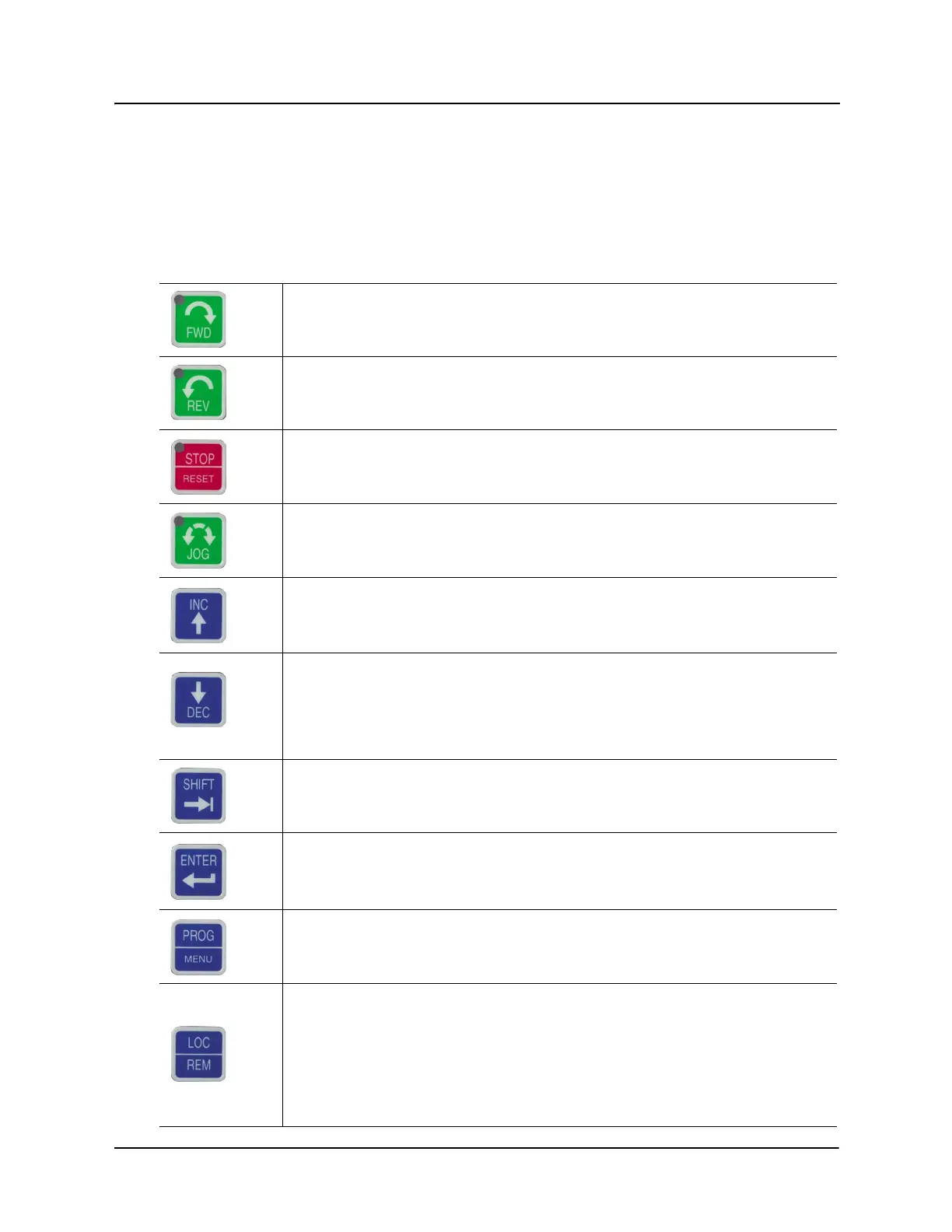X5 AC Drive User’s Manual Chapter 5: Operation and Programming
DPD00089A - 45 - © 2009 Vacon Incorporated All Rights Reserved
5.2 Keypad Operation
Parameter 201, Input Mode (see page 75), determines whether the X5 AC drive accepts its Run/
Stop and speed commands from the digital keypad or from the input terminals. Table 5-1 describes
the function of the keys in Operation mode.
Table 5-1: Function of Keys in Operation Mode (X5 Running or Stopped)
Initiates forward run when pressed momentarily. If the drive is running in reverse when FWD
is pressed, it will decelerate to zero speed, change direction, and accelerate to the set speed.
The green FWD designation in the key illuminates whenever a FWD command has been
given. When both the FWD and REV lights are on, the DC braking function is active.
Initiates reverse run when pressed momentarily. If the drive is running in forward when REV
is pressed, it will decelerate to zero speed, change direction, and accelerate to the set speed.
The green REV in the key illuminates whenever a REV command has been issued. When both
the FWD and REV lights are on, the DC braking function is active.
Causes a Ramp-to-Stop when pressed. Programmable to Coast-to-Stop by parameter 401,
Ramp Select (page 81). The red STOP indicator in the key illuminates whenever a STOP
command has been given. If the drive has stopped because of a fault, this indicator flashes to
call attention to the display. The STOP key also functions as a fault RESET key.
Press the Jog key to enter the Jog mode. The green JOG indicator in the key illuminates when
the drive is in the JOG mode of operation. To jog the motor in either direction, press either the
FWD or REV key (if REV is enabled in parameter 202). The motor will operate at the speed
programmed in parameter 303. To exit the Jog mode, press the Jog key again.
When the drive is stopped, pressing this key increases the desired running speed. When the
drive is running, pressing this key increases the actual running speed in 0.1 Hz increments.
Holding the SHIFT key while pressing the INC (UP arrow) key moves the decimal place to the
left with each press (0.1 Hz, 1.0 Hz, 10.0 Hz increments).
When the drive is stopped, pressing this key decreases the desired running speed. When the
drive is running, pressing the DEC (down arrow) key decreases the actual running speed in
0.1 Hz increments. Holding the SHIFT key while pressing the DEC key moves the decimal
place to the right with each press (10.0 Hz, 1.0 Hz, 0.1 Hz increments).
NOTE: The operating speed for the drive is stored on Power Down.
Pressing this key while a parameter is displayed allows that parameter to have its value
changed by use of the INC and DEC (up and down arrow) keys. The P indicator flashes to
show that the parameter can be programmed. See also the descriptions for the INC and DEC
keys to see how they work with the SHIFT key.
The Enter key has no function when the drive is running or stopped. The Enter key can be used
to store the speed command so that it is saved through a power-down. To enable this function,
see the description for parameter 802 (Start Options) on page 99.
Whether the drive is running or stopped, pressing this key places the drive in Program mode.
See Table 5-2 on page 46 for more information on how this key functions.
Pressing this key toggles drive control between the LOCal and REMote control modes, as
selected by parameter 201 (Input Mode). It can be configured to shift:
• the Run/Stop command (either FWD or REV)
• the speed reference signal
• both of the above
It can also be set to “disabled,” which is the factory setting. It will operate either in Stop mode
or while the drive is running. If power is removed and reapplied, the memory will retain the last
selected function.