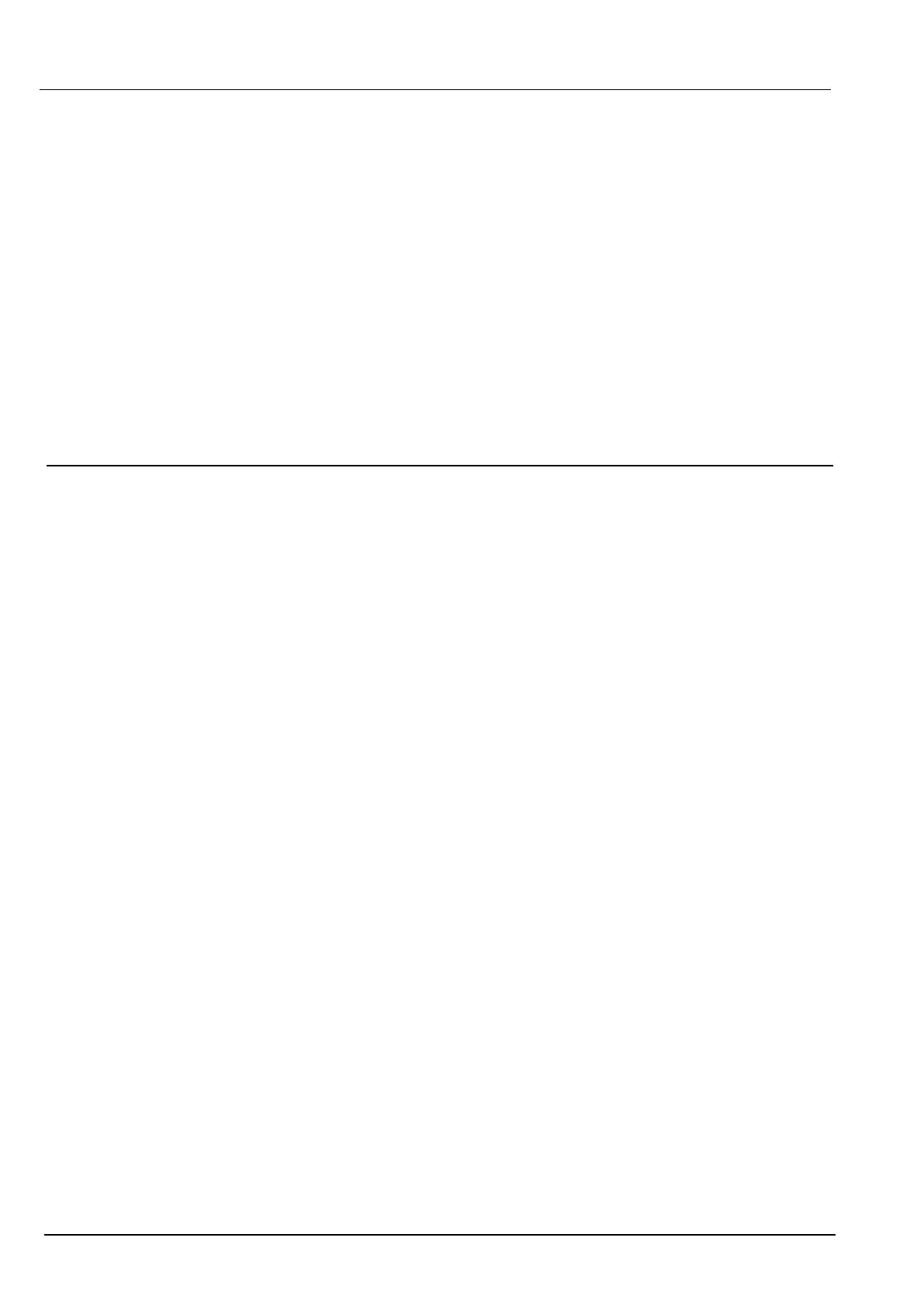Enrol a IRCW6-11 remote control
To enrol an IRCW6-11 and assign it to User (n):
1. Select USERS > EDIT > USER (n) > RF FOB>ENABLED.
The keypad displays the ADD screen with a flashing ENROL DEVICE message.
2. On the IRCW6-11, press and hold any button.
The LED on the remote control lights. A message appears on the keypad screen saying FOB
CONFIGURED. The IRCW6-11 is assigned to the User (n).
Disable a IRCW6-11 remote control
To disable a IRCW6-11:
l Select USERS > EDIT > USER (n) > RF FOB > DISABLED.
A message appears on-screen saying UPDATED.
16.9.3 Two-way wireless
The following devices can be enrolled on a two-way wireless transceiver:
l Wireless sensors
l WPAN personal alarm button
l WRMT remote control
Please note that you must enable two-way wireless before enrolling these devices.
To enable two-way wireless:
1. Scroll to WIRELESS and press OK.
2. Scroll to 2 WAY WIRELESS.
3. Select ENABLE.
16.9.3.1 Wireless Sensors
Add Sensors
To add a wireless sensor device:
1. Scroll to WIRELESS > SENSORS > ADD and press OK.
A menu of enrolment options opens. Options are:
l ENROL
l TAMPER ENROL
l ACTIVATE ENROL
2. Scroll to your desired option and press OK.
The display flashes the text ENROL DEVICE.
3. Activate the wireless device by inserting the battery/batteries to allow the keypad receiver to detect
the wireless transmission of the device.
When the device has been detected the text FOUND SENSOR is displayed on the keypad. The
device ID, TYPE, and SIGNAL information is displayed beneath FOUND SENSOR.
4. Press OK.
A prompt to select the area is displayed.
5. Scroll to the desired option and press OK.
SPC4xxx/5xxx/6xxx – Installation & Configuration Manual Engineer programming via the keypad
© Vanderbilt 2018 145 A6V10276959-d
11.2018