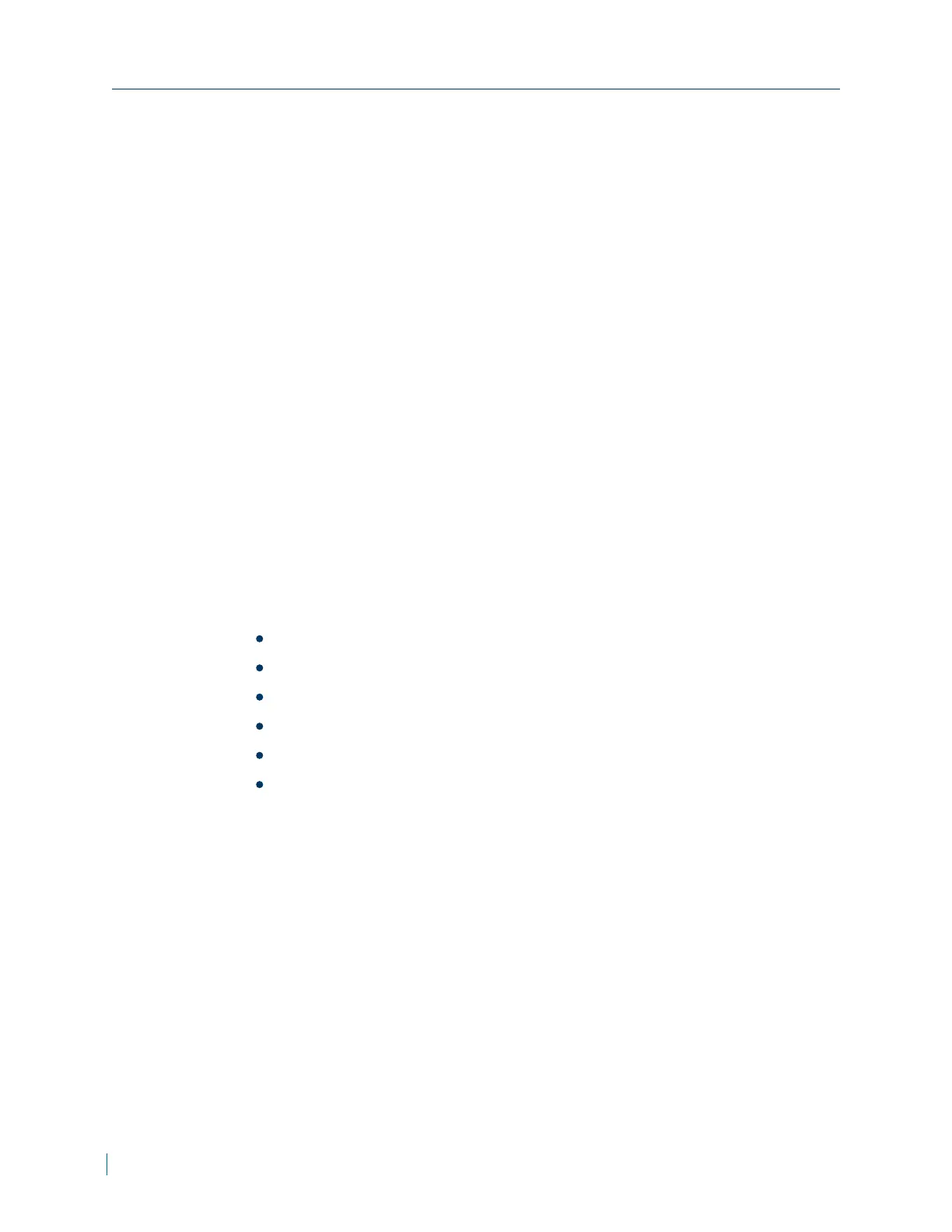Setting Video Formats
► To set the video format
1. In a web browser, type the IP address of the IP camera in the Address bar,
and then press ENTER.
2. Type the username and password.
3. Click Video.
4. From the Video Resolution section, select H.264 or H.264 + H.264.
a. Set the resolution and frame rate for each encoder.
b. Click Save.
5. From the Text Overlay Settings section, select the items to display on the
live video pane on the live video pane.
a. Select Include Date to display the date
b. Select Include Time to display the time
c. Select Include text string and type the text to display. The maximum
length of the string is 20 alphanumeric characters.
d. Click Save.
6. From the Video Rotate Type section, select how to display video display
type if necessary. Selectable video rotate types include:
Normal
Flip
Mirror
90 degree clockwise
180 degree rotate
90 degree counterclockwise.
7. From the GOV Settings section, set the GOV length to determine the frame
structure (I-frames and P-frames) in a video stream for saving bandwidth.
The setting range is from 2 to 64 and the default value is 60, which means
there are one I-frame every 60 frames. GOVLength values and click Save.
8. From the H.264 Profile section, set the profiles to use for H.264-1 and
H.264-2 and click Save.
Setting Video Formats
25 © 2014 Verint Systems Inc. All Rights Reserved Worldwide.
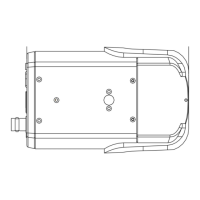