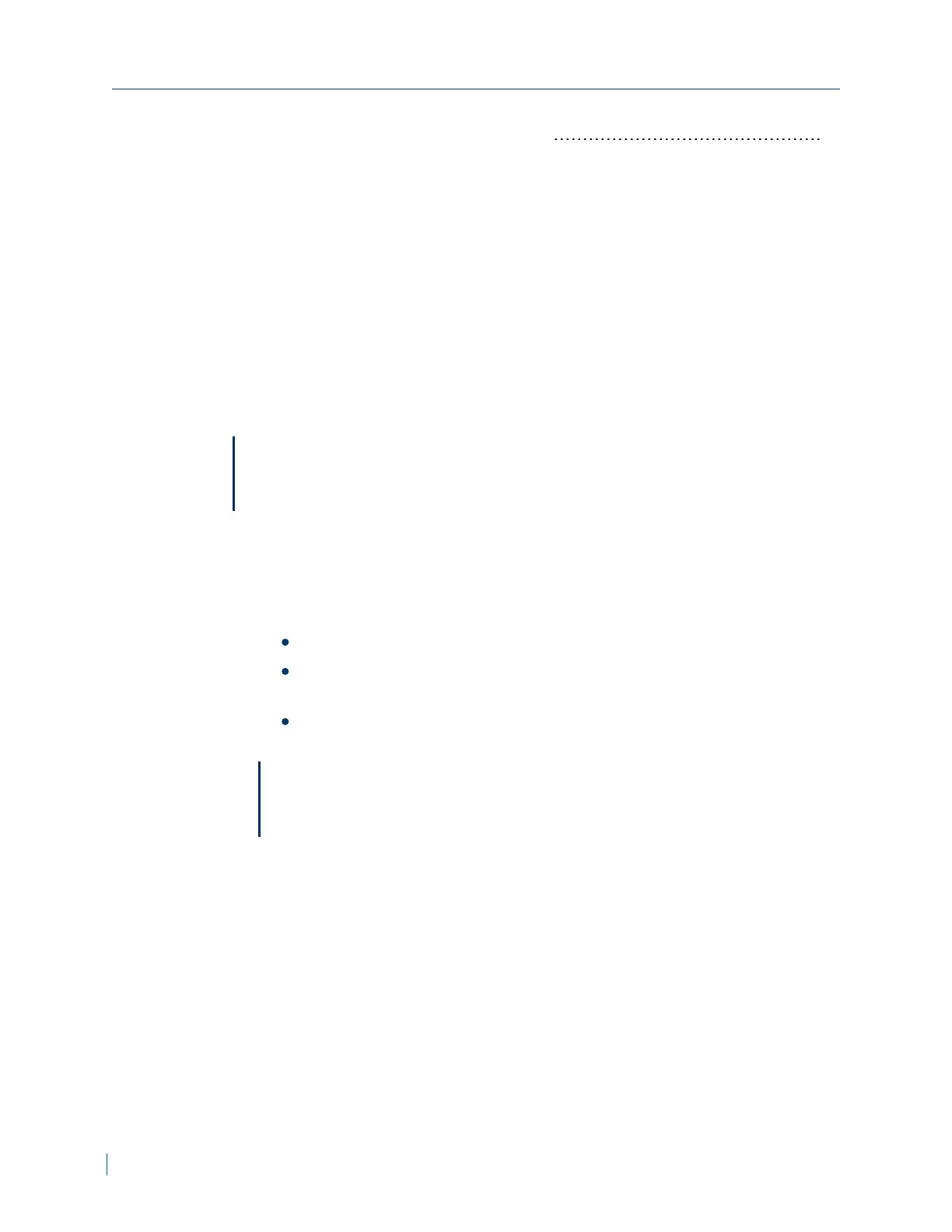Exporting or Uploading Configuration Files 54
Configuring the User Settings
► To configure the user settings
1. In a web browser, type the IP address of the IP camera in the Address bar,
and then press ENTER.
2. Type the username and password.
3. Click System >Security >User.
4. In the Admin passwordbox, type a new administrators password. Retype
the password in the Confirm password box.
Note
The password can be up to 14 characters long and contain the following: A-
Z, a-z, 0-9, !#$%&’-.@^_~.
5. In the Add User section, perform the following:
a. In the User name box, type a new user name.
b. In the User password box, type the password for the user.
c. Select the user privileges :
I/O access:Allows users to view video when accessing to the camera.
Camera control: Allows users to change camera parameters on the
Camera Setting page.
Talk and Listen: Allows users in the local site (PC site) to
communicate with users in the remote site.
Note
You can have a maximum of 20 users and both the user name and
password can be up to 16 characters.
6. Click Save.
Configuring the User Settings
35 © 2014 Verint Systems Inc. All Rights Reserved Worldwide.
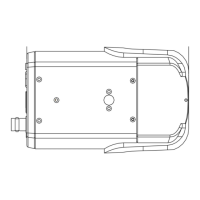