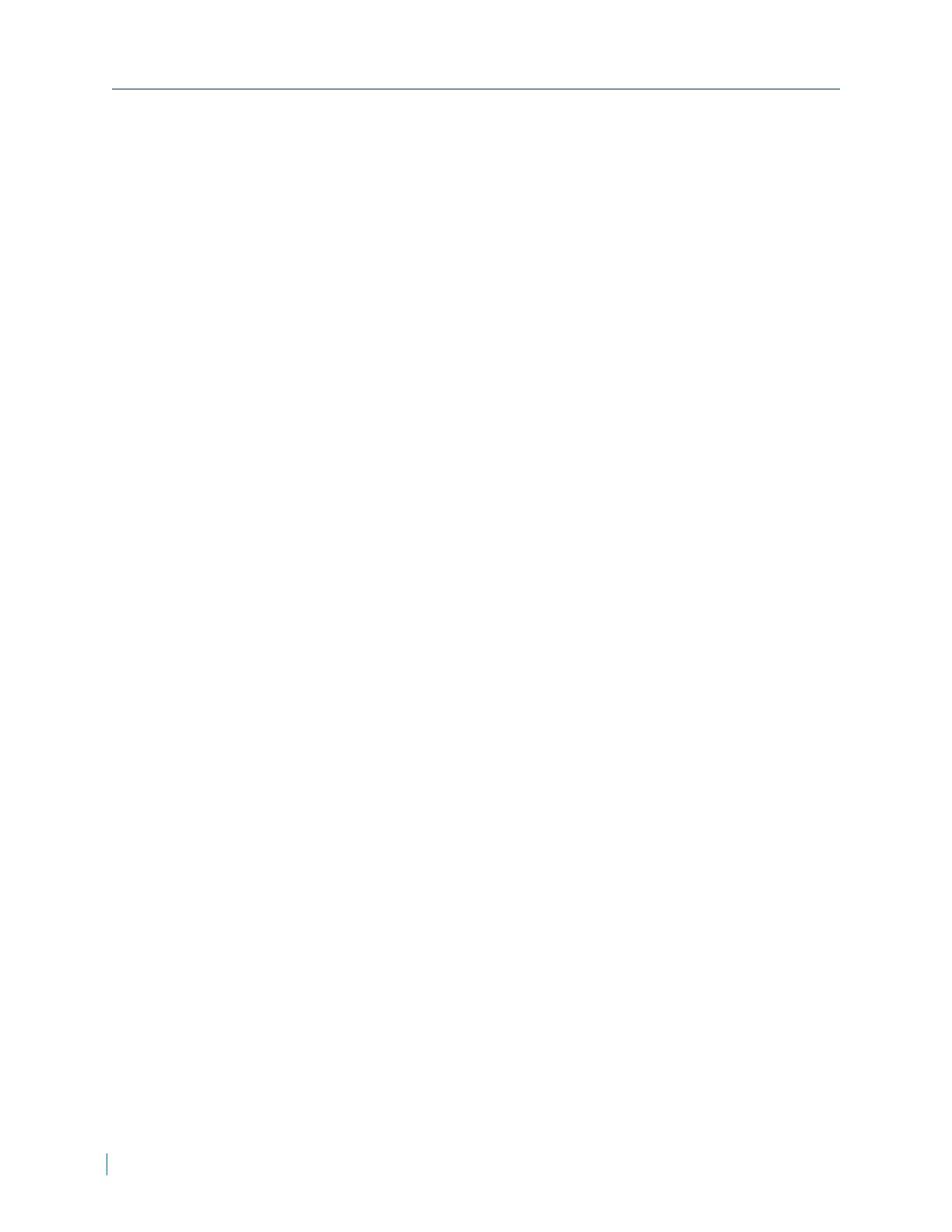Configuring FTP
The Administrator can set sending alarm message to a specific File Transfer
Protocol (FTP) site when an alarm is triggered. Users can assign alarm
message to up to two FTP sites. Enter the FTP details, which include server,
server port, user name, password and remote folder, in the fields.
► To configure FTP
1. In a web browser, type the IP address of the IP camera in the Address bar,
and then press ENTER.
2. Type the username and password.
3. Click System > FTP.
4. In the 1st FTPserver box, type the name of the FTP server.
5. In the 1st FTPserver port box, type the port number of the FTP server.
The default value is 21.
6. In the 1st FTPusername box, type the user name.
7. In the 1st FTP password box, type the password.
8. In the 1st FTPremote folder box, type the name of the remote folder.
9. Select 1st FTPpassive mode to use passive mode.
10. In the 2nd FTPserver box, type the name of the FTP server.
11. In the 2nd FTPserver port box, type the port number of the FTP server.
The default value is 21.
12. In the 2nd FTPusername box, type the user name.
13. In the 2nd FTP password box, type the password.
14. In the 2nd FTPremote folder box, type the name of the remote folder.
15. Select 2nd FTPpassive mode to use passive mode.
16. Click Save.
Configuing HTTP
► To configure HTTP
1. In a web browser, type the IP address of the IP camera in the Address bar,
and then press ENTER.
2. Type the username and password.
3. Click System > HTTP.
4. In the 1st HTTPserver box, type the name of the HTTPserver.
5. In the 1st HTTPuser name box, type the user name.
Configuring FTP
43 © 2014 Verint Systems Inc. All Rights Reserved Worldwide.
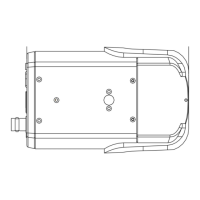