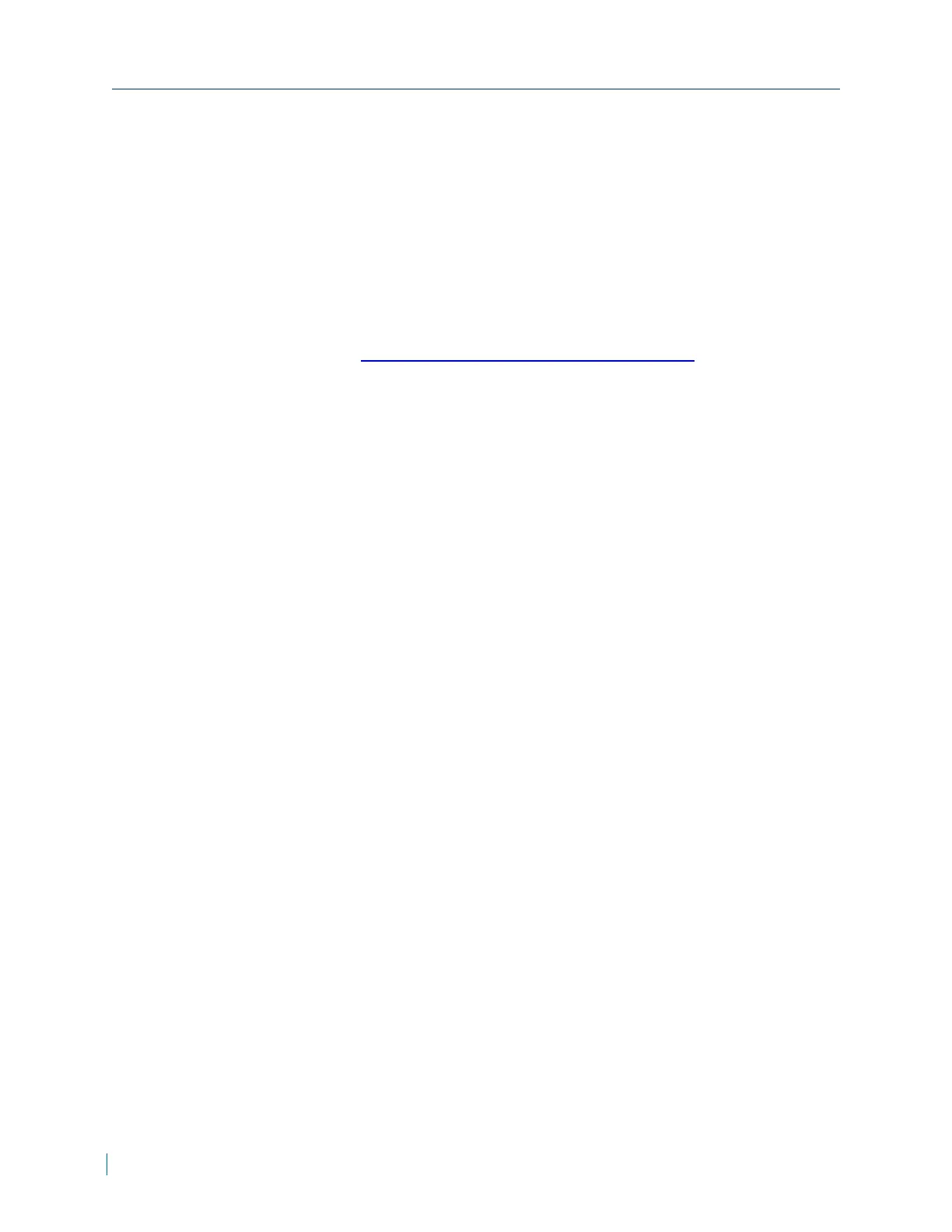► To install a signed certificate
1. In a web browser, type the IP address of the IP camera in the Address bar,
and then press ENTER.
2. Type the username and password.
3. Click System >Security >HTTPS.
4. Click Create Certificate Requestto create a signed certificate request
1. In the Country box, type the two-letter combination to denote the
country where the certificate will be used. The letter combination must
be according to the ISO 3166 standard. For more information on ISO
3166, visit http://www.iso.org/iso/country_codes.htm.
2. In the State box, type the state or province name.
3. In the Locality box, type the locality name.
4. In the Organization box, type the organization name.
5. In the Organization Unit box, type the organization unit name.
6. In the Common Name box, type the IP address or hostname of the
Edge device.
7. Click OK.
5. Click Properties below the Subject field and copy the PEM-formatted
request and send it to the selected CA.
6. When the signed certificate is returned, click Browse and locate the signed
certificate.
Creating an IP Filter
► To create an IPfilter
1. In a web browser, type the IP address of the IP camera in the Address bar,
and then press ENTER.
2. Type the username and password.
3. Click System >Security >IPfilter.
4. Select Enable IPfilter.
5. Select Allow or Deny.
6. Click Apply.
7. Type the ip addresses to allow or deny and click Add.
Creating an IP Filter
37 © 2014 Verint Systems Inc. All Rights Reserved Worldwide.
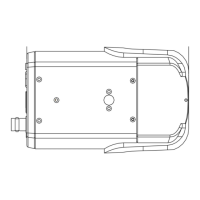