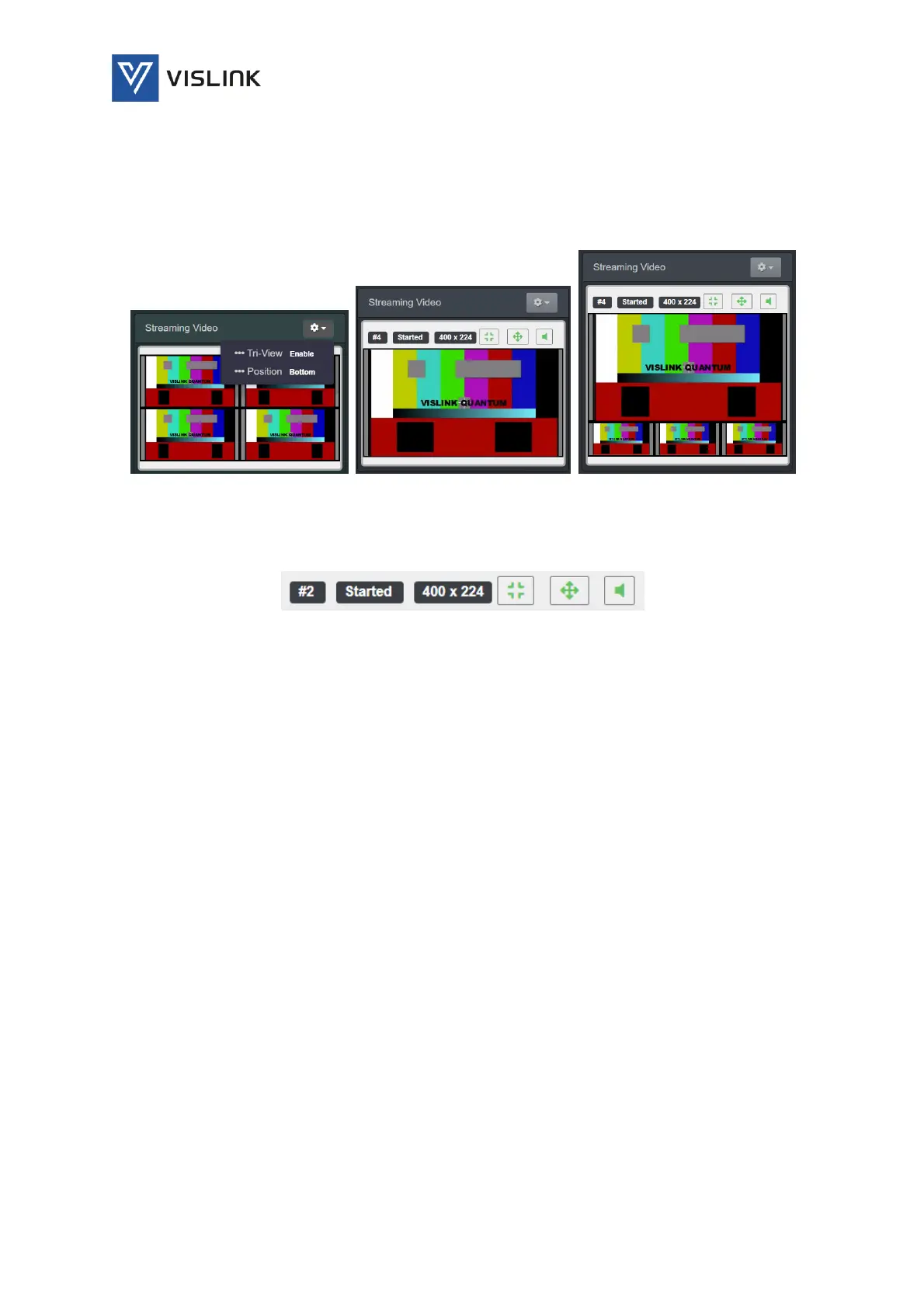Quantum Receiver User Manual
Web GUI Screens
Issue No: A Page: 30
Ref: ?-Insert_Document_Part_No._Here-? Copyright © 2021 Vislink is a Vislink Technologies Inc. companies
The Streaming Video options are:
Single HEVC/H.264/MPEG2 service is duplicated x 4
Single UHD HEVC service, Output Format Quad Split
Single UHD HEVC service, Output Format 2SI
Dual HD, first service #1 & #3, second service #2 & #4
Figure 6-5 Streaming Video – Options
A row of control/status buttons is displayed at the top of the panel when a
main (larger screen) option is selected.
Figure 6-6 Streaming Video Panel – Control/Status
The Control/Status buttons are:
Channel Number (#2) – identifies the channel being viewed.
Status (Started) – displays the status of the channel, usually Started when being
viewed/played.
Resolution (400 x 224) – displays the resolution of the channel being viewed.
Minimize – enables the selected main (larger) channel to be minimized.
Maximize/Full-Screen – enables the selected channel to be maximized to full-
panel width.
Audio/Mute – enables the audio accompanying the main video channel to be
played or muted.
6.2.2. Antenna Status (LH Sidebar)
The Antenna Status panel, left-hand sidebar, displays the Quality (%), RSL
(dBm) or MER (dB) of the signal received, with each quadrant of the radar view
referring to RF channels #1 to #4 on each RF Demod Card.
