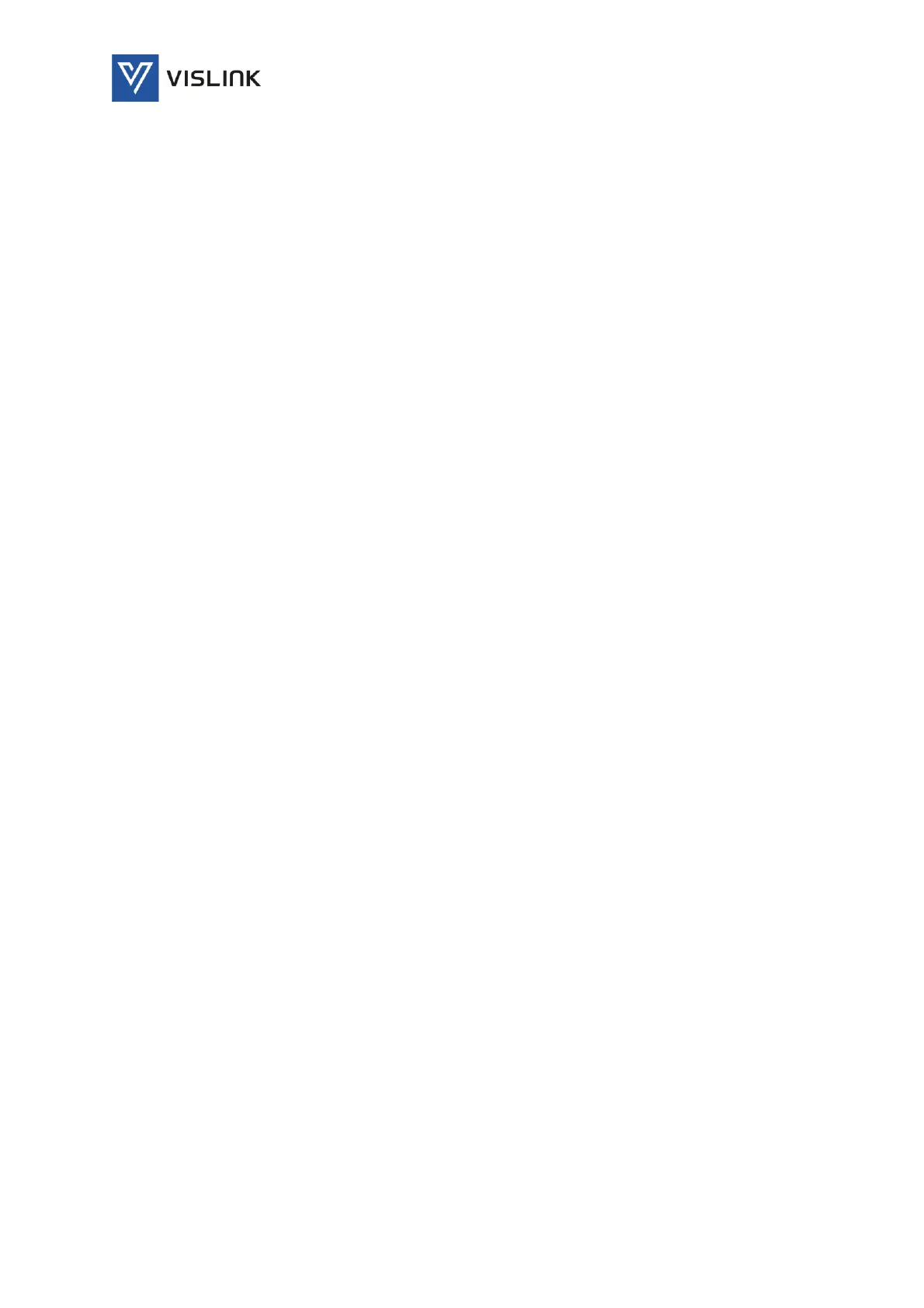Quantum Receiver User Manual
Receiver Installation & Setup
Issue No: A Page: 70
Ref: ?-Insert_Document_Part_No._Here-? Copyright © 2021 Vislink is a Vislink Technologies Inc. companies
To set the IP address:
1. Ensure the receiver is powered up and initialisation is complete (see
above).
2. On the front panel, using the rotary knob or touch screen, select the
Setup > Network> IP Address option.
3. Press rotary control knob to select.
4. Using the rotary knob or touch screen, set the IP address, subnet mask
and gateway address, as required.
5. Press the Select button to save or Cancel to discard the changes.
NOTE: It may be necessary to set the IP address, gateway address and Virtual
IP address to 0, and to set a subnet mask in order to allow the IP
address to be changed.
IP addresses on the unit must adhere to the range of restrictions specified in
RFC3330.
NOTE: The control network and data networks should not conflict. It is
recommended that the ranges for these networks are in the Private-
Use Networks as listed in the summary Table. IP Address range
192.168.10.x (subnet 255.255.255.0) is used for internal unit
communications, so should not be used for external communications.
7.5. Accessing the Web GUI
The web browser Graphical User interface (GUI) is designed to configure,
control and monitor the unit and can be run on any Personal Computer (PC) or
laptop using a suitable web browser.
NOTE: The front panel touch-screen display provides limited control and
monitoring of the unit when a PC or control system is unavailable.
The Ethernet LAN port is used to connect the unit to a control computer for
control through a web browser or to a control system.
The following web browser is recommended:
Google Chrome Version 92.0.4515.107
To access the web browser GUI:
1. Open a web browser.
2. Enter the IP address (assigned to the unit control port in the front panel
Setup menu) into the address field of the web browser.
3. If the network is correctly configured, a login page will be displayed
requesting a username and password. Enter your details to access the web
GUI.
The receiver can now be configured and monitored.
7.6. Configuring BDC (Down-conversion)
To choose the frequency range input to the demodulator, select the appropriate
BDC device part number using the Settings>RF>BDC menu option, see
Section
6.3.1.3 BDC.
The correct BDC must be selected to enable the correct frequency
range to be available in the menu.