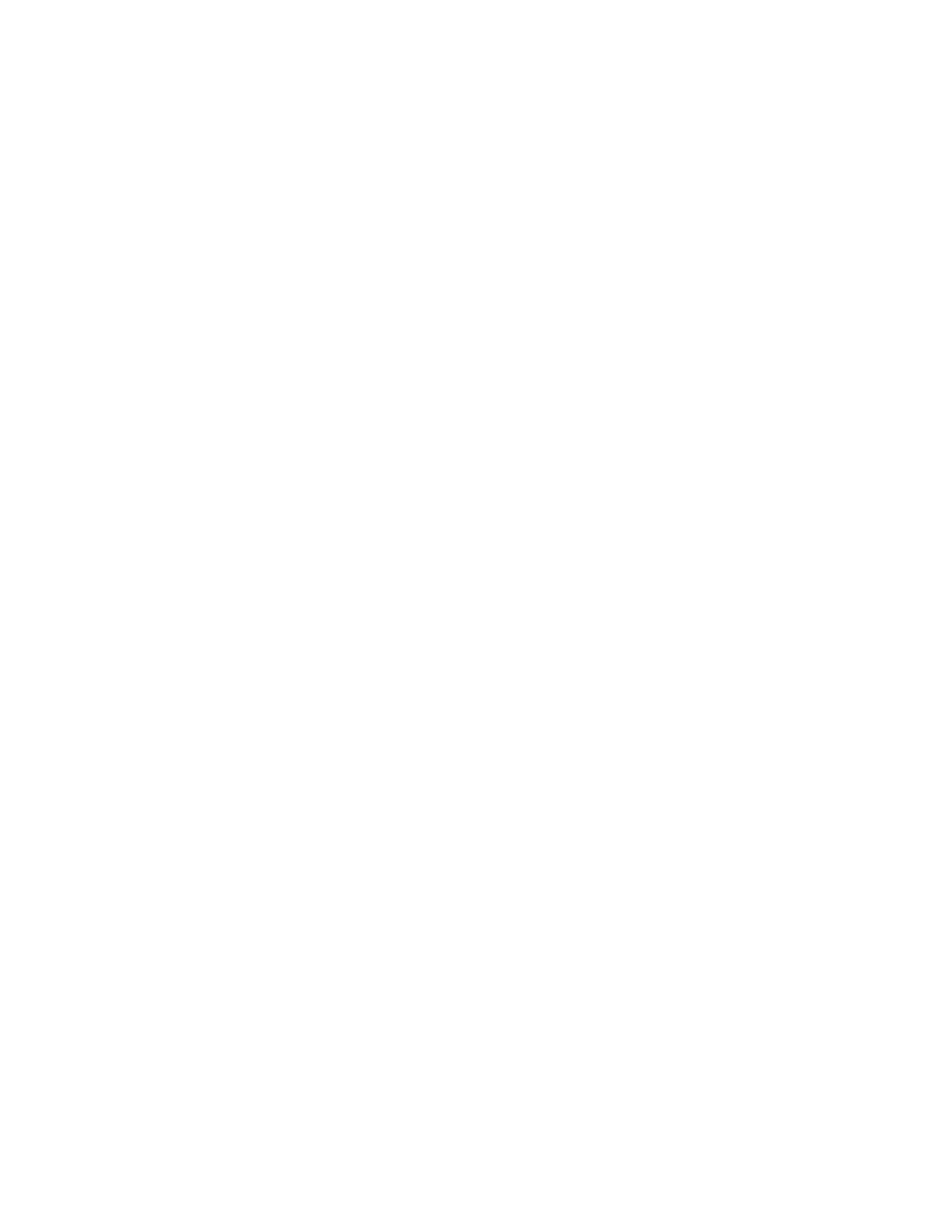Note
Set the Sleep Mode time for a longer time interval than the Low Power Mode time.
1. From the Energy Saver settings window, select Energy Saver Timers, and then select
Change Settings.
2. Set low-power mode and sleep mode.
a) From Last Operation to Low Power Mode: Set the time to go from last operation
to low-power mode. Set the time from 1 to 240 minutes, in 1 minute increments.
The time From Last Operation to Low Power mode must not exceed the time From
Last Operation to Sleep Mode.
b) From Last Operation to Sleep Mode: Set the time to go from last operation to
sleep mode from 1 to 240 minutes, in 1 minute increments.
Audio Tones
Use the Audio Tones feature to select whether or not to sound an alarm for various
machine functions; for example an alarm can be set to sound when a job ends or there
is a fault. Options include:
Control Panel Select Tone
Select the volume level that sounds when a button on the UI is correctly selected. Select
from Loud, Normal, and Soft. To disable the sound, select Off.
Control Panel Alert Tone
Select the volume level that sounds when a non-functioning (or grayed-out) button is
selected or when an error occurs. Select from Loud, Normal, and Soft. To disable the
sound, select Off.
Base Tone
For a button that toggles (the setting changes each time it is pressed), select the volume
level that sounds when the button is in its initial (first) position. This is the sound made
when the Interrupt button is released. Select from Loud, Normal, and Soft. To disable
the sound, select Off.
Machine Ready Tone
Set the volume level that sounds when the machine is ready to copy or print or after
the machine powers on. Select from Loud, Normal, and Soft. To disable the sound,
select Off.
Job Complete Tone 1
Select the volume level that sounds when the machine successfully completes the
specific cycle, such as a copy job. Select from Loud, Normal, and Soft. To disable the
sound, select Off. The default setting is Copy.
Xerox
®
Color J75 Press9-6
System Administration Guide
Common Service Settings
