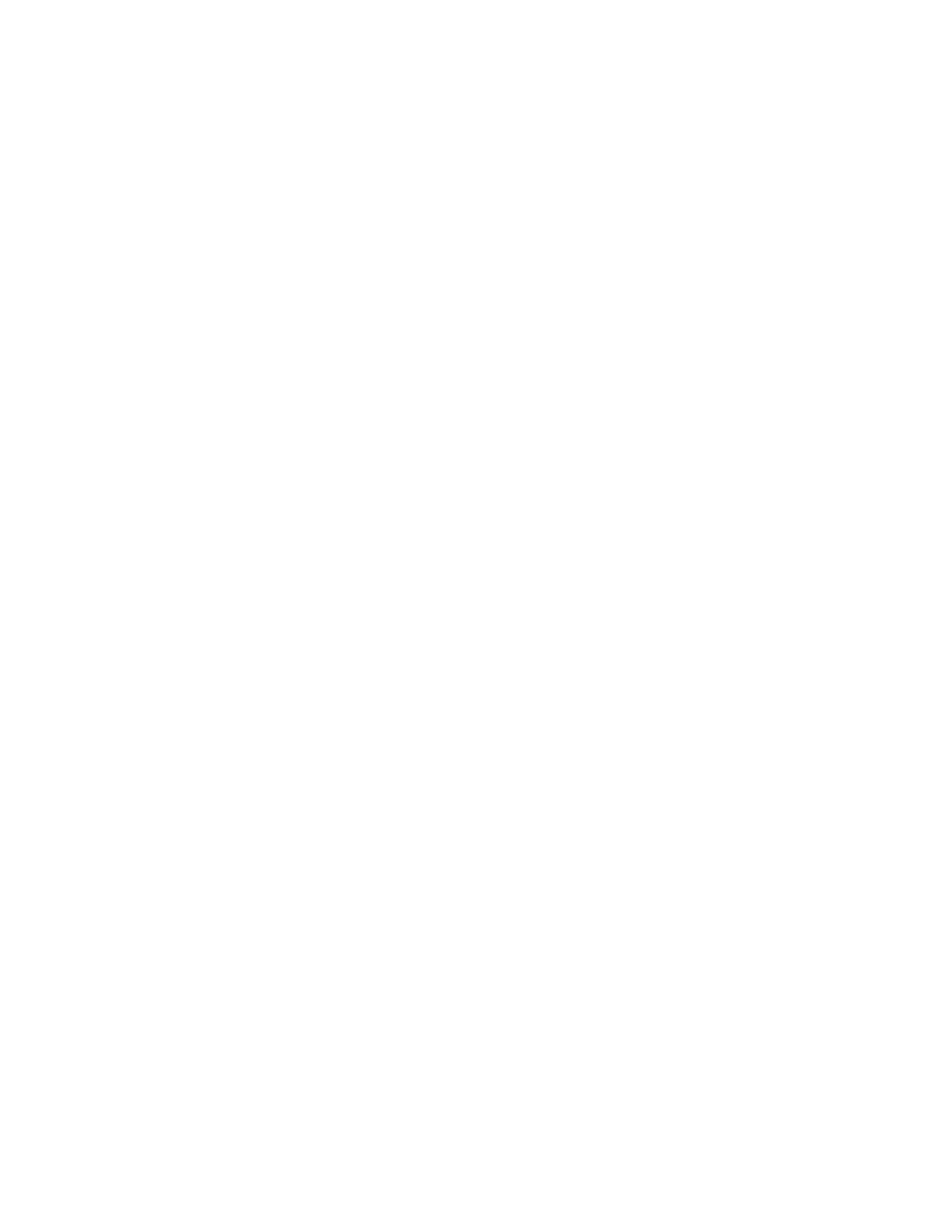11. Select the tray in which you loaded paper, select 15-Sheet Stack, and press the Start
button.
An output sample is printed.
12. Select Close.
13. Check the output sample, and measure the position offset amount for 2-sheet stack
and 15-sheet stack.
14. Press Booklet Fold State (2 Sheets).
15. Select the state of the fold and staple position of the output paper, and enter the
2-sheet stack offset amount you measured in previously in Values A & B Before
Adjustment field.
16. Select Save.
17. Set Booklet Fold State (15 Sheets) in the same way.
Note
The values between 2-sheet stack and 15-sheet stack are adjusted automatically.
Note
When you want to specify the number of sheets separately, use the set Variable-Sheet
Booklet option to make the proper selections.
18. Press Sample Printout again to print an output sample, and check the adjustment
results.
19. Make adjustments again if necessary.
20. Select Save.
21. Select Close until the Adjust Fold Position screen appears.
22. Select the tray in which you loaded paper in step 1, and then press the Start button.
23. Select the adjusted fold position type, and select Save.
24. Continue to select Save or Close until you are returned to the main Tools tab display.
25. Exit administrator mode.
Adjusting the C Fold position
Tip
The C Fold, Z Fold, and Z Fold Half Sheet Fold Positions are available only when the
Standard/Booklet Maker Finisher AND optional C/Z Folder is connected.
Note
Adjust Fold Position can be accessed from three separate areas in Common Service
Settings (Tools/administrator mode):
• Tools > System Settings > Common Service Settings > Paper Tray Settings >
Custom Paper Settings
• Tools > System Settings > Common Service Settings > Paper Tray Settings >
Paper Tray Attributes
• Tools > System Settings > Common Service Settings > Maintenance > Finisher
Adjustment
1. Load paper in the desired tray.
2. Login as administrator.
9-37Xerox
®
Color J75 Press
System Administration Guide
Common Service Settings
