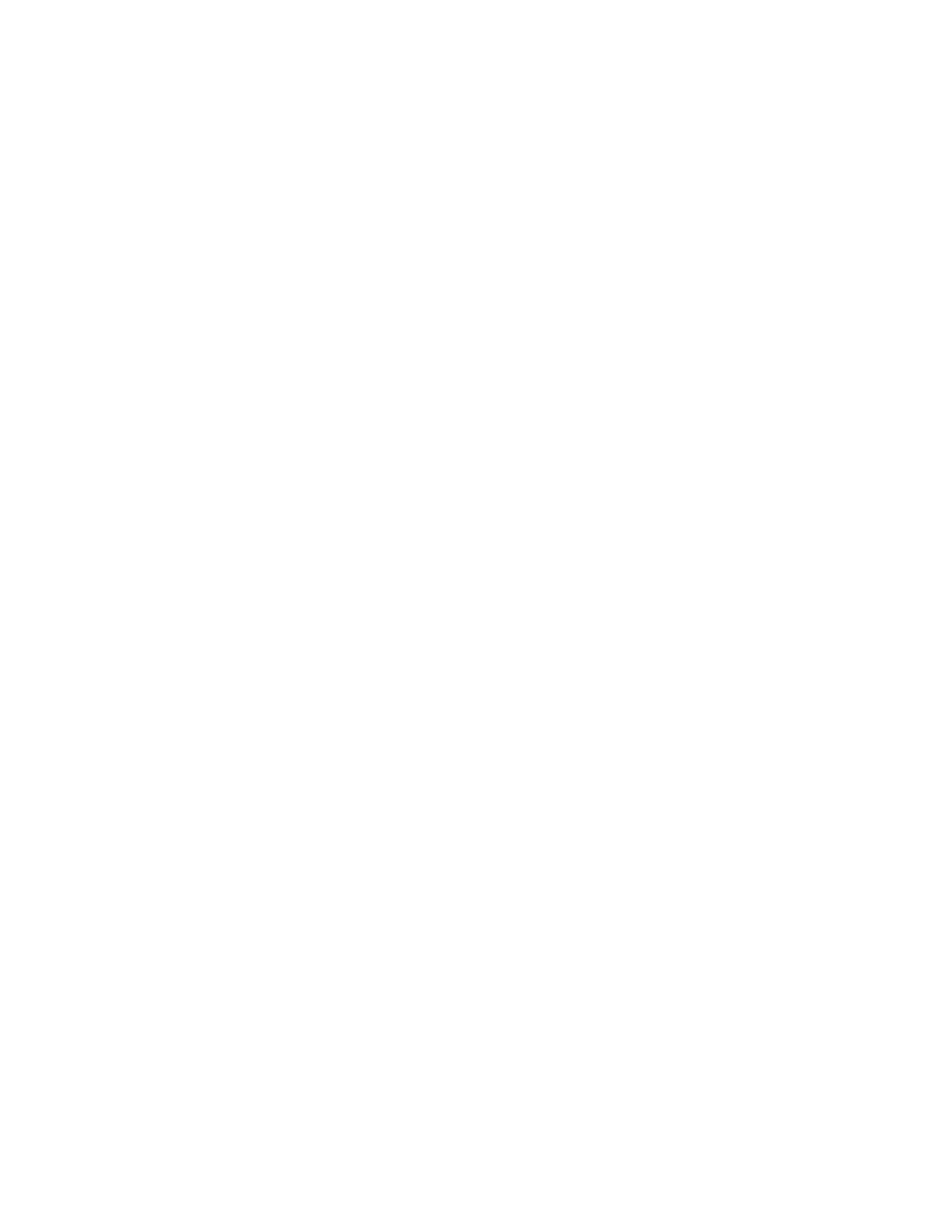Local Authentication
Setting up Local Authentication
To configure local authentication:
1. In CentreWare IS, select Properties > Security > Authentication Configuration.
2. On the Authentication Configuration screen, next to Login Type, select Login to
Local Accounts.
3. Select Enabled next to Print Stored File from Folder, or Enabled next to Folder to
PC/Server to enable these services.
4. Select Enabled next to Non-account Print to allow users without accounts to access
the printer.
5. Select Apply, then select Reboot Machine.
User Information
Before you can define access rights for users, user information must be defined. You can
add or edit the printer’s internal User Information Database with user information, or
you can specify a network database or LDAP server containing user information.
Adding User Information to the Local Database
1. In CentreWare IS, select Properties > Security > Authentication Configuration.
2. At the bottom of the page, click Next.
3. On the Authentication Configuration > Step 2 of 2 page, under Authentication
Configuration, type the number of the account that you want to edit, and click Edit.
4. Type the user’s Name, ID, and Passcode. Retype the passcode to verify.
5. Under Feature Access, select the features that the user is allowed to access.
6. Under User Role, select one of the following:
• System Administrator: The authenticated user in this role is allowed to access all
services and settings.
• Account Administrator: The authenticated user in this role is allowed to access
accounting settings and other services and settings that are locked.
• User: The authenticated user in this role is allowed to access services and features
defined by the system administrator.
Note
Users who are not authenticated cannot access features that are locked.
7. To add the user to an Authorization Group, select the group from the drop-down list.
8. Click Apply to accept the changes or Undo to retain the previous settings.
Xerox
®
Color J75 Press7-4
System Administration Guide
Using the Scan Service
