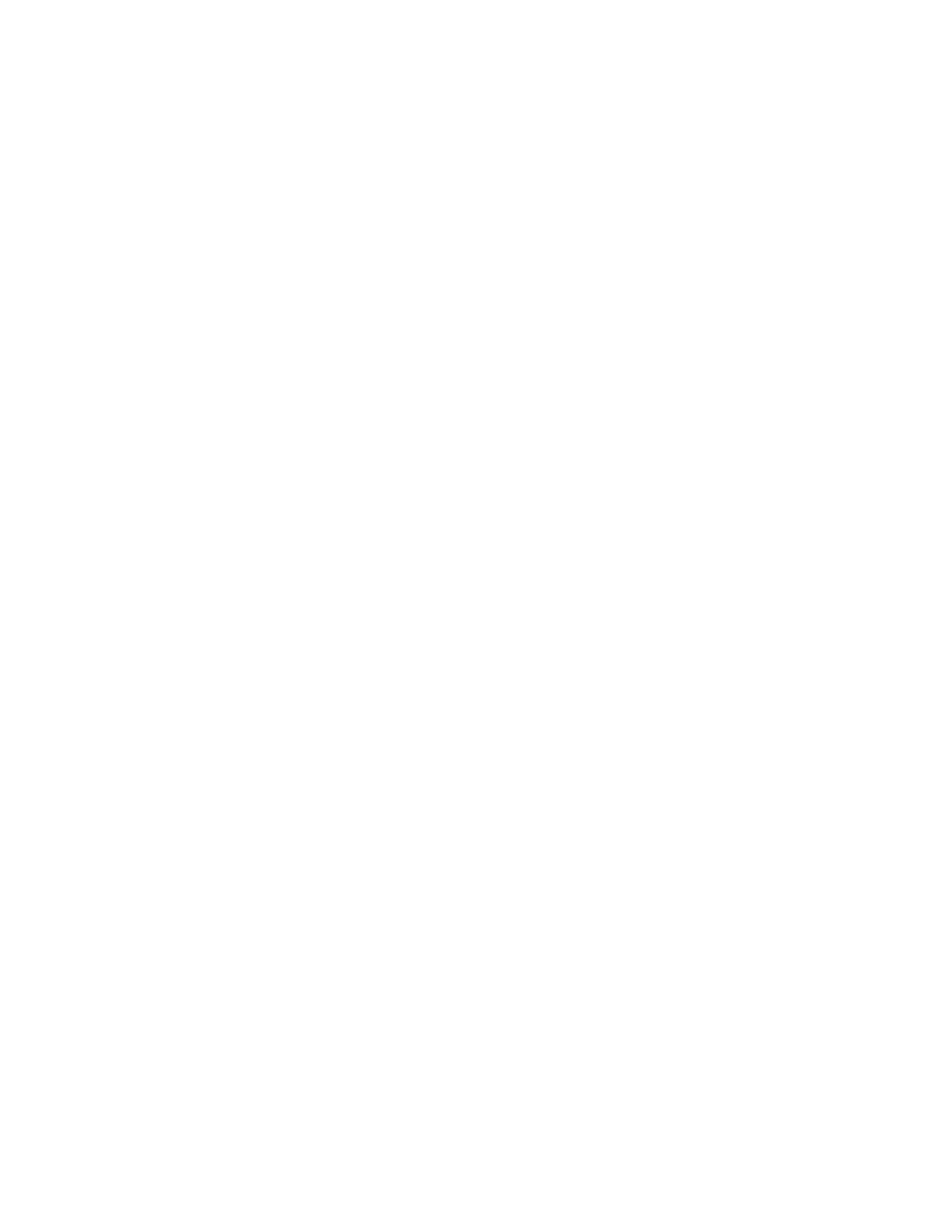Setting the SmartCard Certificate Verification Mode
For additional security, you can set the printer to validate a user’s SmartCard against
certificates stored on the printer.
1. At the printer control panel, press the Machine Status button and touch the Tools
tab.
2. Select Authentication / Security Settings > Authentication > User Details Setup
> SmartCard Certificate Verification.
3. Select Change Settings.
4. Select Enabled.
Configuring Certificate Revocation Retrieval Settings
Configure Security Certificate Revocation Retrieval settings as necessary.
Note
The root CA and intermediate CA of the user’s SmartCard certificate must be stored on
the printer. The printer’s date and time settings must be correct to validate the certificate.
Configuration of Store to Folder
This section describes configuration procedures to use the Store to Folder service on the
machine.
Enabling the Port and Setting up TCP/IP
Using Network Scanner Utility 3 (Scan Driver and Stored File Manager 3), which supports
WebDAV protocol, enable the SNMP, SOAP, and WebDAV ports and set up an IP address.
Note
You can configure the settings using CentreWare Internet Services. See the CentreWare
online help for details.
1. Enter the System Administrator Mode.
2. Press the Machine Status button.
3. Select the Tools tab.
4. Enable the SNMP port.
a) Select System Settings.
b) Select Connectivity & Network Setup.
c) Select Port Settings.
d) Select SNMP and then select Change Settings.
e) Select Port Status and then select Change Settings.
f) Select Enabled and then select Save.
g) Select Close.
7-9Xerox
®
Color J75 Press
System Administration Guide
Using the Scan Service
