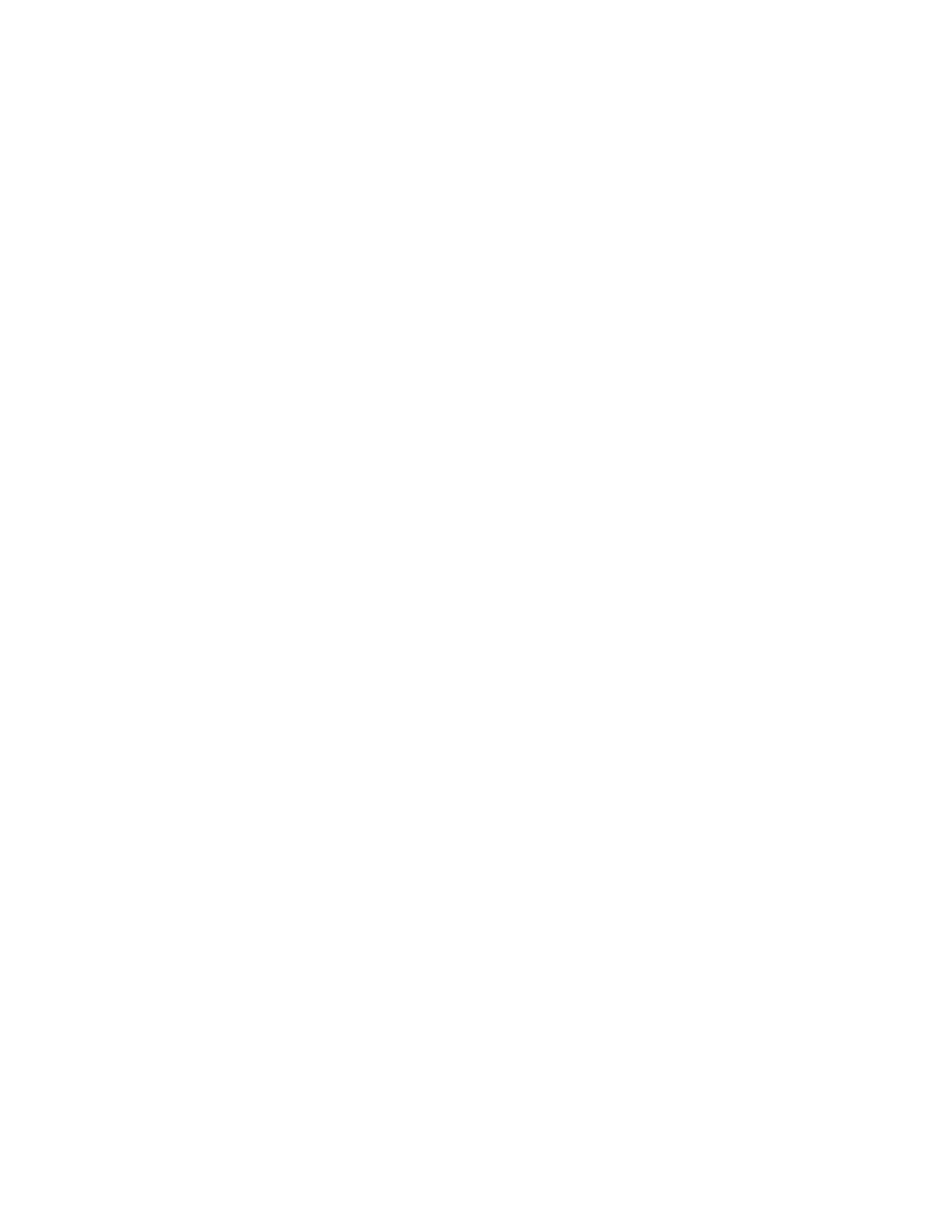You can assign a maximum of twenty paper sizes to the Tray 5 (Bypass) size selections,
which are listed 1-20.
To assign paper sizes to the Tray 5 buttons, perform the following steps.
Note
If a nonstandard size paper is frequently used for copying, set this feature to
accommodate that paper size. This avoids repeatedly selecting the paper dimensions
each time you use that nonstandard paper for copying. This feature also allows you to
set commonly used paper sizes in the descending order shown on the screen below; this
provides ease and quickness in selecting the desired paper size when copying jobs. For
example, if you frequently use 12 x 18 in. (304.8 x 457.2 mm) paper, you can set Item
1 for that paper size.
1. From the Paper Tray Settings screen, select Tray 5 (Bypass) Paper Size Defaults.
2. Select the item to be set or changed, and select Change Settings.
Note
Use arrow buttons to display the next screen.
3. Select the paper series.
If Custom Size is selected, go to step 1
4. Select a specific paper size.
5. If Custom Size is selected, set the numeric values using arrow buttons.
6. Select Save to save your selections and return to the previous screen.
7. Repeat steps 1-6, as required, for Tray 5 paper sizes.
8. Select Close to return to the Paper Tray Settings screen.
Auto Tray Switching
Set the method of auto tray switching.
Enable during Auto Select
When the paper selection is Auto Select, the machine automatically selects a tray
containing appropriate paper.
Enable for Same Paper Weight and Color
When the paper selection is Auto Select, the machine automatically selects a tray
containing the same paper type and color.
1. When completed, select Save.
2. Select Targeted Paper Type and Weight.
3. Select Targeted Paper Color.
4. Select Targeted Paper Type and Weight.
5. Select Targeted Paper Color.
6. Select Close.
9-15Xerox
®
Color J75 Press
System Administration Guide
Common Service Settings
