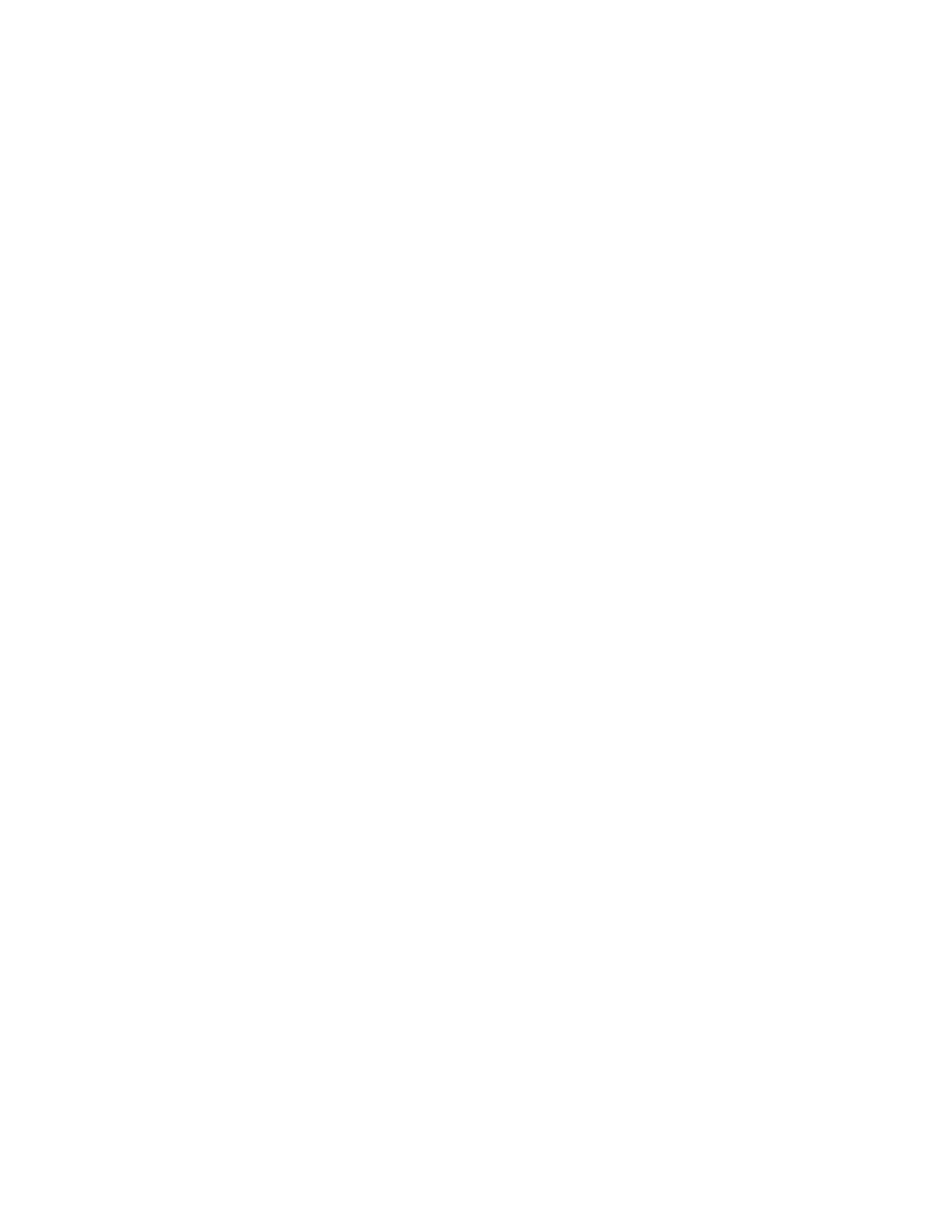e) Select Machine E-mail Address/Host Name.
f) Select E-mail Address and then select Change Settings.
g) Enter the E-mail Address using the keyboard displayed.
h) Select Save.
i) Set the Host Name and Domain Name as above.
j) Select Save and then Close.
If SMTP has been selected for the E-mail Receiving Protocol
If SMTP has been selected for the E-mail receiving protocol, the alias cannot be
configured. The user can decide the account (the left side of @ mark). The address (the
right side of @ mark) is a combination of host name and domain name. Example:
• mymail@mycompany.com
• Account name: mymail
• Host name: host
• Domain name: mycompany.com
Configuring Email Settings
1. At the Control Panel, select the Machine Status button and then the Tools tab.
2. Select System Settings > Email Service Settings > Email Control
3. Change the following settings as necessary.
a) Maximum Address Entries - Select the maximum number of email addresses that
a scanned document can be sent to. This includes To:, CC:, and Bcc: fields.
b) Incoming Email Print Options - Select the parts of the email you want to print:
Print Attachment Only, Attachment, Full Headers and Message, Attachment, Basic
Headers and Message.
c) Print Error Notification Email - Select On to print an error report when an email
transmission error occurs.
d) Response to Read Receipts - Select On to allow the printer to respond to a request
for a read receipt (MDN) after an email is received.
e) Read Receipts - Select On to allow the printer to request a read receipt (MDN)
when an email is sent.
f) Print Delivery Confirmation Mail - Select On to print a confirmation report (DSN
response or MDN response) for every transmission. Select Print When Delivery
Fails to print a report when a transmission fails.
g) Split Send Method - Select Split into Pages or Split by Data Size to split a large
email into multiple email messages.
h) Maximum Data Size per Email - Specify the maximum size of an email that will
be split when using the Split by Data Size method.
i) Maximum Total Data Size - Specify the maximum size of an email that can be
sent.
j) Maximum Split Count - Specify the maximum number of splits.
k) Allow Casual Users to Edit From Field - Select Yes to allow any user to edit the
From field of an email.
6-5Xerox
®
Color J75 Press
System Administration Guide
E-mail
