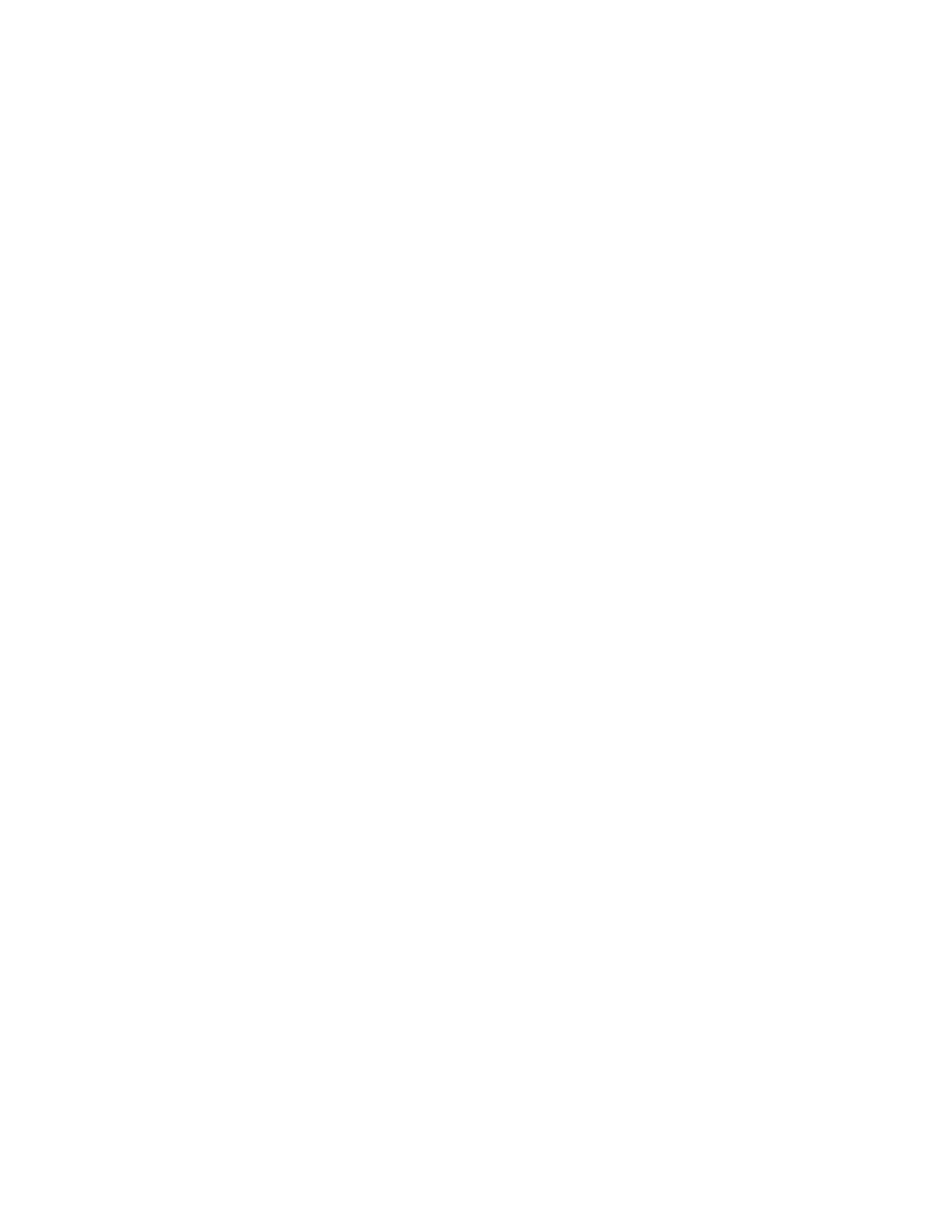Follow the procedure below to use CentreWare Internet Services.
• Configuration on the Machine: Configure the machine to be able to use CentreWare
Internet Services. First enable the Internet service port, then set the IP address.
• Confirmation of the Configuration: Confirm whether the machine is set to use
CentreWare Internet Services.
Configuration on the machine
This section describes the configuration procedure for using CentreWare Internet Services
on the machine.
First enable the Internet service port, then set the IP address.
1. Enter the System Administrator Mode.
2. Enable either the LPD port or the Port 9100 port as appropriate. In this example, the
LPD port is enabled.
a) Select System Settings.
b) Select Connectivity & Network Setup.
c) Select Port Settings.
d) Select Internet Services (HTTP) and then select Change Settings.
e) Select Port Status and select Change Settings.
f) Select Enabled and then select Save.
g) Select Close repeatedly until the Connectivity & Network Setup screen is displayed
3. If necessary, set the IP Address.
4. Exit the System Administrator Mode.
5. After the machine is restarted, print out the Printer Settings List to confirm that the
Internet service port is enabled.
Connect to CentreWare Internet Services from a computer
1. Start a web browser.
2. Type the IP address or the Internet address for the machine in the address bar on
the browser, and press the Enter key.
• Example of the IP address (when the machine IP address is 192.168.1.1):
http://192.168.1.1
• Example of the Internet URL (when the machine Internet address is in the form
of xxx.yyy.zz.vvv): http://xxx.yyy.zz.vvv
• If your network uses DNS (Domain Name System) and host name for the machine
is registered with the domain name server, you can access the device using a
combination of the host name and the domain name as the Internet address.
For example, if the host name is dcf1100, and the domain name is
mycompany.com, then the Internet address becomes .dcf1100.mycompany.com
• When specifying a port number, add a colon (:) and a port number to the end of
the Internet address.
Xerox
®
Color J75 Press3-2
System Administration Guide
Using CentreWare Internet Services
