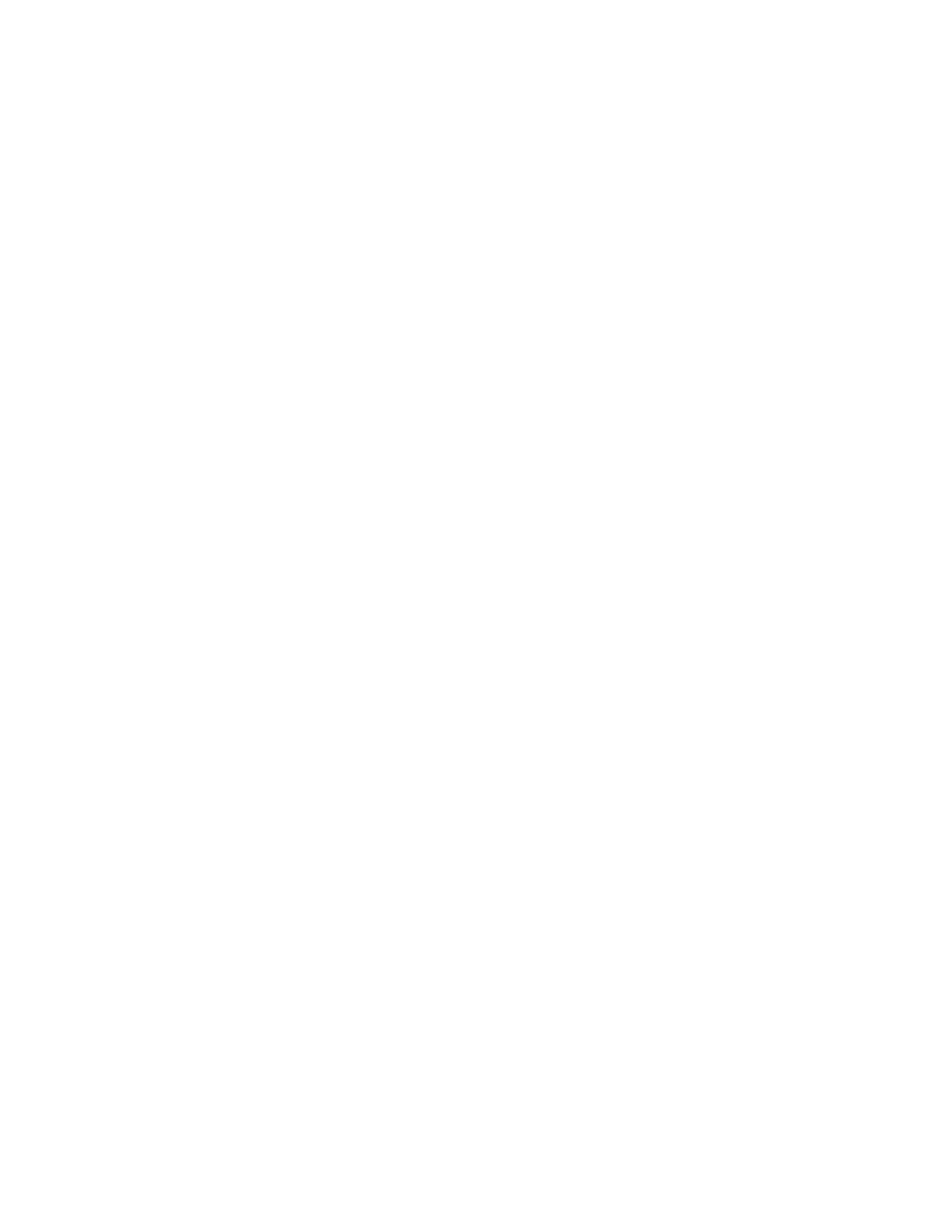5. Type the workgroup name in the Workgroup field.
6. Type the host name in the SMB Host Name field.
7. Set the Maximum Connections. Default is 5.
8. Select the Enabled check box to enable Unicode Support.
9. Select the Enabled check box when using Automatic Master Mode.
10. Select the Enabled check box when using Password Encryption to encrypt user
passwords for remote authentication using SMB.
11. To configure primary and secondary WINS servers:
a) To allow your DHCP server to provide your WINS server address to the printer,
select DHCP next to Obtain WINS Server Address Automatically.
b) If you want to provide the WINS server address manually, type it in the Primary
Server IP Address field and if needed, the Secondary Server IP Address field.
12. Select Apply.
NetWare
NetWare is a network operating system developed by Novell to run various services using
cooperative multitasking. This section describes the settings for NetWare.
Before you begin:
1. Ensure an existing operational NetWare network is available.
2. Verify that you have administrator rights to log into a NetWare file server/tree.
3. Ensure the printer is connected to the network.
4. Set up a print server object using the appropriate Novell utility. Refer to the Novell
system documentation for help.
1. Perform the following to access the network protocol settings.
a. Connect to CentreWare.
b. Click the Properties tab.
c. Click on the left of Connectivity and on the left of Protocols to display the items
in the folder.
2. Click NetWare.
3. Select a frame type from the Frame Type pull-down menu.
Note
Set this item only when the operation mode is in Directory Service.
4. Type a polling rate between 1 and 240 seconds for the print server in the Queue Poll
Interval.
The default is 5.
5. Set the Printer Server Name.
6. Type the server password in the New Print Server Password.
a) Enter the Password.
b) Re-enter the same password in the Re-enter Password field.
3-5Xerox
®
Color J75 Press
System Administration Guide
Using CentreWare Internet Services
